62 real world use cases of Copilot in Microsoft 365
Generative AI is the new frontier, and among all the emerging models, Microsoft Copilot stands out with its deep integration with the Microsoft 365 suite. Copilot enables users to get the most out of their Microsoft 365 subscriptions. Whether it’s using Copilot to draft documents in Word, extrapolate data from Excel, or create slides in PowerPoint, Copilot revolutionizes the way we approach work. This blog will dive into the use cases for Microsoft Copilot and discuss prompt examples and limitations in the most popular Microsoft 365 applications — namely, Word, Excel, PowerPoint, Outlook, and Teams.
16 use cases of Microsoft Copilot in Word
Below you can find a list of 16 capabilities of Copilot in Word, including prompt examples and limitations. A major theme you’ll find is that Copilot helps fuel innovation by helping you take that first step in your creative process.
1. Can create content without any information in the document.
Examples:
Q: Write an essay about why green apples are better than red apples.
Q: Create a business plan for X.
Q: Create a cover letter for X.
Limitations:
The content of the chat in the chat panel is not saved, so Copilot is unable to refer to previous interactions there.
2. Can create tables.
Examples:
Q: Create a table with categories and examples.
Limitations:
Copilot does not work the best with contents with SmartArt or charts.
3. Transforms text to tables by highlighting the text and pressing “visualize as a table”.
Limitations:
Limited to a maximum of 18000 to 20000 words it can process for prompts.
4. Summarizes tables/essays.
Examples:
Q: Summarize the table/essay above.
Limitations:
Once the Keep it button is pressed, it doesn’t go back to that content to refine it.
For example, if you prompt Copilot to write an essay about apples and then enter a new prompt such as “Read the essay above and make it more concise,” it only generates a new essay and does not actually fix the original essay that was written before.
5. Answers questions about content in the document through the chat panel on the right.
Examples:
Q: Who is the target audience for this essay?
Q: Who are the organizers for this project?
Limitations:
Once the Keep it button is pressed after creating a table, it cannot go back to that table for refinement.
For example, if you prompt Copilot, “Create a table with categories and examples,” press the Keep it button input another prompt, “Insert an empty third column in the table above,” it fails to do so.
6. Answers questions to help the owner create the document.
Examples:
Q: Give me ideas for a class activity.
Limitations:
For content such as an essay, Copilot cannot refine the formatting, such as headers/fonts/colors.
It gives an error saying, “Sorry, something went wrong. Please try again in a few minutes.”
7. Refines tables by adding extra details before pressing the Keep it button, and you can also go back and forth between changes with the < > button.
Examples:
Q: Add an empty third column.
8. Refines essays by adding extra details before pressing the Keep it button.
Examples:
Q: Refine the writing by making it more concise.
Q: Give me specific examples from this document on how I can improve this document for X.
9. Regenerates responses or pre-existing content if you highlight the text and press the rewrite button.
10. Can reference content within the same document or from other files in the cloud to form a prompt.
11. Can add in-text citations as well as references for essays that have been written.
Examples:
Q: Write an essay about X and include in-text citations and a reference section.
12. Copilot automatically suggests images for the user to insert if desired.
13. Enables users to conduct external research for content through the chat panel.
Examples:
Q: Conduct research on X.
14. Helps the user understand the content of the document.
Examples:
Q: Tell me more about the Sales Process mentioned in the document.
15. Provides formatting feedback.
Examples:
Q: What font should I use to make this easier to read?
16. When you reference a Word document tagged as confidential, Copilot will keep that information labeled as confidential.
12 use cases of Copilot in Excel
Below you can find a list of 12 capabilities of Copilot in Excel, including examples and limitations.
1. Converts data/a range of cells to a table.
Limitations:
Must have a table that includes data in a worksheet before using Copilot.
2. Answers questions about Excel functionalities.
Examples:
Q: How can I filter data?
Q: What does this formula […] do?
Limitations:
Limited to working with tables. Copilot cannot analyze PivotTables, charts, etc.
3. Creates charts & pivot tables.
Examples:
Q: Create a chart to help me better understand the data.
Limitations:
Copilot cannot see the underlying formulas in a cell. The user needs to paste the formula in the chat for Copilot to analyze it.
4. Generates insights and analyzes data.
Examples:
Q: Tell me what trends you see.
Q: Are there any outliers in my data?
Limitations:
Copilot Pro in Excel only supports English.
5. Translate responses to any supported language.
Limitations:
Copilot can only be used with Excel files saved to OneDrive or M365 SharePoint locations with autosave turned on.
Business case example: The following capabilities refer to an example about employee records. The sample data includes employee ID, name, position, start/end date, department, business unit, salary, bonuses, and location.
Limitations:
Copilot supports Excel tables up to 2 million cells. When dealing with larger tables, it can take 30+ seconds to generate a response.
6. Add new columns with formulas.
Examples:
Q: Create a new column to show how many days the employee has been with the company using the start and end date.
Limitations:
Does not support formatting rows. Copilot cannot highlight or bold an entire row, but it can highlight/bold entire columns.
7. Deletes rows and columns
Examples:
Q: Delete the rows that contain an end date.
Limitations:
Has a hard time answering follow-up questions. For example, if an unsatisfactory change is made and the user tells Copilot, “The change is wrong”, Copilot in Excel does not know what you are referring to. As such, the user needs to re-ask the same question in a different way.
8. Shows data insights.
Examples:
Q: Show the average salary percentage by department.
A: Copilot creates a pivot table to represent the data.
Limitation:
Advanced Excel users may not benefit from Copilot.
9. Sorts and filters data.
Examples:
Q: Sort the data from lowest salary to highest.
10. Formats cells.
Examples:
Q: Bold/unbold the name column.
Q: Apply banded row effect to the table.
11. Conditional formatting.
Examples:
Q: Highlight salary > 100,000
Business case example: The following capabilities refer to an example about a chain restaurant’s sales. The sample data includes store ID, location, year, quarter, and sales.
12. Writes Python code. The PY function allows you to use Python libraries within your Excel workbook.
Examples:
Q: Forecast sales for the next four quarters.
A: Copilot generates Python code that forecasts sales for the next four quarters.
Q: Visualize with a multiplot how variables relate to one another.
While Copilot may struggle with answering normal follow-up questions, it is good at working with Python to answer follow-up questions. You can ask any follow-up questions about data analysis or how the code works, and Copilot will provide feedback.
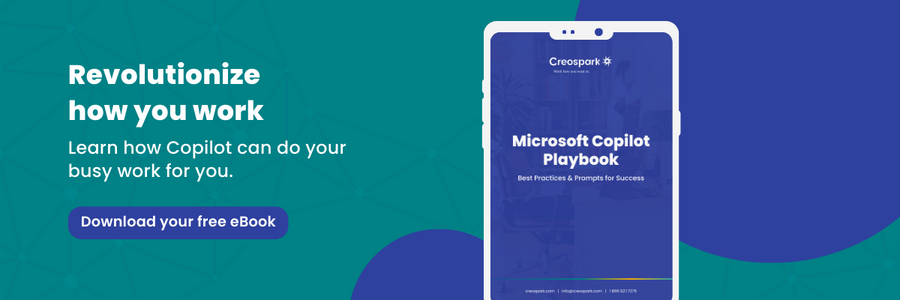
11 use cases of Copilot in PowerPoint
Below you can find a list of 11 capabilities of Copilot in PowerPoint, including prompt examples and limitations.
1. Creates a PowerPoint draft from scratch based on the topic or outline. You can also specify the target audience in the prompt.
Examples:
Q: Create a presentation on green apples with 10 slides, including an introduction and conclusion.
Limitations:
Unlike Word, PowerPoint only has Copilot through the chat panel on the right, which may limit some of the usability of the Copilot.
2. Creates a presentation from a Word file by analyzing the document and suggesting a structured presentation.
Examples:
Convert the content from this Word document into a PowerPoint presentation.
Limitations:
Copilot cannot create visual elements when being asked prompts such as, “Summarize recent fashion trends into a visual presentation.” Copilot replies with, “It looks like there’s some content here I can’t work with. Try asking me to do something else.”
3. Can organize/restructure your presentation to make it flow nicely.
Examples:
Organize this presentation into sections.
Limitations:
Much of the information Copilot populates to a slide can be found on the design tab.
4. Can add one slide about a certain topic.
Examples:
Q: Add a slide about green apples vs red apples.
Q: Add an agenda slide.
5. Can customize slide designs to incorporate branding or to suggest themes fitting the topic.
6. Can add visual elements to the slide.
Examples:
Q: Add an image of a smiley face.
Q: Create a timeline slide showing the key milestones of Microsoft.
Q: Add an image of [subject] to slide [#].
7. Can edit slide content, text placement, and transition to make the slides more appealing.
Examples:
Q: Incorporate interactive elements into this presentation.
8. Provides design help/feedback.
Examples:
Q: What is a readable font size for a PowerPoint presentation?
9. Can summarize and extract information from the slide.
Examples:
Q: What is the due date mentioned in the presentation?
Q: Summarize the presentation.
10. Can create speaker notes for the slides
11. Suggests and implements transitions and animations.
9 use cases of Copilot in Outlook
Below you can find a list of 9 capabilities of Copilot in Outlook, including prompt examples and limitations. An overall limitation of Outlook is that Copilot is only available in the primary inbox. It cannot be used in archive mailboxes, shared mailboxes, etc.
1. Summarizes long email threads with annotations and suggests relevant actions (e.g. schedule a meeting and populate meetings using thread details).
Limitations:
When asking Copilot to summarize a very long thread of emails, the summary may not represent the full thread since there are limitations on how much can be passed into the LLMs. As such, Copilot may over-simplify and miss crucial details.
2. Drafts email messages using your tone. The user needs to write a short prompt indicating the context of the draft and the desired length.
Limitations:
If the thread of emails is very long when asking Copilot to draft an email reply, not all messages will be referenced since there are limitations on how much can be passed into LLMS.
3. Coaches your communication and edits your email drafts to improve the message’s tone and clarity.
Limitations:
Users can not use coaching in Copilot on a draft of less than 100 characters.
4. Schedules meetings and guides you through the scheduling process, including suggestions on titles, available times, agenda, populate attendees, etc.
Limitations:
Highly dependent on data quality. If the provided information is incomplete or lacks quality, Copilot may provide misleading suggestions.
5. Helps you prepare for upcoming meetings. Click the prepare button to create a summary of the meeting details.
Limitations:
Copilot scenarios cannot access encrypted emails.
6. Follows meetings and attends meetings on behalf of you. Copilot will create a meeting recap with action items, and you can ask clarifying questions regarding the meeting.
7. Adapts to your behavior to provide more intuitive sorting and filtering. Also adapts to organization changes and email patterns.
8. Identifies important, time-sensitive emails, enabling users to promptly and effectively address critical communications.
9. Sorts your emails based on priority to ensure the most important ones are always at the top. The user can set up rules to filter unwanted messages.
14 use cases of Copilot in Microsoft Teams
Copilot in meetings and events
1. Provides a real-time summarization of meetings with key points.
Examples:
Q: Summarize the call so far.
Q: List action items.
Q: Show meeting notes.
Q: If you are late to a meeting, ask Copilot, “Tell me what I’ve missed”.
Limitations:
Meeting transcription must be enabled to use Copilot unless the meeting organizer enables it without transcription. Without transcription, Copilot can still generate notes and list tasks, but it will not be available in the meeting recap tab.
2. Can suggest follow-up questions to ask.
Examples:
Q: Suggest follow-up questions.
Limitations:
Copilot doesn’t work in meetings hosted outside the participant’s organization.
3. Supports both VoIP and PSTN calls.
Limitations:
For longer meetings (2 hours+), users may experience longer delays.
4. Can create tables in the chat panel.
Examples:
Q: Create a table with action items.
Q: Create a table with the pros and cons of this proposal.
5. Creates meeting recaps.
Examples:
Q: What was the mood of the meeting?
Q: Draft an email to meeting participants which summarizes the meeting and includes action items.
Q: Catch me up on the meeting I missed this morning.
6. Answers questions about the meeting.
Examples:
Q: What questions are unresolved?
Q: Where do we disagree on this topic?
Q: What are some disadvantages of this person’s argument?
7. Provides support to help the user prepare for a meeting.
Examples:
Q: Help me prepare for this [meeting].
Q: Create an agenda based on /[document] in a friendly tone. Include a table with key action items and deliverables.
Copilot in chats and channels
8. Generates summaries of conversations that occurred in chat threads. The time can be specified in the prompt.
Examples:
Q: Highlights from the past [x] days.
Limitations:
Copilot is limited to processing data 30 days from the most recent message.
9. Creates tables to summarize specified information.
Examples:
Q: Create a table with the people in the chat and their roles in the company.
Limitations:
Copilot can only answer messages covered in the chat.
10. Can revisit past Copilot chats to easily get caught up.
11. Can translate texts to certain languages.
Examples:
Q: Translate the following text to Spanish.
Collaboration
12. When co-editing documents in Microsoft Teams, Copilot can assist you by suggesting edits and additions in real-time.
13. Assists in brainstorming.
Examples:
Q: Give me ideas for a fun remote ice-breaker event
Collaboration
12. When co-editing documents in Microsoft Teams, Copilot can assist you by suggesting edits and additions in real-time.
13. Assists in brainstorming.
Examples:
Q: Give me ideas for a fun remote ice-breaker event
Universal notes
1. Microsoft Copilot currently only supports English, French, Chinese (Simplified), German, Italian, Japanese, Portuguese (Brazil), and Spanish. Copilot works best when using English.
2. Microsoft Copilot uses LLMs and combines data with Microsoft 365 Applications.
3. Copilot requires an internet connection to access the AI-powered features and suggestions. There is currently no “offline mode”.
4. Performance and experience may vary based on subscription plan, amount of data available, and other factors.
5. Require yearly commitment on licenses. No trial is available for Copilot for Microsoft 365 licenses.
A quick recap
In summary, Microsoft Copilot brings powerful AI capabilities deeply integrated into the core Microsoft 365 apps that millions rely on every day. With Copilot, users can unlock new levels of productivity across Word, Excel, PowerPoint, Outlook, and Teams.
The tables above highlight just some of the myriad capabilities Copilot offers. As generative AI continues advancing rapidly, Copilot represents a major step in making this powerful technology accessible by being integrated directly into the productivity tools knowledge workers use every day. With Copilot, Microsoft 365 becomes turbocharged for the AI era, empowering users to achieve more with less effort.
Special thanks to Mariko Li and Yani Mei for their contributions to this article.
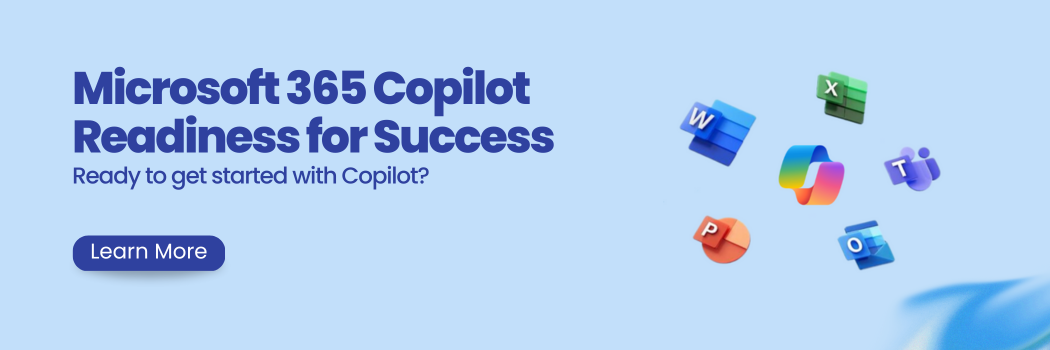
- Supercharge your productivity with Microsoft Loop and Microsoft Copilot in Word - July 11, 2024
- A complete guide on Microsoft Dataverse: Best practices and tips - April 30, 2024
- What are Power Platform connectors? - April 15, 2024
Related Posts
Subscribe our newsletter
Enter your email to get latest updates.















