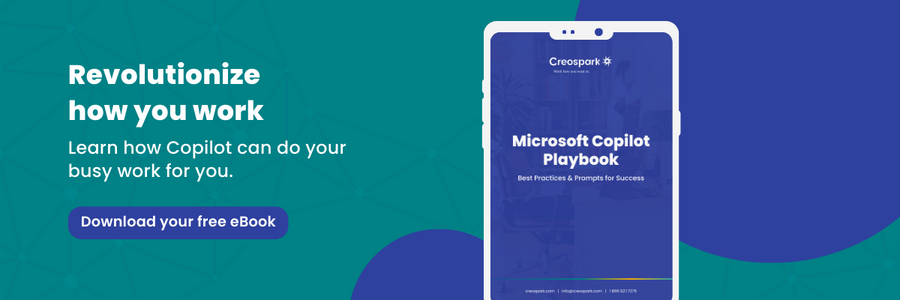Copilot Readiness Checklist for the Power Platform
If you haven’t been living under a rock, you have probably heard the word on the street — Copilot is in, and everyone’s trying to figure out what it is and how to use it. Among other uses, this virtual AI assistant lets you converse your tasks away when integrated with the Power Platform. That’s right, you can instruct Copilot to build apps and flows through natural language. Although there has been much talk about this technology’s amazing functionalities, it can be confusing to understand what your organization needs to do to prepare for it. Learn about what exactly you need to do before deploying this AI tool with this Copilot readiness checklist for the Power Platform.
Figuring out your ROI
You might be wondering if Copilot is worth implementing in your organization. Microsoft conducted a study on early adopters of this technology to find out whether Copilot is actually bringing value to organizations, and the findings are substantial.
Research from early adopters has shown the following savings in productivity and time:
- 70% reported increased productivity.
- 73% could complete tasks faster.
- 64% spent less time processing email.
- 85% reached a good first draft faster.
Not to mention significant improvements in quality and creativity:
- 68% reported improved work quality.
- 57% felt more creative.
- Increased speed in writing, meeting summarization, and information search.
From this study, it’s safe to assume that Copilot will bring value to your organization by lessening your employees’ workloads and empowering them in their everyday work.
Combining the idea of low-code and AI
It’s the era of low code — according to Gartner, more than 65% of app development will be low code by 2024. With Copilot integrated into the Power Platform, the technical barrier to developing apps will be reduced even further. Gartner has also identified that 87% of CIOs and IT professionals say embedding more AI into low-code platforms would help them maximize their technology.
AI-assisted, low-code development can:
- Accelerate development through automation.
- Optimize costs and improve development practices.
- Increase business agility and flexibility.
- Improve productivity and simplify cross-platform integration.
What does this really look like in actionable terms? With Copilot in the Power Platform, you can:
- Get AI assistance in Power Apps to build topics, design and modify an app through a conversation with Copilot.
- Translate natural language to code to build and edit Power Automate flows.
- Build page layouts and generate site content in Power pages through natural language.
These are just some use cases showcasing Copilot’s utility within the Power Platform. If you weren’t convinced before, it’s evident that more can be done with AI by your side. However, there are a few steps your organization needs to take to be prepared to deploy this tool.
Copilot readiness checklist for the Power Platform
Training for the IT team
Before deploying Copilot, ensure that your IT team has established proper admin and governance in your Power Platform environment. This ensures a smooth, secure and controlled experience when using Copilot. Admin and governance fall into three main buckets: manage, secure, monitor, and alert. Make sure you check off each of these requirements to be ready for Copilot.
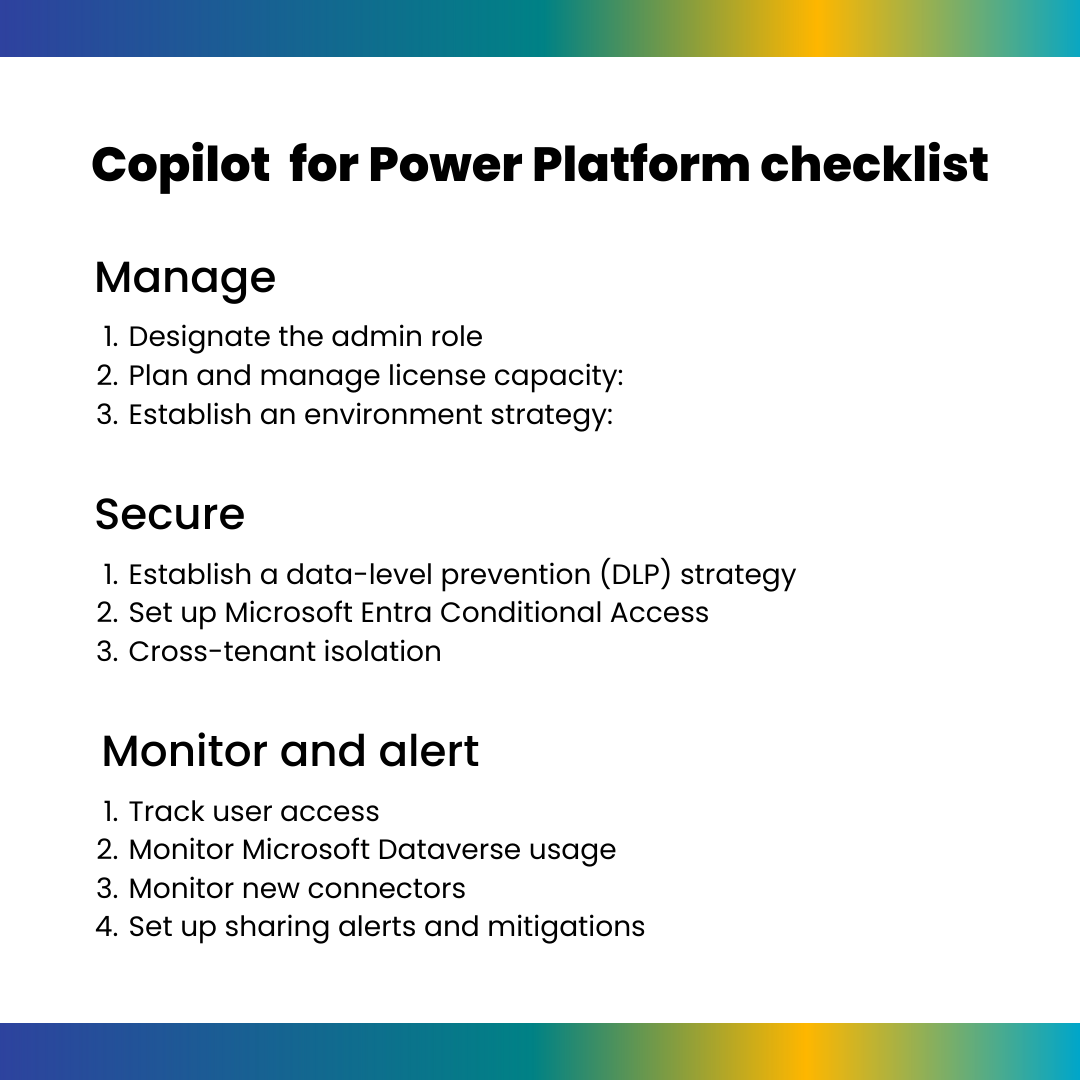
Manage
- Designate the admin role: This individual will manage the Power Platform at the tenant level via the Microsoft 365 admin center. Here, you can manage users, add licenses to accounts, and assign security roles to control what data a user has access to.
- Plan and manage license capacity: With the addition of Copilot, you have to make sure that users have not only a Power Platform license but also a Copilot one to access its functionalities.
- Establish an environment strategy: Limit environment creation to admins, as it prevents your organization from going over storage capacity while reducing the number of environments to manage. This strategy should include creating a process for requesting environments from IT.
Secure
- Establish a data level prevention (DLP) strategy: These policies prevent accidental data leaks or unauthorized data movement.
- Set up Microsoft Entra Conditional Access: Conditional access policies are if-then statements allowing the admin to apply access controls without interrupting users’ workflow when the controls are unnecessary. For example, if a payroll manager wants to access the payroll app in Power Apps, then they must perform multifactor authentication. This is crucial for maintaining data security and preventing unauthorized access.
- Cross-tenant isolation: Configuration of tenant isolation minimizes the risk of data leaking outside the tenant.
Monitor and alert
- Track user access: Power Apps and Power Automate activities can be tracked from the Office 365 Security and Compliance Center.
- Monitor Microsoft Dataverse usage: The Dataverse analytics in the Power Platform admin center will provide details on Dataverse usage in the selected environment.
- Monitor new connectors: Templates in Power Automate are available to help you get notifications when new connectors are added. Configure these flows in your environment to receive regular notifications about new connectors.
- Set up sharing alerts and mitigations: Use tools within Power Automate to automate alert-related tasks. For example, you can subscribe to Office 365 Security and Compliance audit logs and be notified of these alerts via flows.
Copilot security and governance
If you’re worried about the security of using Microsoft Copilot Studio, it follows the Security Development Lifecycle (SDL) practices that ensure security and compliance requirements. Copilot Studio also complies with numerous regulations like HIPPA coverage, allowing your organization to create chatbots that handle protected health information.
The following options are available for you to govern and secure Copilot Studio:
- Disable bot publishing.
- Disable data movement across geographic locations for Copilot Studio generative AI features outside the United States.
- Enable Copilot Studio conversational plugins.
- Securely access customer data using Customer Lockbox.
Training for citizen developers
According to Microsoft’s 2023 Work Trend Index Annual Report, 82% of leaders say employees need new skills to prepare for AI. This is especially true for citizen developers who want to learn how to navigate Copilot effectively in the Power Platform.
Microsoft offers a self-instructed learning path that is a great resource to help citizen developers become familiar with creating Power Platform solutions with Copilot. Consider creating a Center of Excellence (CoE) as a hub of expertise and knowledge sharing that provides citizen developers a community resource for their coding journey. You don’t have to start from scratch; get started with Microsoft’s CoE starter kit.
Best practices for Copilot
Get familiar with the best practices for engaging with Copilot. Learning how to converse with Copilot for maximum results is a skill that is refined over time. Here are some do’s and don’ts to keep in mind when using Copilot:
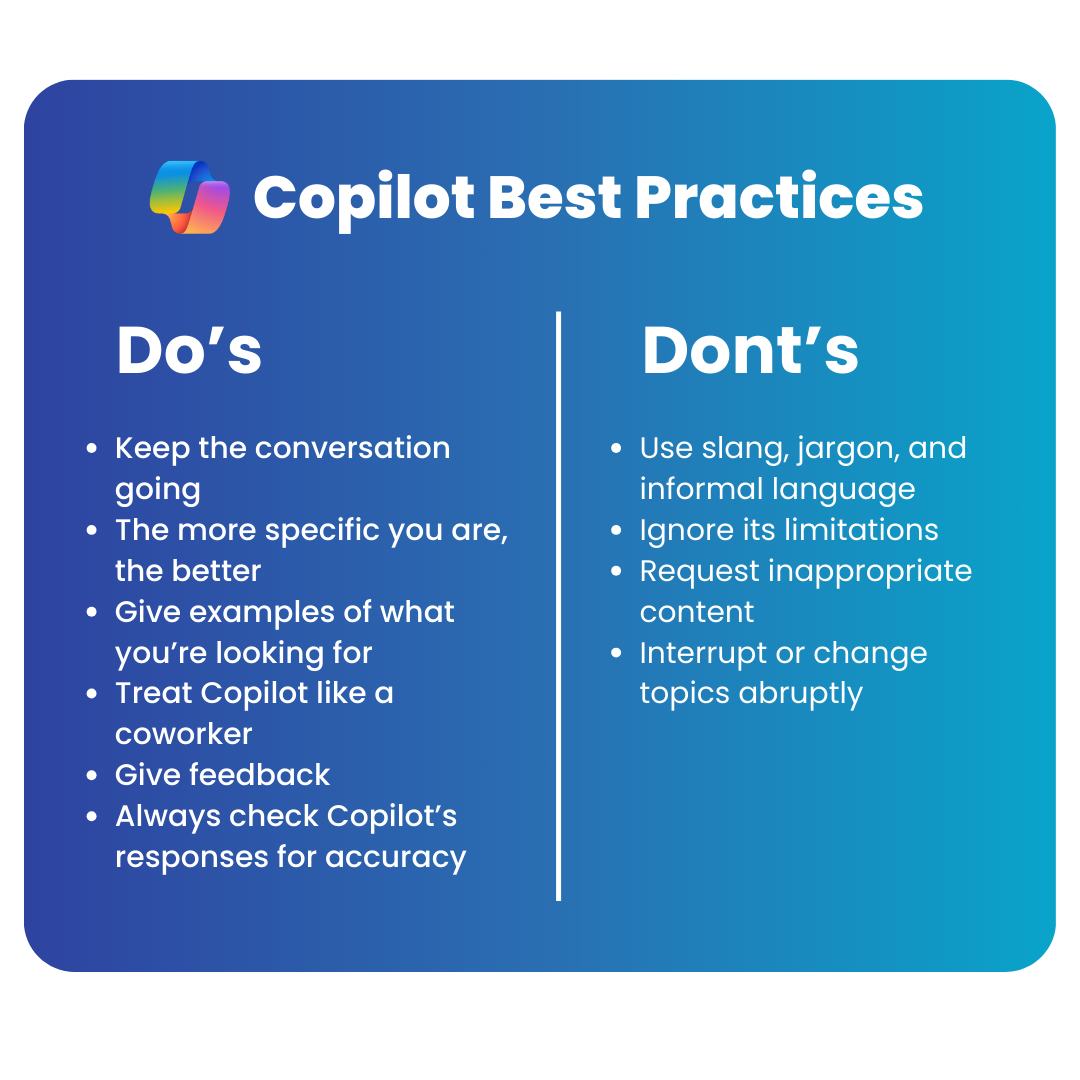
Do’s:
- Keep the conversation going: Instead of overwhelming Copilot with multiple pieces of information or requests at once, approach it like a conversation. For example, you could first ask for a file summary and then follow up with relevant questions to gain insights.
- The more specific you are, the better: Be clear about the topic, purpose, tone, and required length.
- Give examples of what you’re looking for: This provides Copilot with the context it needs to generate more relevant copy.
- Treat Copilot like a coworker: To improve Copilot’s response, use proper grammar, including quotation marks, so Copilot knows what to write or modify. Be professional and polite when writing prompts.
- Give feedback: This helps Copilot understand the quality of its responses and learn how to match your preferences. For example, you can say, “Copilot, this isn’t what I asked for. Please try again.”.
- Always check Copilot’s responses for accuracy: It does its best with the information given, but if you’re unsure of its response, always fact-check.
Don’ts:
- Use slang, jargon, and informal language.
- Ignore its limitations: Copilot’s knowledge is limited to your current conversation, so providing context to your prompt is necessary.
- Request inappropriate content.
- Interrupt or change topics abruptly: Always finish a task before starting a new one by writing, “New task.”
Time to launch
Once you’ve gone through this Copilot readiness checklist for the Power Platform, you’re well on your way to becoming a Copilot pro. Although it may be tedious, completing the mentioned steps will set you up for long-term success. With the right security policies and controls in place, you can use AI without worry and develop to your heart’s desire.
- Supercharge your productivity with Microsoft Loop and Microsoft Copilot in Word - July 11, 2024
- A complete guide on Microsoft Dataverse: Best practices and tips - April 30, 2024
- What are Power Platform connectors? - April 15, 2024
Related Posts
Subscribe our newsletter
Enter your email to get latest updates.