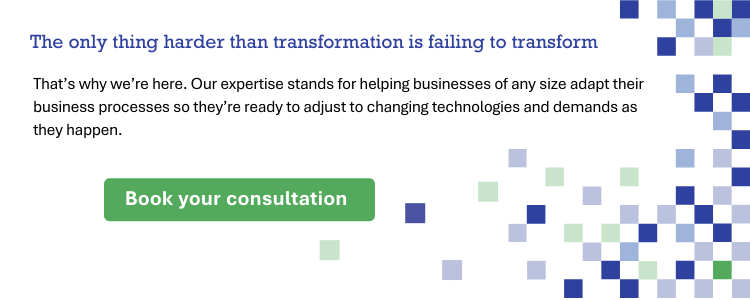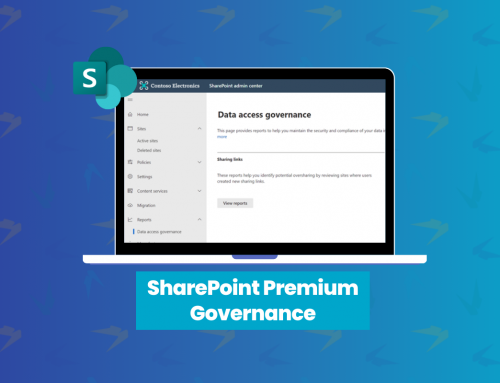Publishing Project Status Updates in Microsoft Teams
Every organization has a variety of projects, whether they’re internal or external, with clients or partners – it can get overwhelming, fast. It can be easy to lose track of your progress on a project while juggling all your other priorities in and outside of the workplace. Today we’ll be sharing an easy fix to this problem by sending automated status updates directly in Microsoft Teams. Instead of crossing our fingers and hoping the project magically works out, let’s learn how we can adapt.
Set up Teams and channels
First things first, setting up a Team or channel in Microsoft Teams for each of your projects allows you to manage many critical aspects of your project including documentation, collaboration, sharing, chats, video calls, recordings and disseminating information. Curious to learn more about Microsoft Planner to get organized? Check out this blog!
Sending status updates
For project managers, disseminating status updates can be a pain, with all the documentation to gather and the time it takes to write up. Worst of all, your project manager keeps receiving questions and requests that were addressed IN the update, leading your PM to believe people don’t often read their hard work! Usually, these updates are sent in emails or as email attachments. However, now that we have our Teams and channels set up in Microsoft Teams, we can send out status updates with ease.
With Microsoft Teams now, we can invite all members of the project to a Team and create a channel for disseminating these updates, directly as a conversation with the team. Within the update, we can then tag specific people in the parts that are relevant to them to ensure that they see the message and are able to keep the project on track.
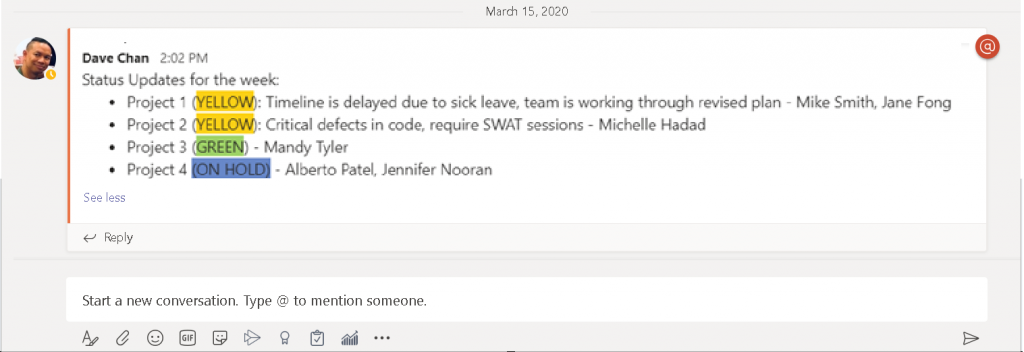
Tips to enhance your status updates
Your status updates don’t have to be fancy, a simple message sent into a channel will get the job done. However, by tweaking your update and including some of these tips, you can deliver a clearer message that will enhance your project management process.
Save the status update
This tip is for the recipient of the status update. A status update can easily get lost in your Microsoft Teams channel as other messages are constantly flowing in. If this is one that you feel would be valuable to look back on or that you may need to reference in the future, you can save the message so you can view it at a later date. Check out our YouTube video here to learn how to save messages in Microsoft Teams.
Send status updates with priority
When working on a project it is often important that all members of the team are on the same page. If you have a very important status update that you would like all members to see immediately, you can send the status update with an urgent priority in Microsoft Teams to ensure that all members will see the update. Learn more about sending status updates by watching our video here.
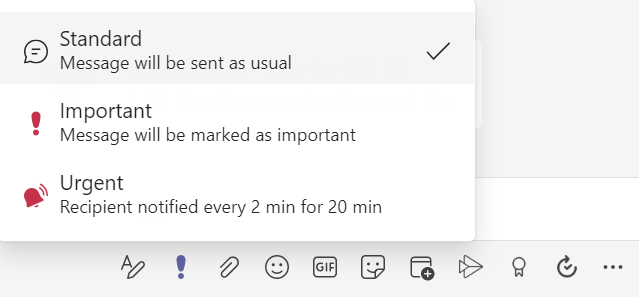
Color coordinate your status updates
Color coordinating your status updates is an easy way to stay organized in addition to creating an efficient system where employees can briefly look at an update and understand it. One option is to color coordinate according to different project teams or specific employees, that way when employees view the message they know what is concerning to them. Another option is to color-coordinate the message to clearly indicate where there are issues and what part of the project is on track.
Include hyperlinks
A good status update should be short and sweet. If the update is too long, employees will most likely not spend the time to read it – this is exactly what we are trying to avoid. Keep your messages succinct and include the most important information that is crucial for all members to know. However, some employees may want more information or need more information to move forward in the project. By hyperlinking certain elements of the status update you are providing employees the opportunity to gain more insights at their own discretion.
By following these short tips and sending your status updates in a Microsoft Teams channel, you’re ensuring that they won’t get lost in someone’s inbox. Learn more about Microsoft Teams now to help keep your projects on track!
Related Posts
Subscribe our newsletter
Enter your email to get latest updates.