Practical use cases for SharePoint Premium Content Assembly
Looking to make your life a bit easier and reduce repetitive manual document tasks? SharePoint Premium content assembly is just what you need as a tool that streamlines document creation with AI and automation. Discover practical use cases for content assembly that you can use as inspiration in your line of work.
What is SharePoint Premium Content Assembly?
With SharePoint Premium’s content assembly feature (formerly Microsoft Syntex content assembly), you can create a modern Word template and use it to generate repetitive business documents like contracts, letters, and more.
Microsoft Word users may be familiar with mail merge, which generates address labels, letters, or other personalized documents from a Word document with values from an Excel spreadsheet, database, or Outlook contacts. Like mail merge, content assembly creates files from templates with predefined fields, but it offers more automation and integration with SharePoint data or other data sources and creates the documents within SharePoint libraries.
Locating this powerful feature within SharePoint allows the created document libraries to store additional metadata and make use of other Microsoft 365 capabilities for end-to-end business processes. Content assembly’s predefined fields go beyond the basic text fields of mail merge to include images, conditional formatting, and even tables with rows based on selections from a SharePoint list.
Use cases for SharePoint Premium content assembly
If you find yourself using the File-Save-As command repeatedly and changing some of the text to personalize the file for someone else, then you likely have a perfect use case for content assembly to save you time! Here are some specific scenarios:
Generate an SOW for different clients with a customized selection of resources and services
Let’s say you have a boilerplate template for a statement of work where you need to replace the template text with customer details such as the customer’s name, dates, a summary paragraph, and project name. So far, so good; you can make use of the date and text input fields in your modern Word template for these things, or you can also use metadata terms for some of these fields that might be reused in your organization (such as the customer’s name).
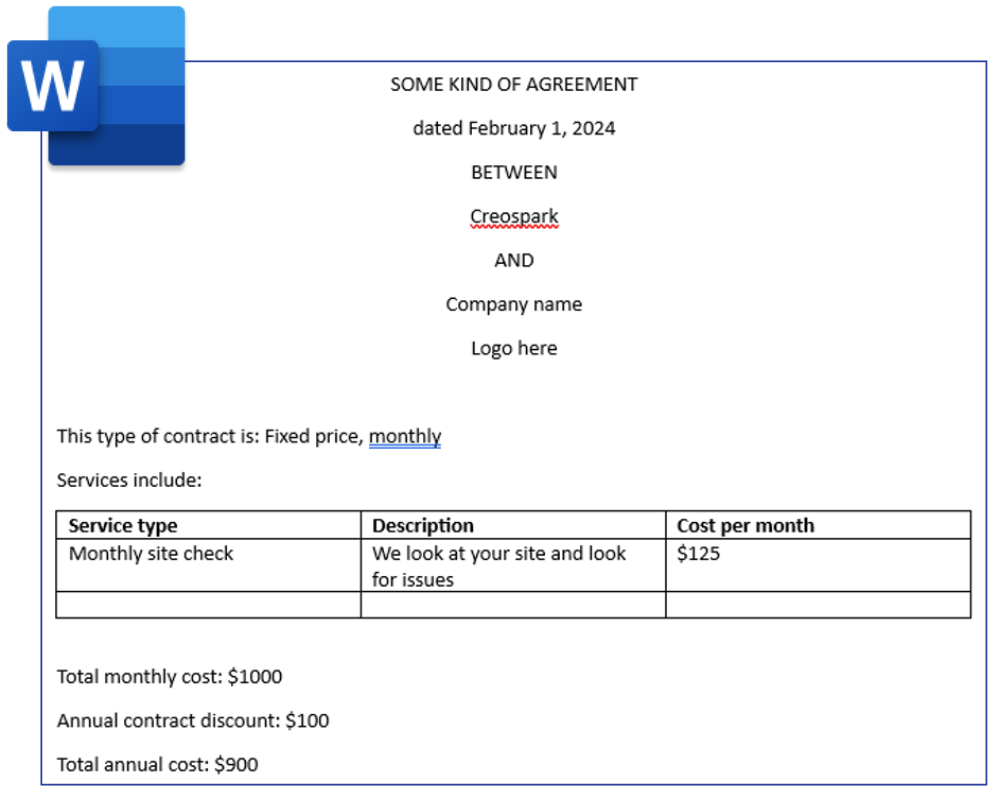
Example of a template for a statement of work
But what if you want to include a rate table and select only the consultants assigned to this contract? And what if you also want to include a services table with only the relevant services for this contract? Content assembly allows you to set up SharePoint lists to contain information for tables such as a rate table or services table. You can then map the lists to the table in your modern Word template; as you create your new document, you can select the items from the list, and they will populate the table!
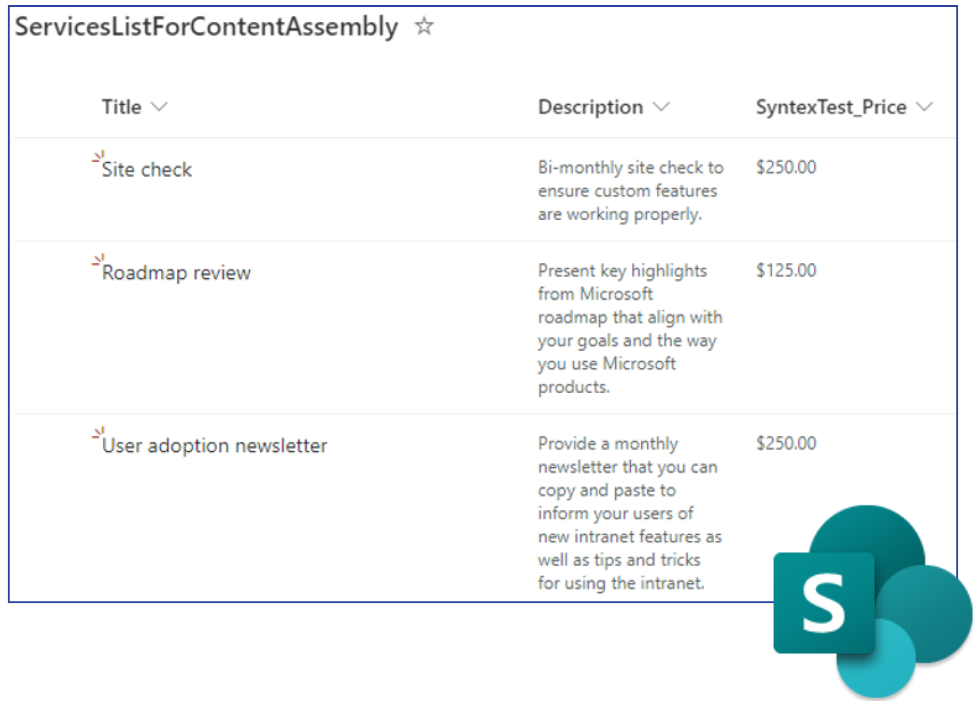
Services list for content assembly
Another powerful feature of content assembly is the ability to create conditional sections that show or hide based on the input values. You may have sections in your statement of work template that only apply in certain situations. Set up a field with a value that the user fills out when they are creating a new document from the template and set up a conditional section to look at the value to determine if the section shows or not.
Generate form letters and track recipient metadata in a SharePoint document library
A modern Word template works for its individual document library, creating new files inside that document library. The fields in the template are the same columns that exist in that library, which means that you can create views to see metadata for all the library files without needing to open individual documents. You can also add your own metadata columns to track additional information as part of your business processes.
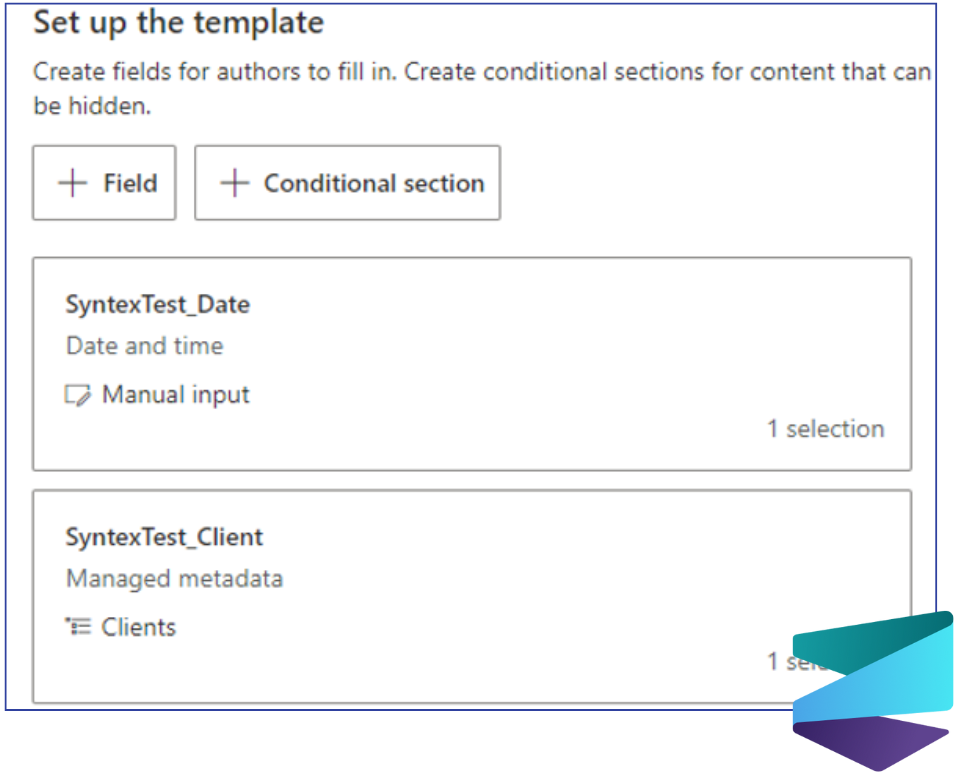
Template fields available
For example, you may want to generate form letters from a modern Word template using content assembly, filling out fields such as the letter recipient, recipient address, letter date, and other personalized information. Besides viewing the basic customer data in the SharePoint document library in the site columns, you can also add an additional custom choice column for “status.” This would allow you to track whether the letter was mailed, whether you performed follow-up contact, and any further results you want to track.
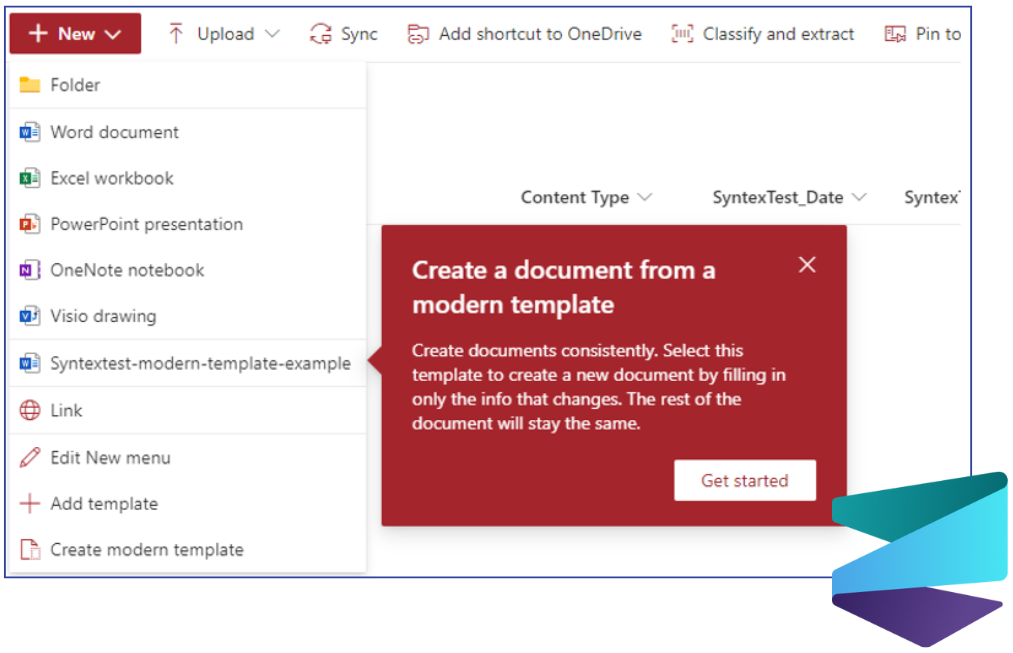
Creating a new document from a template
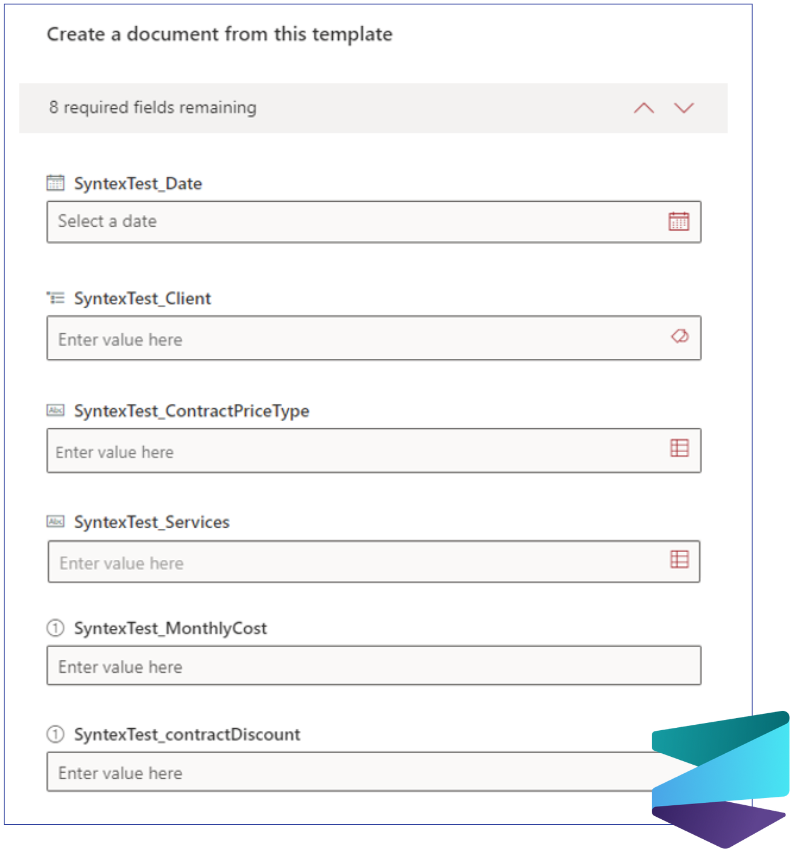
The form presented when filling out the template

How the template looks like when in the process of being filled out
Generate recognition certificates based on input from a Microsoft Form using Power Automate
Bringing in other integrations such as Microsoft Forms, Power Apps, or Power Automate allows you to use a modern Word template to create documents in a document library without giving people access to the library itself! One potential scenario is allowing users to submit information for creating a recognition certificate via a Microsoft Form with fields for the user, the presenter, and the reason that would be printed on the award.
A Power Automate flow would be triggered by the new form submission. The flow gives you ample opportunity to build in other business processes, such as looking up the recipient or presenter’s supervisors for further notification or building in an approval process. The Microsoft Syntex (Preview) action would pass the data from the form through to the parameters of the modern Word template to create the new document. The action has advanced parameters which allow you to save the new document as a PDF instead of as a Word file.
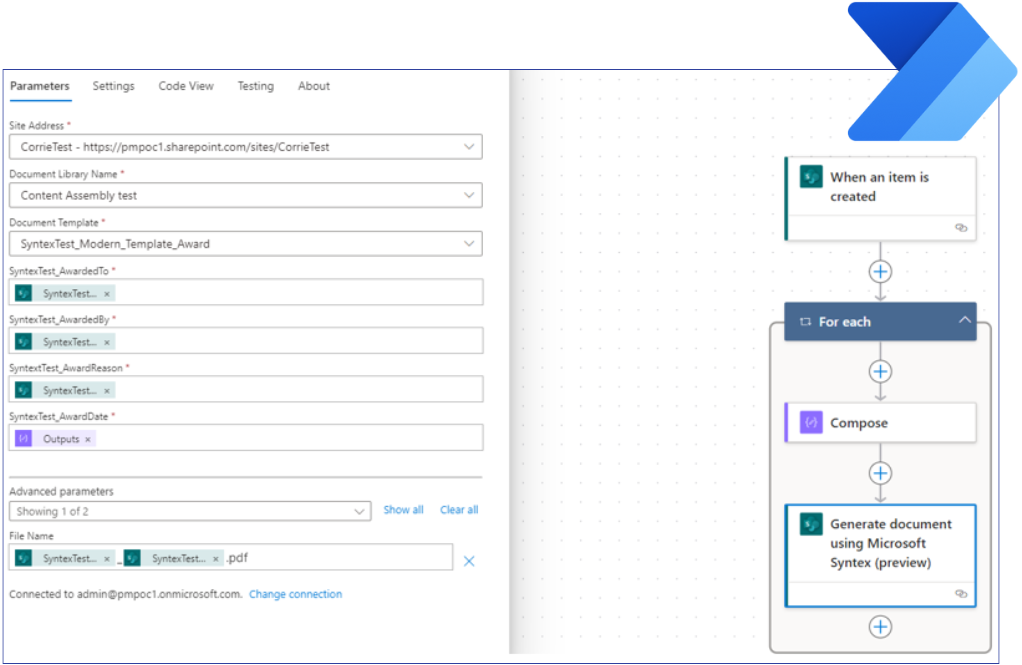
The award certificate generation flow
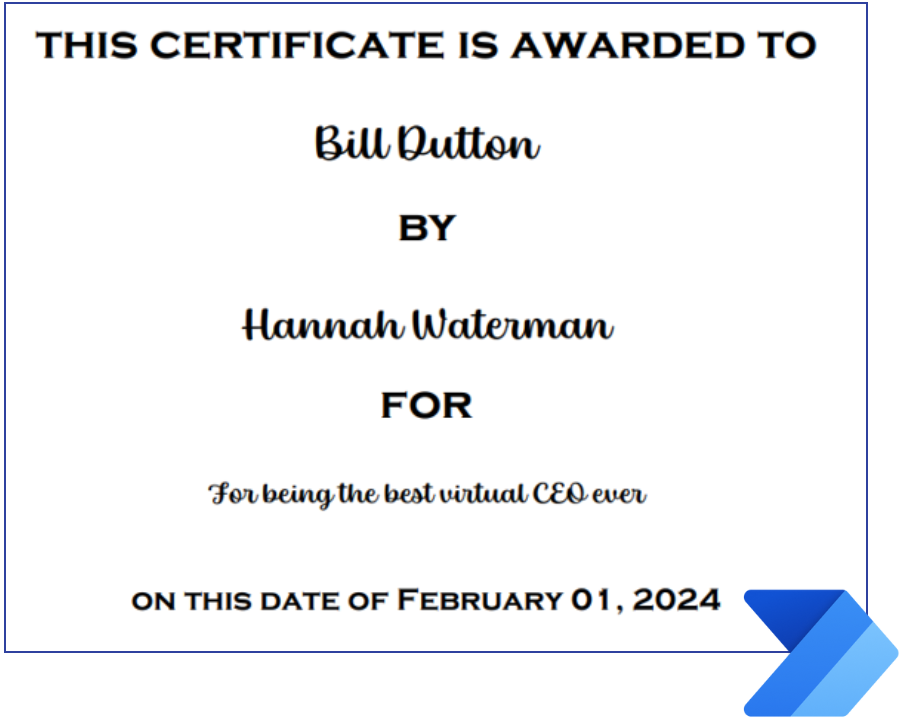
The resulting award certificate
Additional notes
Keep these things in mind when developing modern templates:
- Modern templates live in a single document library. To use the template in a different document library, you need to create the template again in the other document library or consider setting up a separate Power Automate flow to move the created file elsewhere.
- Currently, only modern Word templates are supported, although you have the option to save the generated file as a Word file or a PDF file.
- With the (Preview) Power Automate action, you may use any number of data sources for content assembly: The fields can be filled out from new items in a SharePoint list, Microsoft form, or any other data source that can be connected through Power Automate!
- Once a document is created, there is no association with the template, so don’t expect to be able to update the template and have all the created documents updated as well.
- When creating a modern template, the original file that you base the modern template upon is untouched. Modern templates are saved in the /forms directory of the library.
- You can create fields for inline or blocks of text, dates, images, and tables based on selections from a SharePoint list. For text fields, these can be text that is inputted via a form or selected from a choice column or metadata terms. Smart art, HTML rich text, and bulleted lists are not currently supported.
Getting started with content assembly
Content assembly is just one of the many tools within SharePoint Premium that will streamline business processes and save you time. From generating customizable statements of work to form letters, you’ll no longer have to hassle over repetitive tasks with documentation.
By: Corrie Haffly and Noorez Khamis
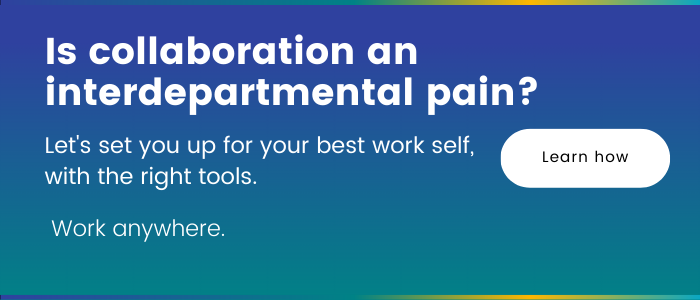
- Fight the Sunday Scaries with Microsoft Planner and Outlook - July 10, 2024
- Practical use cases for SharePoint Premium Content Assembly - May 3, 2024
Related Posts
Subscribe our newsletter
Enter your email to get latest updates.















