How to prepare for the new SharePoint Brand Center
What is the SharePoint Brand Center
The SharePoint Brand Center is Microsoft’s new centralized application for managing brand elements including colors, fonts, and additional graphical assets. Gone are the days of updating each site separately, you can now manage brands centrally.
How to setup your brand center
To setup the brand center application you need global administrator rights to perform some straightforward actions within the Microsoft 365 Admin Center to set up and enable the Brand Center app. This app requires the use of a Public CDN.
For those already using organization asset libraries, the Brand center will integrate with your existing site. If not, it will guide you to create a new site for your Brand center.
-
Go to the Microsoft 365 Admin Center and select Org Settings from the left menu.
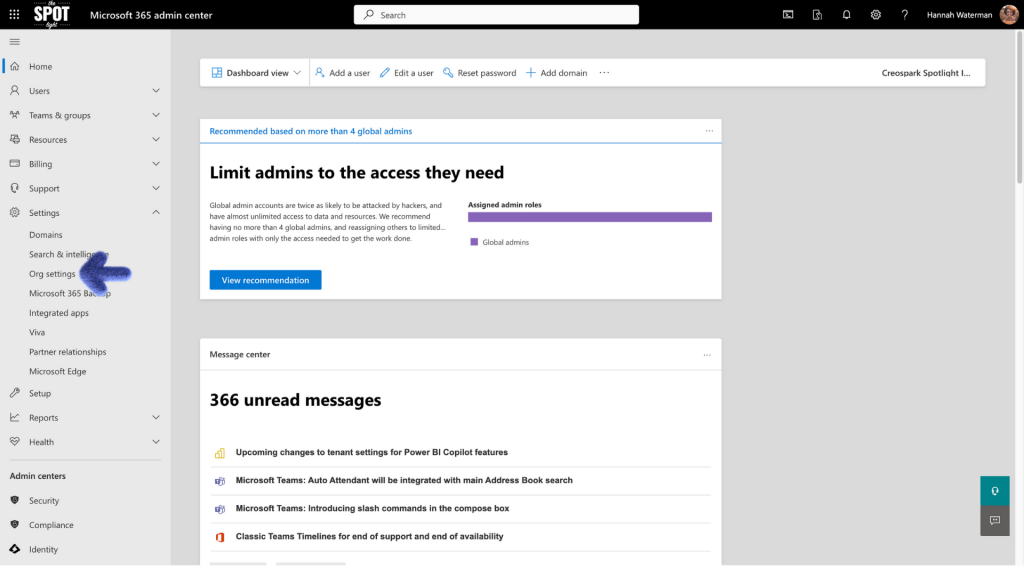
Microsoft 365 Admin Center
- From Org Settings screen select Brand Center (preview)
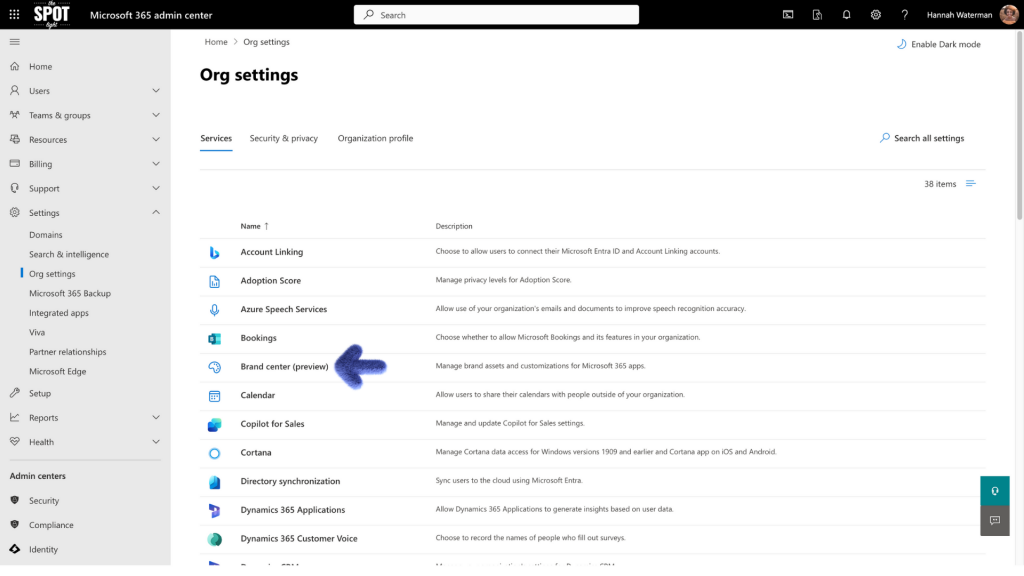
Org Settings
-
If you have an Org Assets library already created the Brand Center setup will recognize this and utilize to create the Brand Center. If not, then it will walk through the process of creating it.
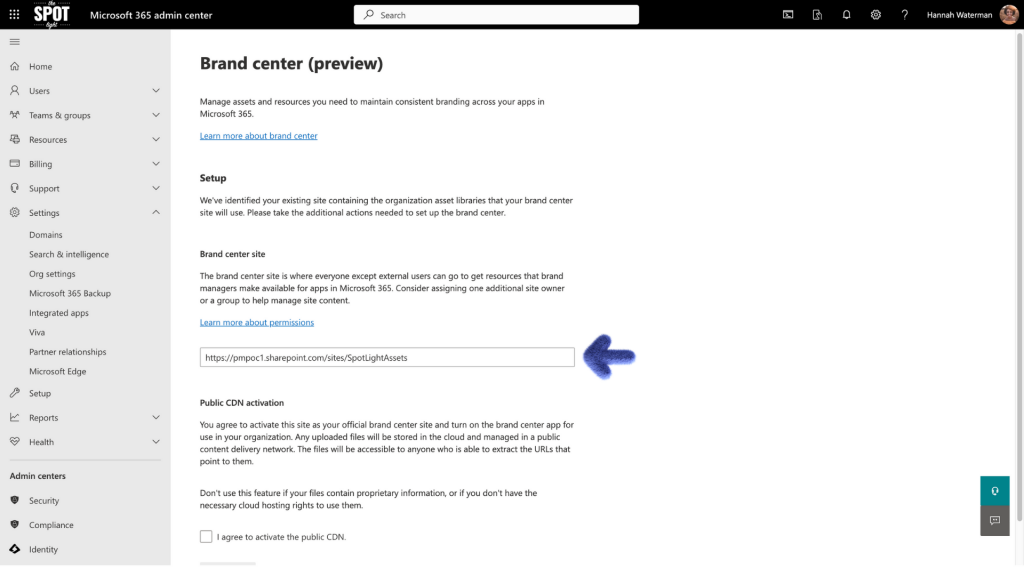
Brand Center setup screen
-
Enable the Public CDN and activate your brand center.
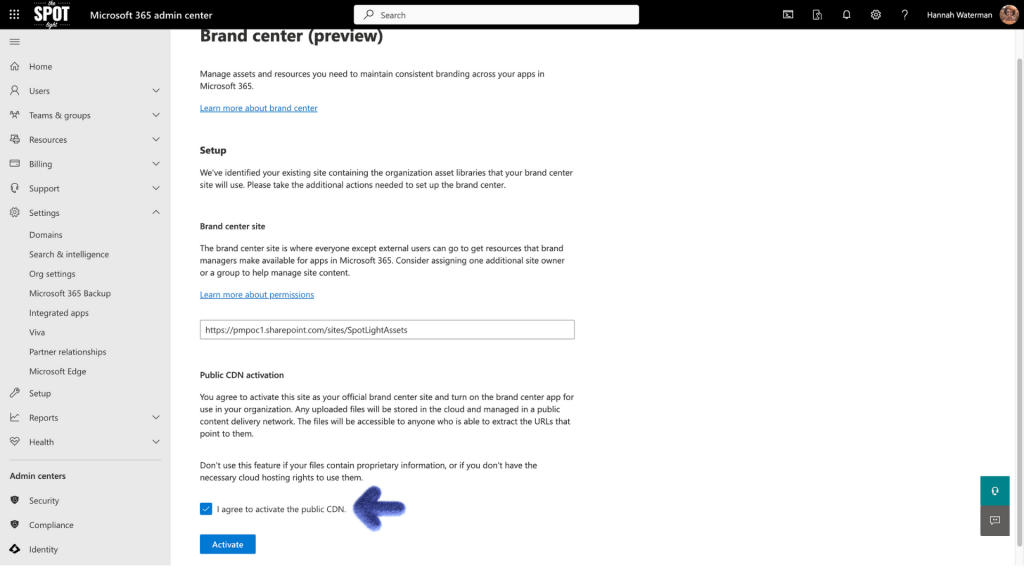
-
Make sure to copy the URL of your Brand Center.

*For easy access to the Brand Center add it to the navigation of your Org Assets site.
Microsoft has also provided the following scenarios with unique configuration requirements:
-
Scenario 1: Your tenant doesn’t currently utilize the SharePoint Organization Assets feature.
-
Scenario 2: Your tenant uses the SharePoint Organization Assets feature with Private CDN.
-
Scenario 3: Your tenant uses the SharePoint Organization Assets feature with Public CDN.
Scenario 1: Your tenant doesn’t currently use the SharePoint Organization Assets feature. For this scenario, the global administrator performs the following steps to create the Brand center app:
-
In the admin center, go to Settings > Org settings.
-
Select Brand center (preview).
-
Choose site name for the Brand Center site – Suggested “Brand Guide”.
-
Read and give consent to the use of Public CDN in your tenant for the Brand center.
-
Create the site and configure Public CDN in your tenant.
-
Add site owners to the Brand center site you created and share the link to the site to those owners to unlock the Brand center app.
Scenario 2: Your tenant uses the SharePoint Organization Assets feature with Private CDN. For this scenario, the global administrator performs the following steps to create the Brand center app:
-
In the admin center, go to Settings > Org settings.
-
Select Brand center (preview).
-
The Brand center recognizes your existing organization assets site location and will utilize this as the location for the Brand center app.
-
Read and give consent to the use of Public CDN in your tenant for the Brand center.
-
Activate Public CDN in your tenant.
-
Copy and share the link to the Brand center site/app to your site owners to unlock the Brand center app.
Scenario 3: Your tenant uses the SharePoint Organization Assets feature with Public CDN. For this scenario, the global administrator needs to perform the following steps to create the Brand center app:
-
In the admin center, go to Settings > Org settings.
-
Select Brand center (preview).
-
The Brand center recognizes your existing organization assets site location and will utilize this as the location for the Brand center app.
-
Activate the Brand center app for your organization.
-
Copy and share the link to the Brand center site/app to your site owners to unlock the Brand center app.
Once your SharePoint Brand Center is ready, you can decide who gets to use the brand center app. You do this by changing the site permissions for the brand center’s website. Anyone that is a site owner of the brand center’s website can use the brand center app.
What can you do now?
Currently activating the SharePoint Brand Center allows the use of custom fonts in SharePoint and Viva Connections. With more features to release in the future such as management of colors and graphical assets, the new Brand Center will make it easy for brand managers to ensure consistency and accuracy of brand elements in SharePoint.

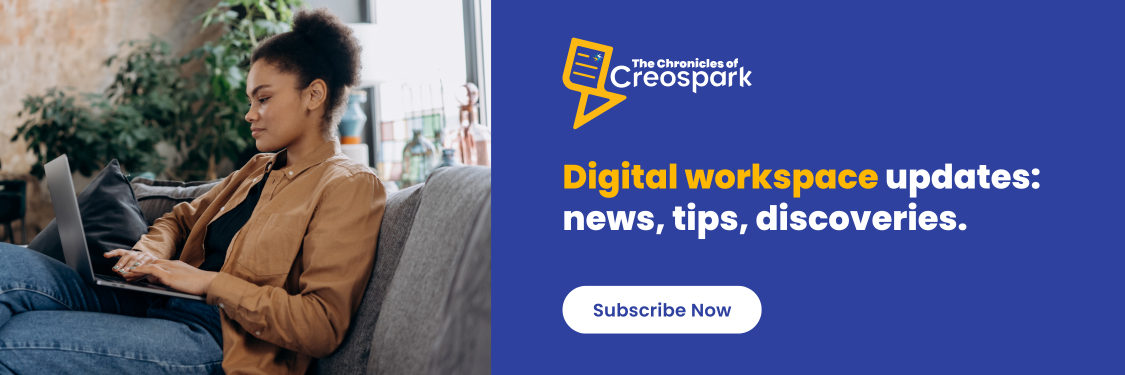
- Adding your custom fonts to the SharePoint Brand Center - May 2, 2024
- How to prepare for the new SharePoint Brand Center - April 30, 2024
Related Posts
Subscribe our newsletter
Enter your email to get latest updates.















