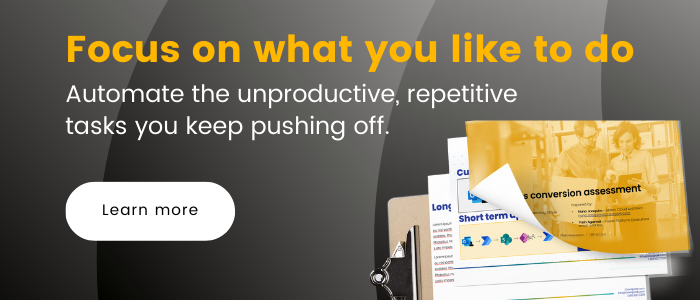Unwrapping the Magic | Creating a Festive Requirements Power App with Microsoft Copilot
As the holiday season approaches, Microsoft Copilot and Power Platform join forces to usher in a new era of app development and process transformation. But what does this process look like? In this festive blog, envisioned by Carolyn Gjerde, Technology Analyst Team Lead of Creospark, we’ll guide you through the enchanting process of creating a requirements Power app with Microsoft Copilot.
🌟 Step 1: Head over to make.powerapps.com and start the magical journey by clicking “Start with Copilot.”
🎅 Step 2: Type in the magical prompt, just like casting a spell. For our holiday adventure, let’s create an app that captures requirements for a festive project. Type: “Create a requirements app,” and watch Copilot weave its magic. It comes back with a fundamental app and a table with columns that include all the necessary inputs like RequirementID, Title, Description, Priority, and Status.
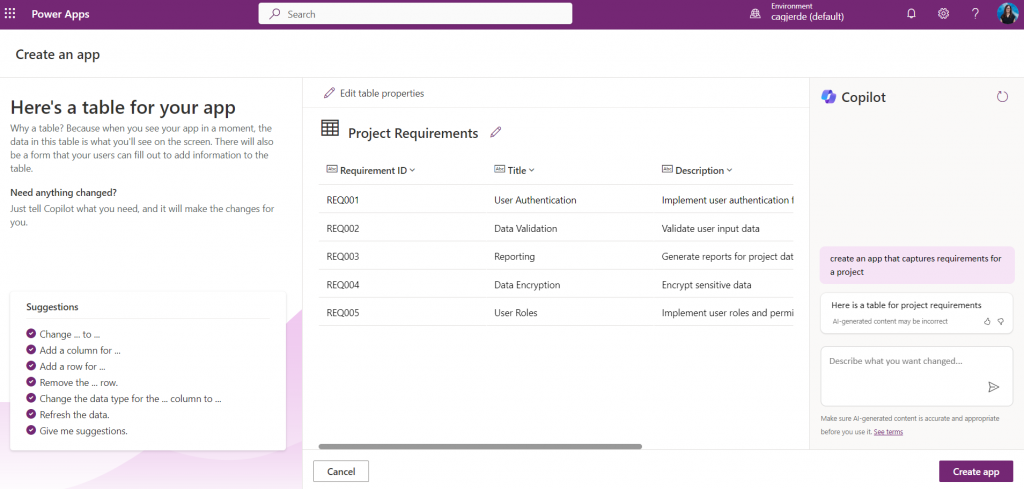
🎁 Step 3: The holiday magic doesn’t stop there. Customize your app by adding additional columns. In our festive example, we asked Copilot to add a column called “In Scope” using a yes/no data type. Feel free to add as many columns as needed to make your app shine. When the table is complete, click “Create app.”
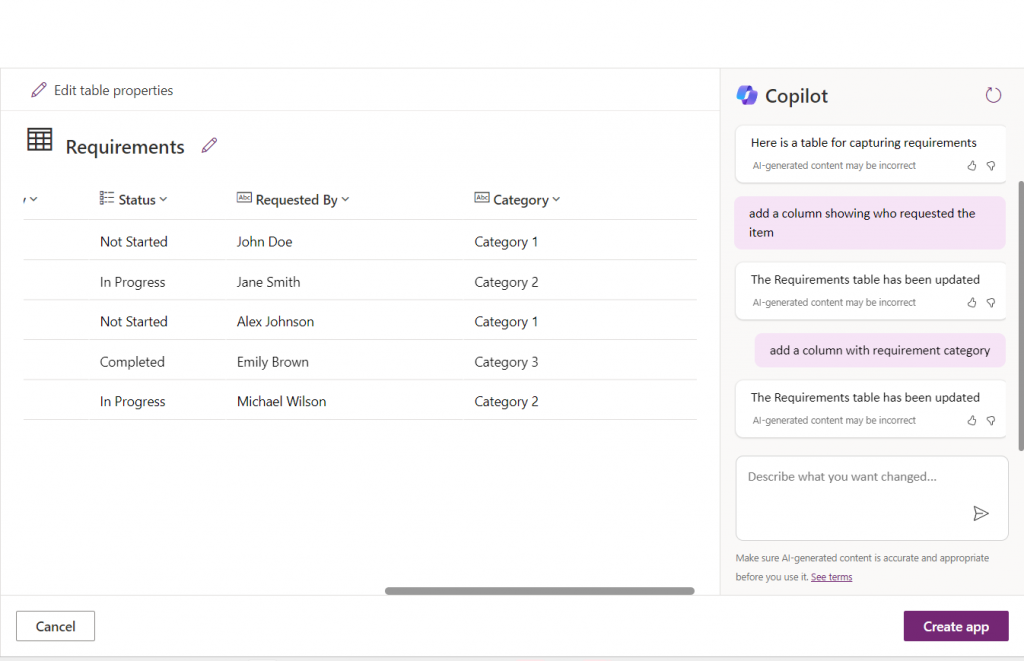
🌈 Step 4: With the blink of an eye, your Canvas Power App is created. It takes less than a minute – faster than Santa’s sleigh on Christmas Eve!
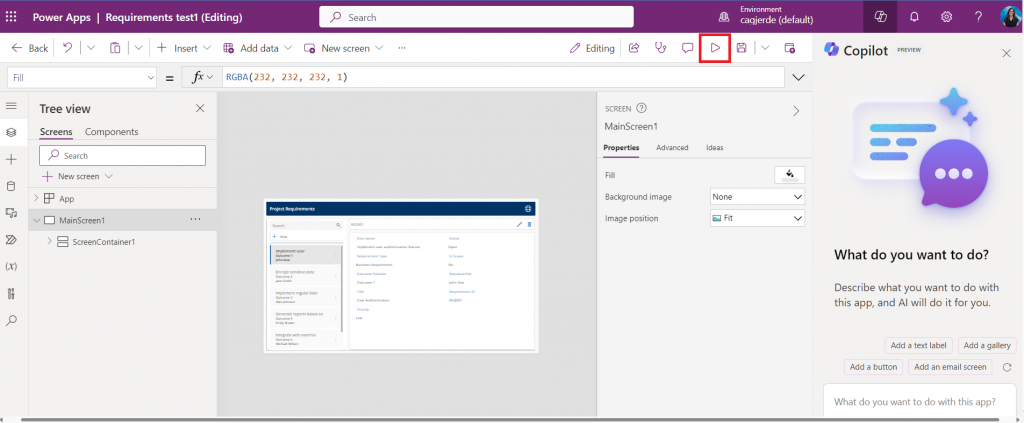
🎨 Step 5: Now that your app has come to life, give it a holiday makeover! Click the context menu (3 dots), select “Theme,” and update it to one of the available options. Watch your app transform into a festive wonderland that matches your company’s branding or just gives it a polished holiday look.
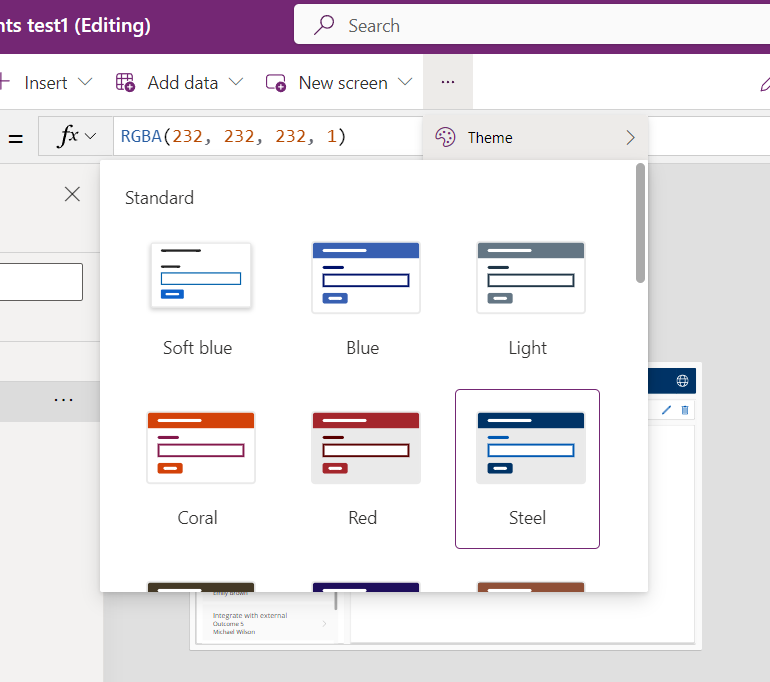
🎉 Step 6: Before the grand reveal, click on the play icon to preview your app. Ensure it captures the holiday spirit and meets all your festive requirements. Interact with your fully functioning requirement app, add new records, and edit items to your heart’s content.
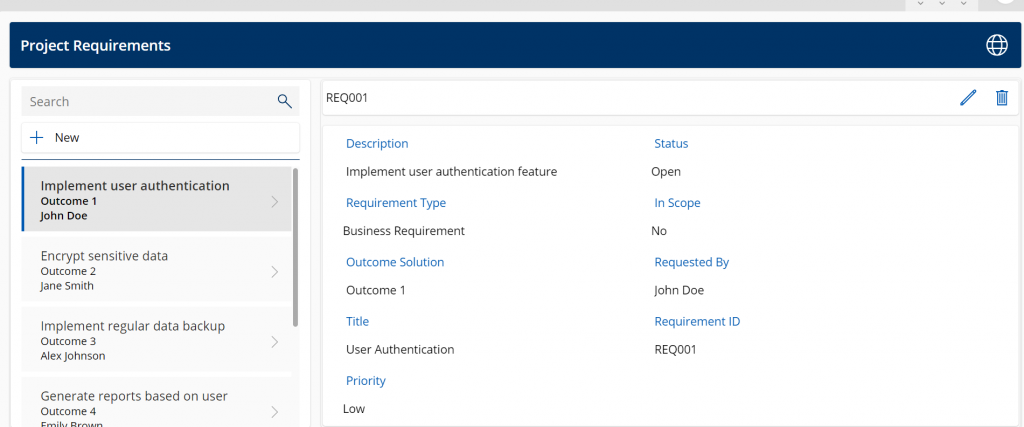
Congratulations! You’ve now successfully created a requirements Power app with Microsoft Copilot!
🚨 Disclaimer! As you dance through this holiday app creation, remember that Copilot creates a table in Dataverse, making your Power App a premium application. Premium licensing is the key to unlocking the full magic. If you find yourself without premium licensing, fear not! Recreate your table using a SharePoint list and then update the data source to use SharePoint.
A jolly recap
And there you have it – a holiday-themed requirements Power App born from the enchanting collaboration of Copilot and Power Platform. May your apps be merry, bright, and filled with the magic of the season! Happy app creating! 🌟🎄
Related Posts
Subscribe our newsletter
Enter your email to get latest updates.