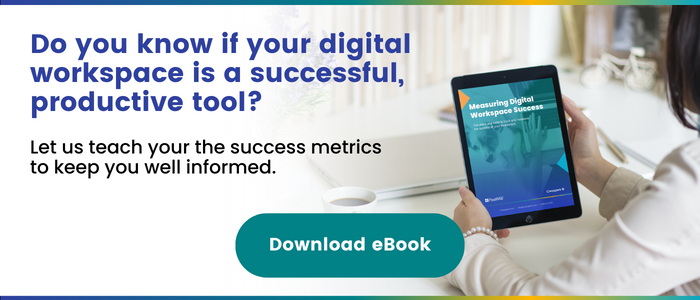Connecting Microsoft Teams and Asana | Enter the Flow State
Productivity doesn’t always come easy. Sometimes, we have to force ourselves to get into the flow of work, and once we do, it’s important to maintain that concentration. Distractions can force you out of your flow state and make work difficult. Context switching is one of the biggest culprits of this distraction. So, minimizing it is crucial. Want to save yourself from the constant suffering of jumping from one platform to another? We’ll show you how to connect Microsoft Teams and Asana so that you can stay in your flow state and achieve the maximum level of productivity.
The Flow State and Context Switching
The flow state is the terminology used for when people achieve their highest level of focus. It’s best described as being fully absorbed in your work, a loss of self-consciousness. When in a flow state, people often report feeling a sense of effortless action and getting lost in the moment. Better performance, greater motivation, and concentration are only a few of the numerous benefits associated with the flow state.
Conversely, context switching is a consistent breaking of focus. It’s a phenomenon that occurs when we divide our attention between multiple items. While it’s often compared to multitasking in this respect, context switching isn’t trying to do multiple tasks at once but switching between tasks consistently. This can lead to increased stress, frustration, and pressure – acting as an antithesis of the flow state. But you can combat context switching, and using the Asana app in Teams is an effective method — using integrations, improving collaboration, and consolidating tools are all strategies to reduce context switching and are all benefits of connecting Asana to Microsoft Teams.
To enter the flow state, we must reduce possible distractions, allowing us to maintain concentration and tackle the task at hand seamlessly. That’s exactly what we want to achieve through this workspace integration. This fusion of resources allows us to achieve digital workspace success by reducing the occurrence of context switching.
Connecting Asana to Microsoft Teams
Now that we know the value of the flow state, let’s discuss the steps to integrate the Asana app into Microsoft Teams for seamless workflow. There are three facets for seamless integration:
- Adding the Asana app on Microsoft Teams directly
- Using Asana within Teams meetings
- And incorporating Asana full view on Microsoft Teams
So, let’s see how it’s done!
Asana app on Microsoft Teams
The most common way of connecting Asana to Microsoft Teams is through the Teams app itself. This enables users to effortlessly turn Teams conversations into Asana tasks, without having to jump from one platform to another. In addition, users can easily collaborate and communicate with their peers about their Asana tasks without ever leaving Teams.
You can connect Asana to Teams by entering a chat or a channel, and then clicking the “+” and searching for the Asana app.
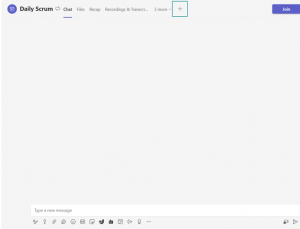
Click on Asana and connect your account.
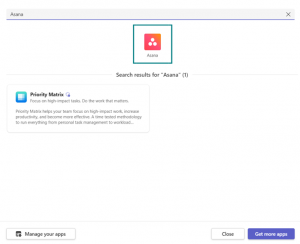
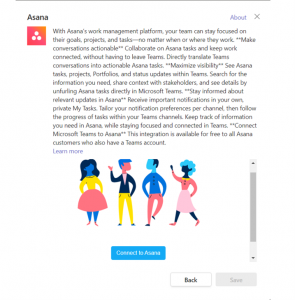
Grant permission to Teams to access your Asana account to finish the integration.
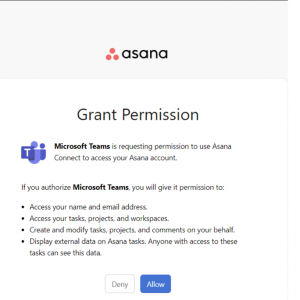
This enables you to create a new Asana task or update an existing one by hovering over a message within Teams.
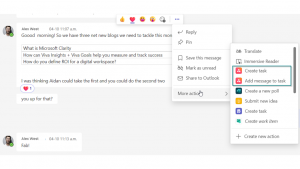
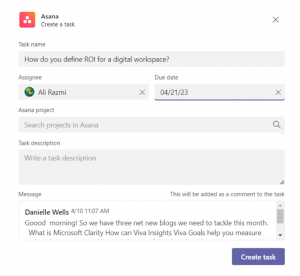
We strongly recommend you connect your Asana account to Teams. The ease with which Team’s conversation may be converted into actionable items increases the visibility of tasks and productivity levels with Asana-Teams integration.
Using Asana within Teams meetings
If the Asana Teams app is so useful, why not use it in our meetings? Yes, it’s true! You have access to Asana even in your Teams meetings.
Click on “Apps” and search for Asana.
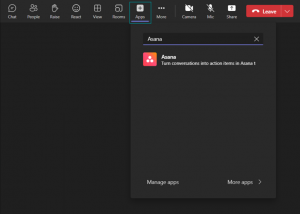
The app’s ability to create Asana tasks while in a meeting is extremely helpful because it allows you to build a list of your actionable items without pausing your meeting, reducing the risk of forgetting important details.
Asana full view on Microsoft Teams
We’ve already discussed how you can create Asana tasks within Teams chats and meetings, but what if you want to have a full view of your Asana in Teams so you don’t have to ever leave your favorite work environment? Good news! You can!
The first step to do this is to open Asana on your browser and copy the URL, and then you can go to a channel or a message and click on the “+”.
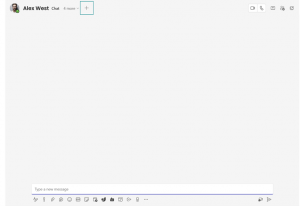
However, this time around, we’re going to open the “Website” app rather than Asana.
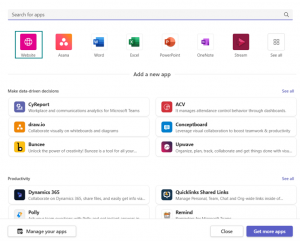
Then we’re going to paste the URL we’ve previously copied.
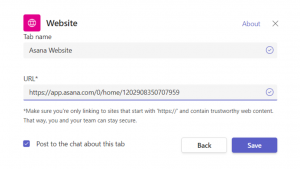
And this will give us a full view of our Asana within Teams.
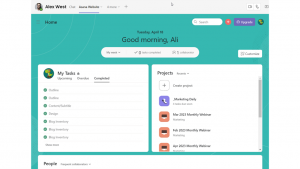
A Quick Recap
By connecting Asana to Microsoft Teams, users can create Asana tasks directly within Teams chats and meetings, reducing the impact of context switching. This enables you to eliminate further distractions from your flow state so you can achieve a higher level of productivity while enhancing team collaboration and communication. Success is hard to quantify, and while integration and organization can help you to be more successful, there are always more factors to consider: Download your free eBook to measure the success of your digital workspace and see where else you can improve.
- SharePoint Premium Governance Features - May 22, 2024
- Webinar Recap | Microsoft SharePoint Premium 101 - May 14, 2024
- What you need to know about Microsoft SharePoint Premium - May 2, 2024
Related Posts
Subscribe our newsletter
Enter your email to get latest updates.