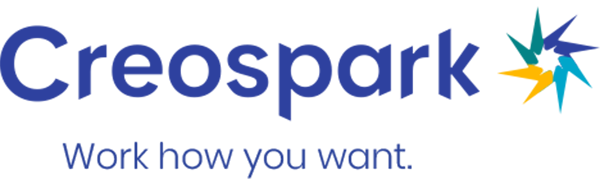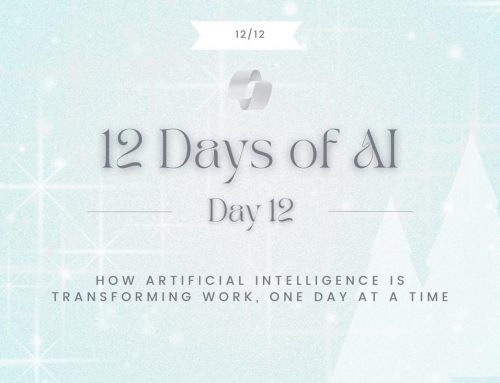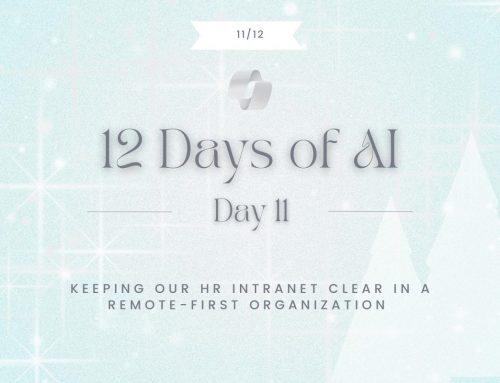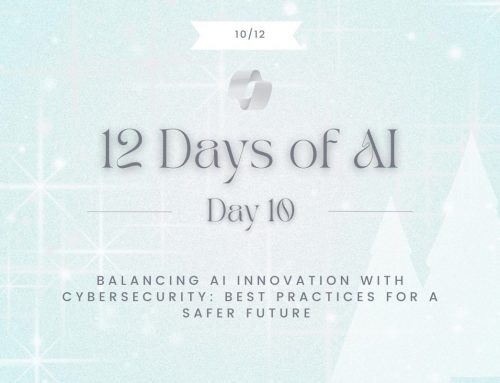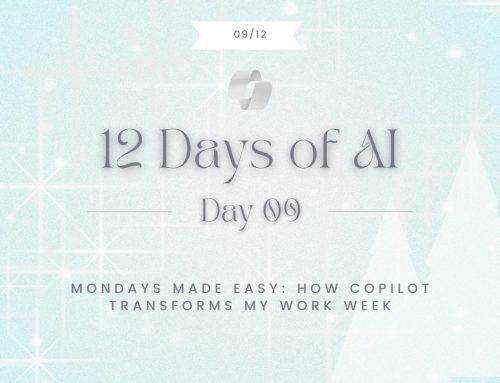Author
Anoosh Faysal
Microsoft is continuing its push toward a more modern, secure, and integrated digital workplace. As part of this evolution, SharePoint Alerts will be officially retired by July 2026. This change affects all Microsoft 365 tenants and marks a significant shift in how organizations manage notifications within SharePoint.
If your team still relies on SharePoint Alerts, now is the time to plan your transition. In this blog, we'll break down the retirement timeline, explore modern alternatives like Power Automate, Rules, Flows, and Quick Steps, and explain how we can support you through this change.
Retirement Timeline: Key Dates to Know
Microsoft is phasing out SharePoint Alerts in stages:
- July 2025: New SharePoint Alerts will be disabled for newly onboarded tenants.
- September 2025: New Alerts creation will be disabled for all tenants.
- October 2025: Alerts will begin expiring 30 days after their first run. Users can extend them manually, but only for another 30 days at a time.
- July 2026: All SharePoint Alerts will be permanently disabled and cannot be extended or re-enabled.
Users will see banners in SharePoint and alert emails notifying them of the retirement. These messages will include expiration dates and instructions for extending alerts temporarily.
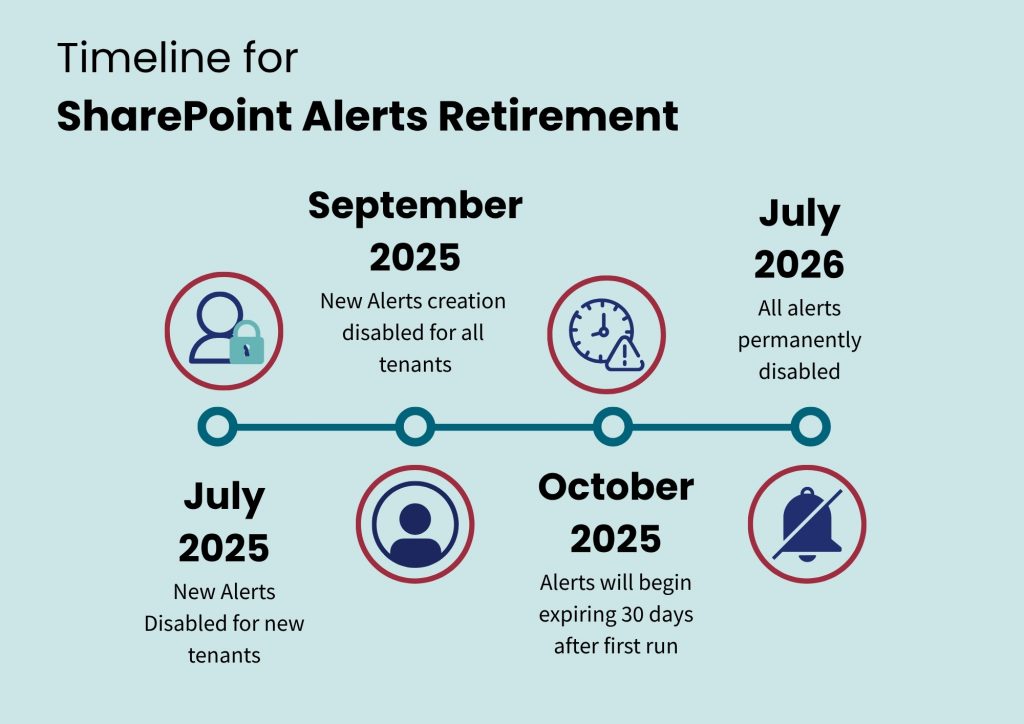
Why Is This Happening?
Microsoft is retiring SharePoint Alerts to encourage the adoption of modern, flexible, and more secure notification systems. Legacy alerts are limited in functionality and don’t integrate well with the broader Microsoft 365 ecosystem. The recommended replacements offer far more customization, automation, and scalability.
Recommended Alternatives
Here are the tools Microsoft recommended for replacing SharePoint Alerts:
Power Automate
Power Automate is a powerful workflow automation tool that integrates seamlessly with SharePoint and other Microsoft 365 services. Think of it as the toolbox where you design and manage all your automations. You can:
- Trigger flows when items are created or modified
- Send emails, update lists, or notify teams
- Automate multi-step business processes
It’s ideal for both simple and complex workflows, and it supports legacy SharePoint lists as well.
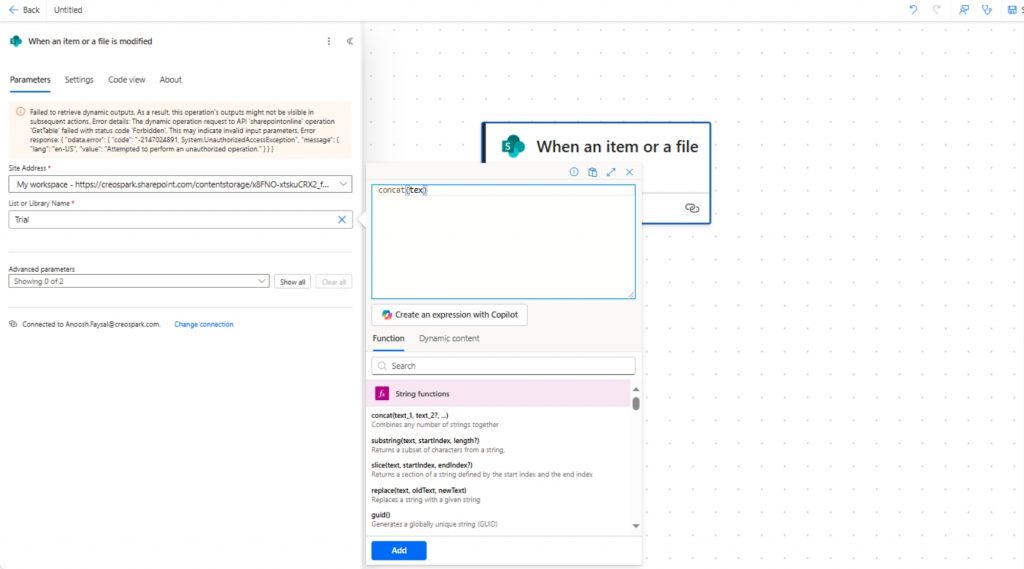
Flows also exist as part of Power Automate in the command bar. Flows are the individual workflows you create using Power Automate and can be customized to suit your teams’ specific needs.
To learn more about Power Automate, read our last blog here –> Copilot Agent Flow vs Power Automate Flow
How to Create a Flow
Trigger:
- Use “When an item is modified” from the SharePoint connector.
- Select your site and list.
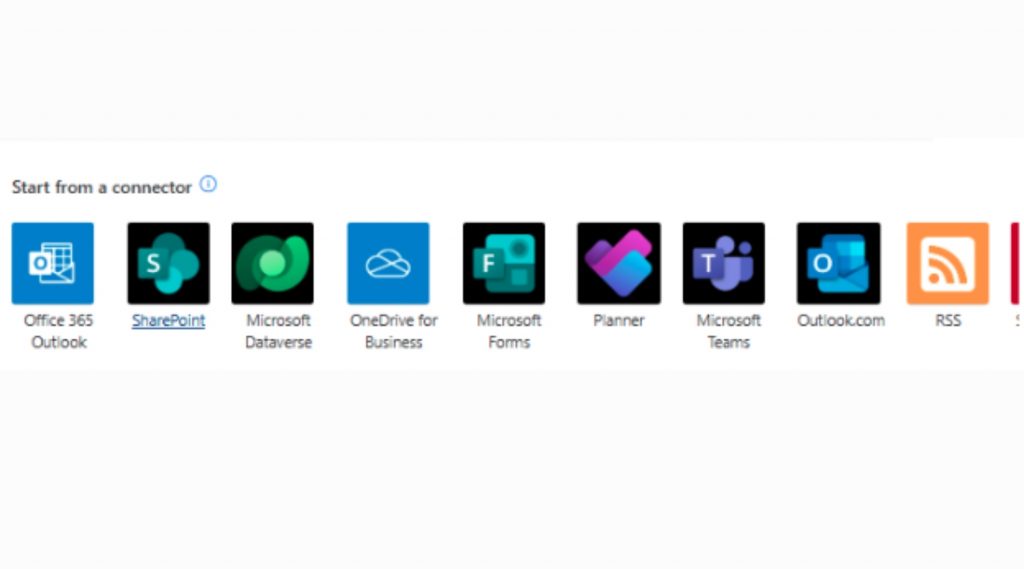
Condition:
- Add a Condition action to replicate your view’s filter logic.
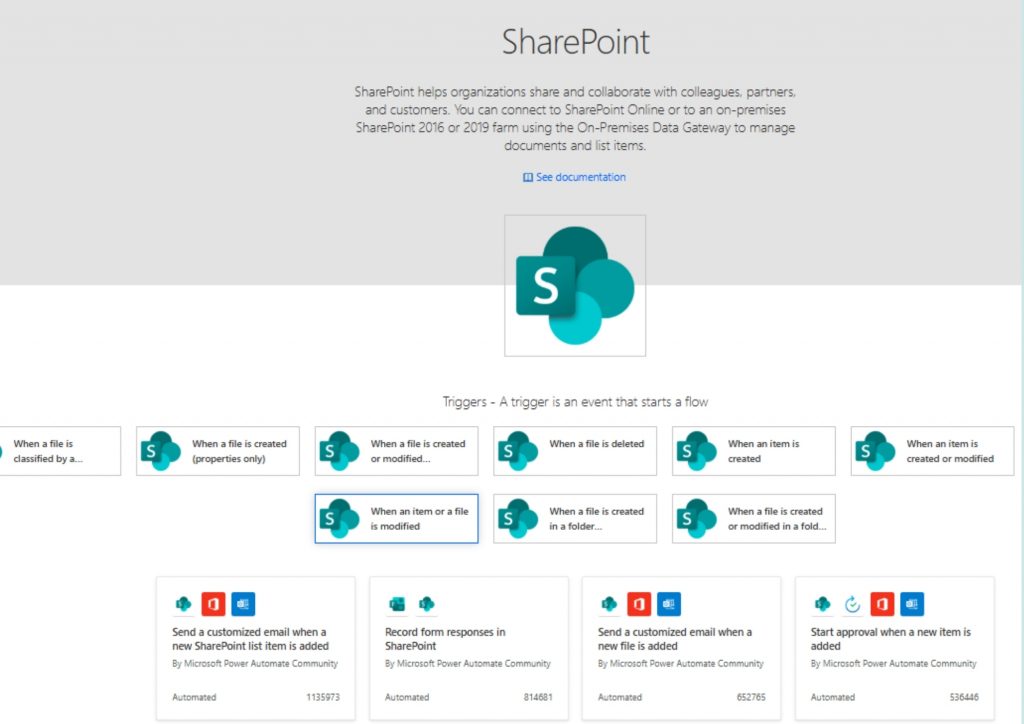
Action
- Choose “Send an email (V2)” .
- Choose parameters and settings to your liking.
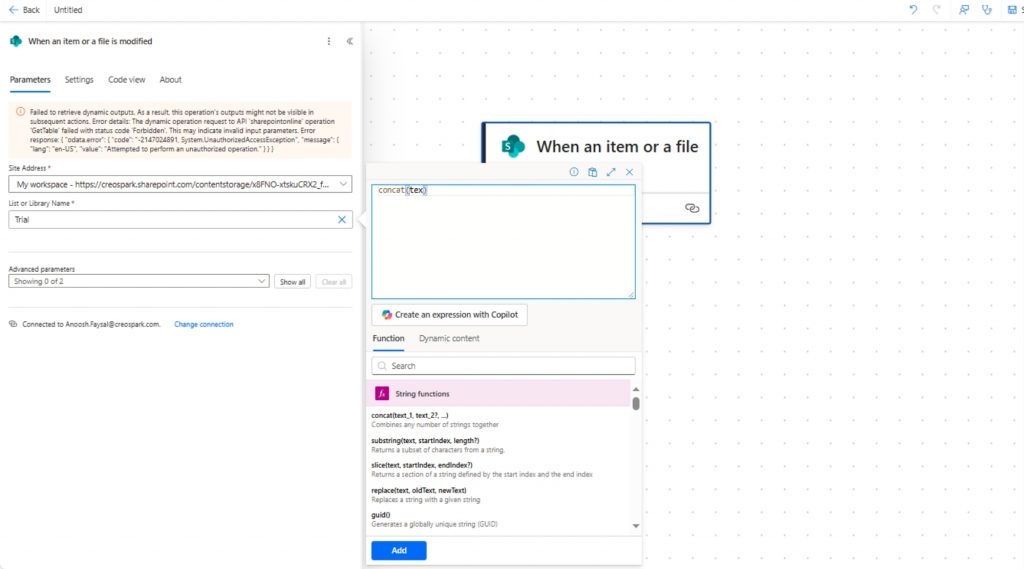
Why This Works
- Mimics view-based alerts by applying the same filter logic.
- Sends real-time notifications.
- Can be customized per user or department.
Conditions/Notes
- This approach works best with public views, as Power Automate can’t directly reference personal views
- For complex filters, use multiple conditions or expression-based logic.
- You can also use “When an item is created or modified” if you want to catch new entries too.
Microsoft Provided Templates
Microsoft has published ready-to-use templates to help you transition faster, making it easier to replicate alert functionality without starting from scratch.
- Changes to an item
- Someone else changes an item
- Someone changes an item created by me
- Items created for a list
- Items created for libraries
For more information, contact the Creopspark team to help you get started!
SharePoint Rules
For simpler use cases, SharePoint Rules allow users to automate actions like sending notifications when list items change. This is a no-code solution that’s easy to set up directly from the SharePoint interface, though it’s important to note that rules are limited to a maximum of 15 per library and apply to the entire library—not to individual documents or folders.
How to use Rules
In Microsoft lists, click on one of your lists and choose “Automate”
From there, click on rules and then create a rule
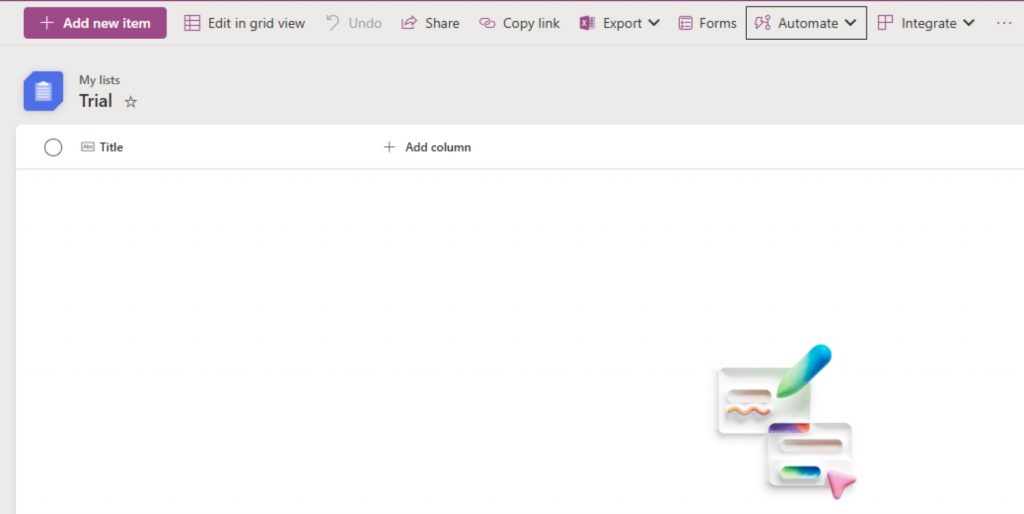
Choose the rule that you want to apply to the list
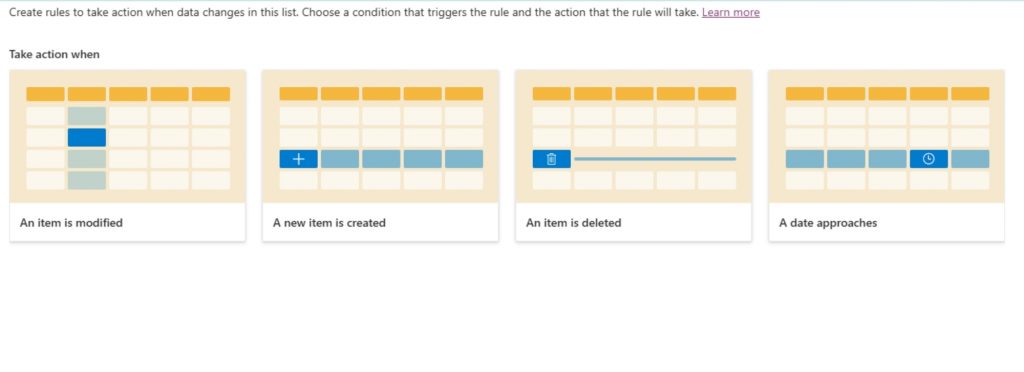
For Example:
To create a notification rule that triggers when a column’s data changes, set the Content Type condition to “changes to any value.” Then, in the Send email to field, choose “Me” or specify individual recipients. (Note: You can enter one or more people, but group email addresses aren’t supported.)
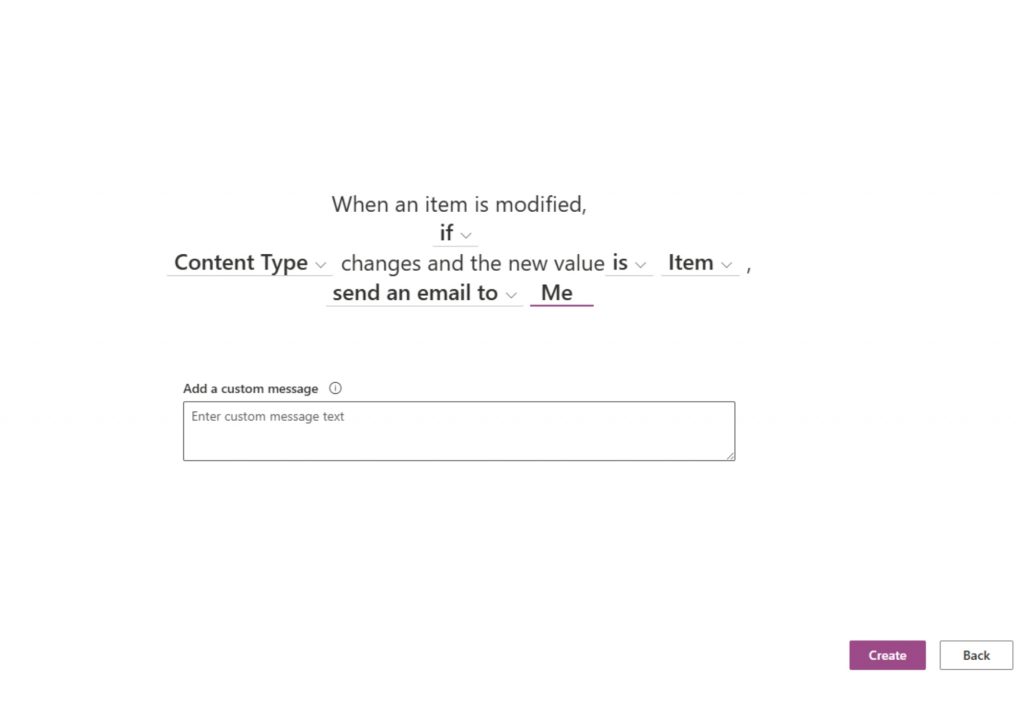
Quick Steps (Microsoft Lists)
Quick Steps in Microsoft Lists allow you to automate common list actions with just a few clicks—perfect for streamlining retirement-related processes. For example, you can create a Quick Step to:
- Automatically update a retiree’s status to “Retired”
- Trigger a Power Automate flow to notify HR or IT
- Move the item to an archive list
- Set a retirement date or flag for follow-up
These Quick Steps are configured directly within the list interface and can be customized to fit your organization’s retirement plan. They help reduce manual effort and ensure consistency across records.
Transitioning From SharePoint Alerts: What You can Do Now
With the retirement of SharePoint alerts, it is essential that your organization is planning your transition. To support you we recommend using alternatives like Power Automate Flows, Microsoft Lists, and SharePoint Rules. We're here to support your move away from legacy alerts. Whether you need help replicating alert logic in Power Automate or setting up efficient email workflows, we can guide you through it.
How We Can Help
We understand that change can be challenging, especially when it affects long-standing workflows. That's why we're here to help you every step of the way. Our team can:
- Audit your current SharePoint Alerts
- Design and implement Power Automate flows
- Train your staff on using Rules and Flows
- Provide ongoing support during and after the transition
Reach out to us today to start planning your migration strategy.
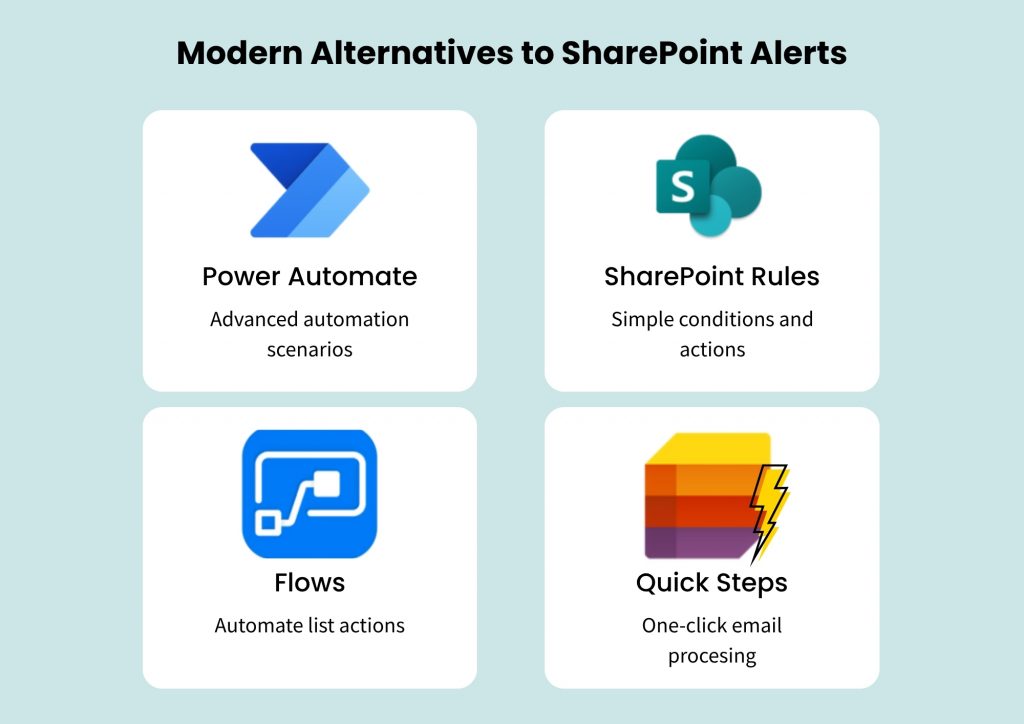
Final Thoughts
The retirement of SharePoint Alerts is more than just a feature sunset—it's an opportunity to modernize your organization's workflow automation. By embracing tools like Power Automate and SharePoint Rules, you'll gain more control, flexibility, and efficiency.
Let's make this transition smooth and successful—contact us now to get started.