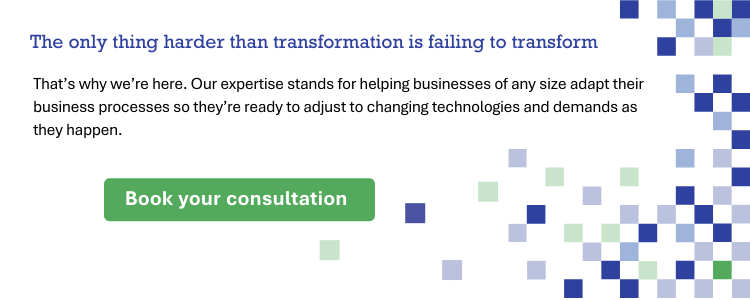Our Top 3 Requested Intranet Features
Intranets have become vital tools for organizations to streamline communication, enhance collaboration, and improve productivity among their employees. As intranets continue to evolve, there are certain intranet features that consistently rank high on the wishlist of our clients. In this blog, we will explore the top three requested intranet features and discuss how they can be implemented using both out-of-the-box (OOTB) SharePoint functionality and custom solutions.
Top 3 requested intranet features:
- Bookmarks: One of the most sought-after intranet features is the ability for users to save pages to a personal list of links. However, users not only want to bookmark internal pages but also external links that are relevant to their work.
- Applications or tools: Organizations often want to provide a list of commonly accessed external tools or applications to their employees, such as timesheets, expense reports, or healthcare portals. Meanwhile, users want to be able to modify that list to show what they actually need.
- Alerts: Businesses frequently require the ability to display urgent messages or alerts across all intranet pages. Whether it’s notifying employees about site maintenance downtime or reminding them of upcoming deadlines, an effective alert system is crucial.
SPFx solution FTW!
At Creospark, we take pride in our ability to provide an elegant and tailored solution for these intranet features by leveraging the power of SharePoint Framework (SPFx). Our custom SPFx application customizer introduces a seamlessly integrated button bar on the side of the page, ensuring a non-intrusive user experience. With just a click, users can access a comprehensive panel that allows them to effortlessly add and manage bookmarks, explore tools, “pin” essential applications, and review past alerts.
To ensure maximum visibility, active alerts not only appear within the panel but also feature a prominent banner in the header area. Users have the flexibility to close the banner, gaining valuable screen space, or mark all alerts as “read” when necessary. While we have customized these intranet features further for specific clients, the core functionality has gathered widespread praise from users across various implementations.
The advantage of our custom approach lies in its ability to create an interface precisely tailored to meet the unique requirements and aesthetic preferences of each client. By aligning the intranet interface with the client’s vision, we ensure that all desired business outcomes are effectively achieved.
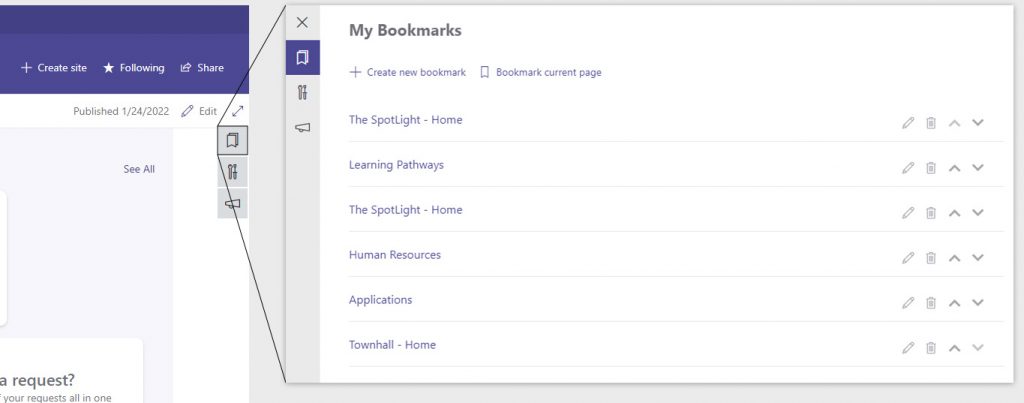
DIY on the cheap free
While customization allows us to tailor the interface to meet specific client requirements and achieve desired business outcomes, we understand that not every organization may have the budget for a custom solution. Fortunately, SharePoint offers several OOTB features that can provide similar functionality without the need for custom development. We will walk you through these options, discuss their advantages, and highlight any limitations they may have.
Bookmarks with OOTB SharePoint

Save for later: Pages in SharePoint have a bookmark icon for saving for later. You can add a Saved for Later web part to a page to show the user’s saved items. (Note that in the OneDrive and SharePoint mobile apps, you can also save documents for later.)
- Pro: Out-of-the-box SharePoint functionality
- Pro: One-click save for pages
- Con: Limited to SharePoint pages. Users cannot add any links they want.
- Con: Users have to go to a specific location to access their saved links. (Saved links show in the SharePoint start page or OneDrive menu or from the Saved for Later web part)
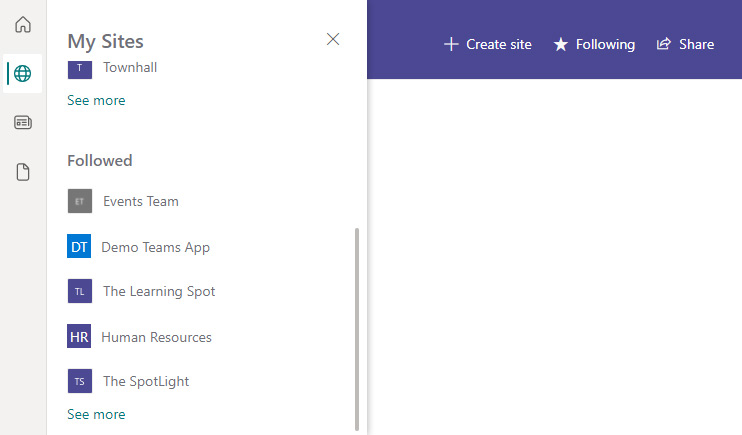
Follow sites: SharePoint sites have a link in the header to allow a user to follow a site. This is not a bookmark feature per se, but it does show the site in the SharePoint app bar and on the SharePoint home page. It also affects the results returned by Microsoft Graph, so the site will be prioritized in various interfaces when browsing. Finally, the Viva Connections and SharePoint app bar news feeds will display news items from followed sites.
- Pro: Out-of-the-box SharePoint functionality
- Pro: Users can access their followed sites from the SharePoint app bar, anywhere in SharePoint
- Con: Users can only bookmark sites; they cannot bookmark a specific page or other URL
Applications or Tools with SharePoint OOTB
Quick links: The Quick Links web part can be added to any page in SharePoint and configured to show a list of links to the third party apps or tools that many visitors will use.
- Pro: Easy for the site owner to maintain
- Pro: No custom code; out-of-the-box SharePoint functionality
- Pro: Links can be audience-targeted
- Con: User cannot customize
- Con: Only available from one page

Custom tiles in the app launcher: Configure the waffle menu from the tenant admin area to include a company-specified list of apps. Users can pin the apps so that they show up on the initial waffle menu.
- Pro: No custom code; out-of-the-box functionality
- Pro: Links are available from any place in M365
- Pro: User can customize by pinning apps
- Con: Apps cannot be audience-targeted
- Con: A tenant admin has to maintain the list of apps
- Con: The user has to know to click “more apps” to access the company list of apps
Alerts with SharePoint OOTB
Image or Text web part: Manually add a web part to the home page to provide an urgent alert or update to users.
- Pro: Easy for the site owner to create
- Con: Cannot audience target the content
- Con: Users can only view the alert from the home page
- Con: Users cannot dismiss an alert
- Con: You cannot schedule an alert

News posts: You can set up a site collection called “Alerts” and schedule news posts. Then, these news posts can be rolled up to the home page in a news web part. If there are no scheduled alerts, you can configure the web part to hide itself. Using a consistent graphic for alert types will make those posts stand out to users.
- Pro: Easy for the site owner to create
- Pro: News posts can be scheduled
- Pro: News posts can automatically roll up to a special news web part on the home page
- Pro: Users can see a helpful site name in the news post if the site is named well (“Alerts”)
- Pro: News posts can be audience-targeted
- Con: Users can only view alerts on the home page
- Con: Users cannot dismiss or hide alerts
Is custom worth it?
Choosing between OOTB or custom solutions is not always an easy decision. To help you make an informed choice, we have prepared a comprehensive guide outlining the pros and cons of each approach. If you find that the limitations of OOTB features are dealbreakers for your organization and you’re considering a custom solution like our SPFx component, we would be more than happy to discuss the potential benefits it can offer.
Related Posts
Subscribe our newsletter
Enter your email to get latest updates.