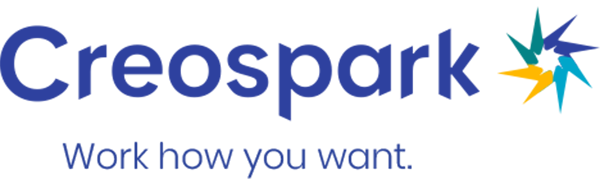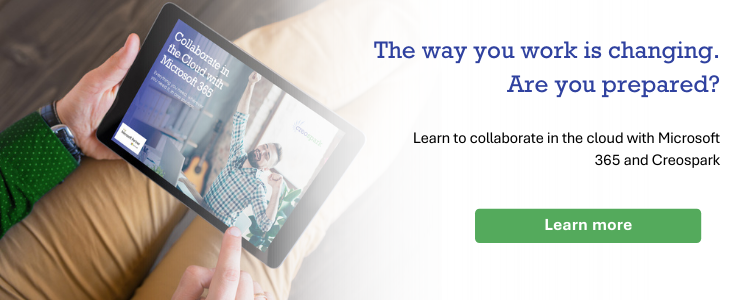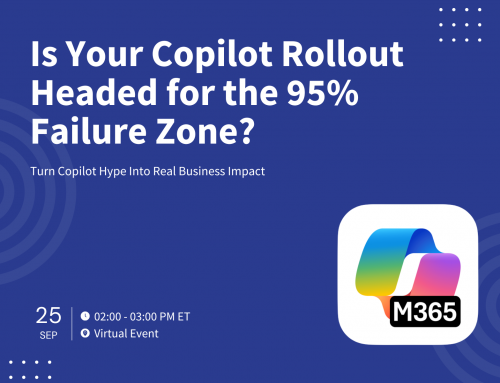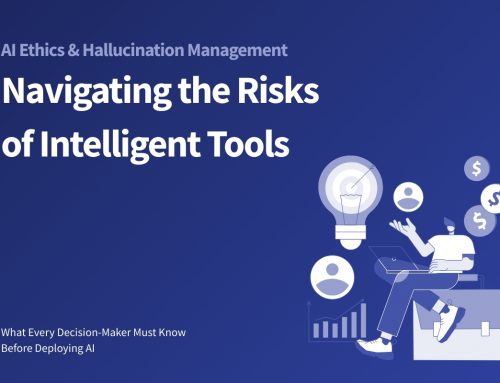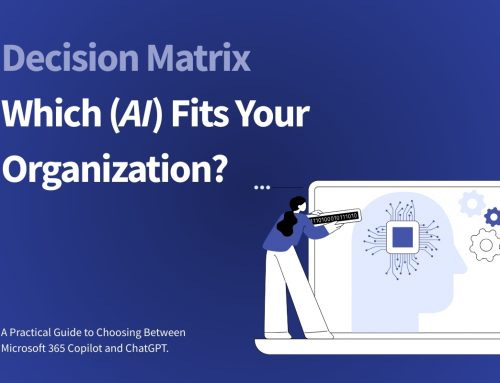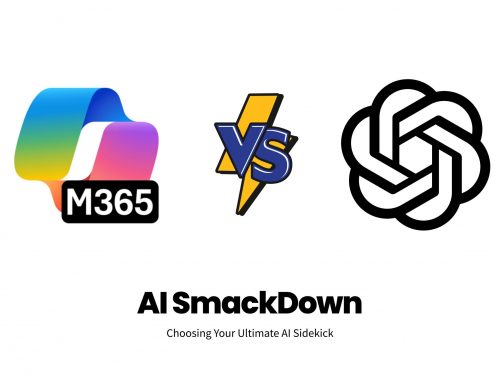Author
Simran Chaudhry
Organizing and attending Microsoft Teams meetings have now become everyone’s job. We all hold so many video calls each day, it’d be a bummer if we didn’t know how to leverage all the right meeting options! While we are busy working in these meetings, Microsoft is working on improving our meeting experiences with new meeting options and capabilities. It can be hard to keep up with all this innovation – don’t worry, that’s why we’re here!
Once you have set up a Microsoft Teams meeting, you can manage the experience for your attendees. In your Teams Calendar, you can access all your upcoming meetings and adjust the meeting options. To do so, join your meeting and click the “more options” button on the top toolbar and select “meeting options”
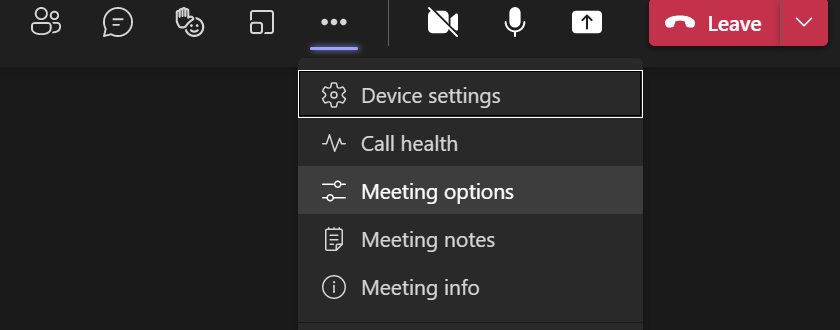
Here are some options you may be interested in:
1. Who can bypass the lobby?
As the organizer, you decide! Ask yourself the following questions:
- Do you want everyone to wait in the lobby until you are ready to roll?
- Do you want your external guests to wait in the lobby, and your internal (colleagues) attendees to join automatically?
- Do you want only some external guests to wait?
- Do you want anyone to wait at all?
Answering these questions will help you determine which option to select.
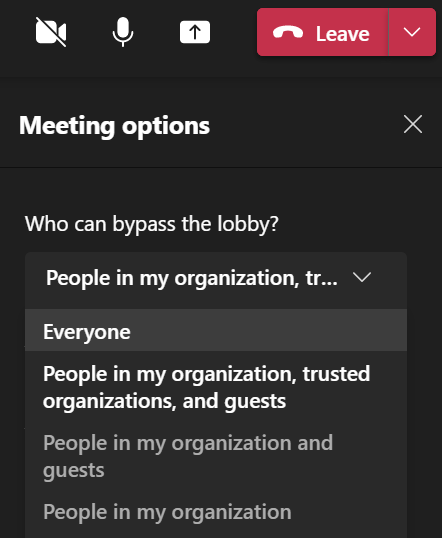
2. Always let callers bypass the lobby
Do you want meeting attendees dialling in by phone to join the meeting automatically? This setting may be important at times when meetings are extremely confidential. If you need to be sure of the phone number dialling in, have them wait in the lobby until you have confirmed the caller is an invited attendee. This option can be turned on or off by toggling the button.

3. Announce when callers join or leave
This option confuses many, many people! The operative word here is, callers. Do you want your attendees dialling in by phone to have their names announced when/if you admit them into the meeting? How it works is when callers join, an automated voice will say “[insert name] has now joined the meeting”. This option is not meant for users joining the meeting via Microsoft Teams, it is strictly for your callers. Once again this is a meeting option that can be toggled on or off.

4. Who can present?
You get to dictate who you want to have control of the screen. Select the option you like. Basically, you are assigning users to be either a presenter or an attendee.
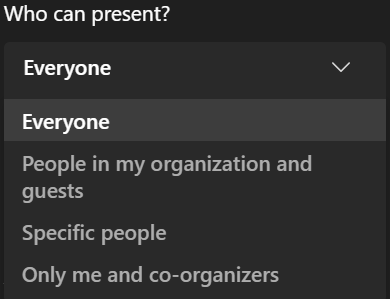
These four features are just a few examples of the meeting options present with Microsoft Teams. Choosing co-organizers, allowing microphones, cameras, reactions, and the meeting chat are some additional options.
Without your permission, attendees will not be able to:
- Share content
- Take control of someone else’s presentation
- Mute other participants
- Remove participants
- Admit people from the lobby
- Change the roles of other participants (which organizers and presenters can do in the meeting and/or prior to the meeting)
- Start or stop the recording
In summary, get yourself familiar with these meeting options. Why? Because Microsoft is consistently innovating and creating new features – stay up to date, it can save you time! Using these features will allow you to personalize and customize your meetings to your liking to create the best experience for you and your attendees. Collaboration has never been easier, let us show you how!