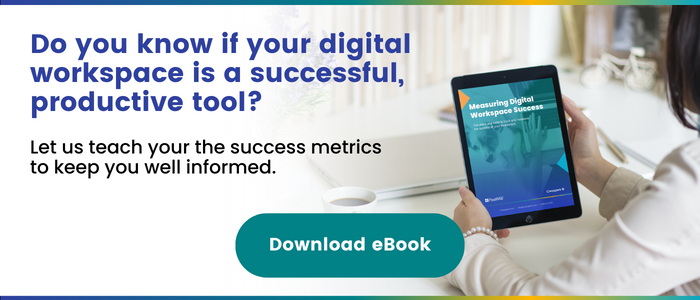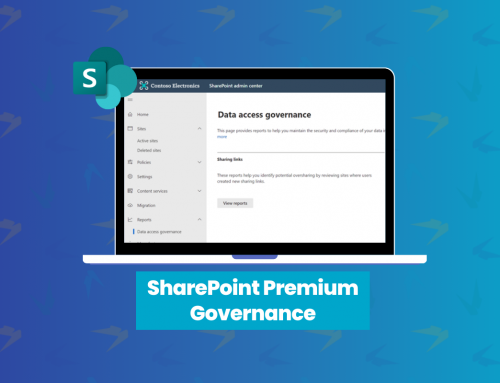Improve Your Remote Leadership with Microsoft Teams
Leadership is not always an easy skill to acquire. For some, it comes naturally but for many, it must be taught. The tricky part about leadership, however, is that remote leadership is completely different. A manager can’t just walk by to get a quick update on a task, they must specifically schedule a formal meeting. This is because, in a remote environment, you can’t keep everyone on the same schedule. You must understand that at home, not all work can be completed during a 9-5 day. Some people need to drop off their kids at daycare or take their dog for a walk – or other daily activities that require time. So, the question becomes how can leaders display remote leadership to make sure employees are still productive and performance remains positive? Luckily for you, we’ll be covering that today.
Leading effectively in the modern workplace
Before we get into remote leadership in the work environment, let’s start with the basics before we get too ahead of ourselves.
Why do companies hire leaders?
Why do companies hire leaders? This seems like a straightforward question. We need leaders – I mean, someone has to be the big boss telling people what to do, right? The reality is that leaders have one sole purpose in business, and that is to drive performance, how they go about it is often personal style. Performance is about day-to-day work. It’s the everyday, mundane tasks that keep the business alive. A leader’s job is to make sure that all the work is completed and is completed up to a standard. It’s important to remember that as a leader, you are working to drive your team toward strategic business outcomes.
How can leaders drive performance?
We now know what leaders need to focus on. Let’s shift our focus to learning how leaders can effectively drive performance with these three points.
They lead themselves
The first step in being a great leader is being able to lead yourself. Great leaders need to have personal credibility and emotional intelligence to allow them to deal with chaos and problems that can arise in the workplace.
They lead teams
Great leaders lead by building high-performing teams. A high-performing team is a team that collaborates, communicates and develops together. It’s also important that your high-performing team is strongly connected to your organization’s goals, OKRs or strategy.
They lead businesses
Leaders lead the business by setting direction and goals for the company. They’re the ones who determine where the business should go to drive the most value, revenue, and impact.
Leading effectively in a performance-based environment
Before we get into the steps, let’s set the stage and take a look at quick reminders about leading in the workplace
- At the end of the day, the leader is the one held accountable for the success of the team
- To drive performance, employees must be able to and want to do their job. This means providing them with the tools, information, feedback, motivation, care and support they need.
- To be a successful business, leaders need to set objectives or goals in the workforce – employees need something to work towards.
- There will always be interferences in the workplace – whether we like it or not. The right infrastructure must be in place to deal with these disturbances.
5 Steps to win the remote leadership game
1. Scout the right talent
To be a good leader, you must have the right team. The employees that you bring into your business need to have both the skill and the willingness to do the job. Skill and willingness are important when initially scouting, and once the employees are brought onto the team formally, a leader needs to make sure they are fully equipped to do the job. Consider the position the team member is entering, and what kind of tools they may need to be successful.
2. Training camp
Once you have your ideal team, you need to train them. Training your team is important so that they are capable of driving performance. As we mentioned earlier, it’s what leadership is all about. A technique to consider when training your team is to train them together. Yes, they need to be trained in individual soft and hard skills that are important to their career development. However, it’s also important to remember that at the end of the day, your team performs like one, meaning training as one will only increase cohesiveness. Include soft-skill training as well, such as how to work better as a team, and conflict resolution classes.
3. The scoreboard
The scoreboard can sound a little intimidating – as if your manager is tracking your every move. Not exactly. The scoreboard is used to set goals and keep track of performance. It’s often used in dev or sales teams. As a leader, you want to make sure that your employees know what is expected of them. With a scoreboard, leaders can visually see employee performances, ensure that goals are clear, and track their employees’ progress. The scoreboard is also a great element to use when transitioning to a remote environment, as a leader you can ask yourself the question, are the company objectives the same despite this shift? If not, reflect it on your scoreboard to keep your employees in the loop.
4. The playbook
At this point in the process, the goals and expectations are clear. The playbook is all about providing employees with information, support, and feedback so that they know what their tasks and priorities are each workday. As the term playbook suggests, leaders need to ‘call the plays’ to support their employees and get work done, ultimately leading to driving performance.
5. The huddle
This last step is the huddle (also known as a meeting). The huddle is a quick meeting that occurs often to check in with the team as to what is working and what is not so that goals and tasks can be adjusted. The huddle can be a daily or weekly occurrence – whichever works best for your team. What’s important is that it occurs somewhat regularly to allow your team to communicate freely, which is especially important when working remotely.
Leading remotely in Microsoft Teams
Microsoft Teams is an excellent option if you are looking to lead your team remotely. You can accomplish the previous five steps mentioned, all from this one software. Microsoft Teams provides employees with the ability to work on their own time but remain on track and keep up to date with the rest of the team. This secure platform has added flexibility as employees can access Microsoft Teams through their mobile devices, making them available no matter where they are. It’s a tool that integrates seamlessly into Microsoft 365 to improve your leadership in your organization without causing any disruption.
Using Teams to enable remote leadership – what features are available to you
Microsoft Teams is equipped with plenty of features that can help you build strong leadership in a remote environment. These features are comparable to the five steps of leading effectively in the performance environment that we previously went over, so let’s get to it!
Channels
Where to start with channels, they have so much to offer! All teams created within Microsoft Teams include a default general channel. However, you have the option to create new channels within that team as well. Channels are a great way to section off conversations and files in Teams. If you find that staying organized is a little tricky, channels can be a great tool for you.
Earlier, we spoke about how important it is to provide the right resources for your employees and provide them with an environment that makes sense for them – channels are just that. You can create channels specifically for certain jobs or teams. Especially in a remote environment, having a designated space for all your work not only helps with the organization but can create a lot of stability for your employees.
The posts section of the channel is where you drive conversation and post announcements. Think of it like social media (minus the internet drama). You can send messages, replies, post photos, and send gifs – the possibilities are endless. Along with those interactive elements, you can also enable the praise feature. The praise function can be used to help drive your support system and encourage your employees. By clicking the medallion underneath the typing bar, you have access to a variety of badges that you can customize and send to your channel.

If you’re looking to jazz up your channels a little bit, you have the option to add an array of third-party applications by clicking the plus icon on the top toolbar (see below). Adding these options will help personalize your channel so it’s better suited for your organization. Beware: some third-party applications may need you to purchase a license.

Make a Team Roster to support your remote leadership
Although you may not be able to see your co-workers face to face in the office, building a roster will help introduce the team to each other. Building a roster comes into the scouting and training elements of leadership that were mentioned earlier. As a team, you must function and achieve goals together, so everyone must be familiar with each other. You can add a team roster as a tab to any of your channels to do so.. Whenever you create a new team in Teams, you get a SharePoint site. This SharePoint site has a module that shows all the members of the team, their contact information, who they report to, and more. You can add a page with this module to your SharePoint site or add the module on the home page. You can directly attach this SharePoint page to your team by clicking the plus icon on the top toolbar to add a tab, clicking the SharePoint application, and attaching the page link. No customization is required as all the information is automatically generated in SharePoint. All you have to do is attach the page and name it whatever you’d like – in this case, we named it roster. If at any time you want to edit your roster, you can click the web icon in the top right corner which will take you to your SharePoint site so you can make changes.
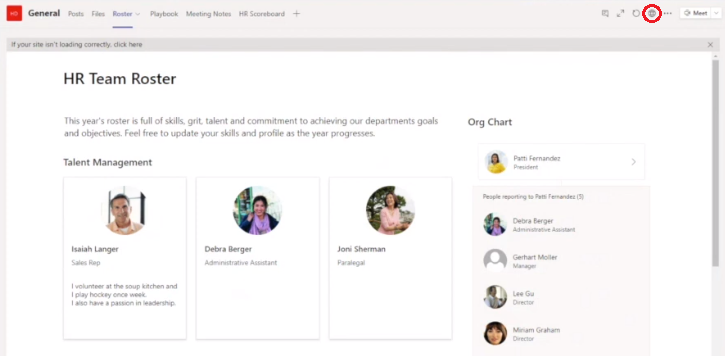
Playbook
Similar to a roster, a playbook is a tab that can be added to any channel. Your playbook can be anything you want, it can be a PowerPoint, an Excel, a OneNote (our favorite for its efficient search!), or even a PDF document. The whole purpose of your playbook is to display your teams’ goals and objectives openly so employees are clear on the company’s direction.
Microsoft Planner
We may be starting to sound a little repetitive here, but Microsoft Planner is also an application that can be added to any channel. Microsoft Planner helps you stay updated on tasks and see how your team is progressing in meeting theirs. Within Planner, you can create separate ‘buckets’ that are divided up based on your business needs. You can have a bucket for each goal or a bucket for each team member. Either way, Planner acts as the scoreboard that helps to keep track of performance. For more information on Microsoft Planner, check out our blog post on it.
Meetings
At this point, you have your team, all your information is organized in Microsoft Teams, you have your goals laid out, and know what you need to do to achieve them. The last step is to create your meetings, and your meetings are the huddles that we previously referred to. Having routine meetings is a great way to connect with your team and make sure everyone is on the same page. As a leader, it’s also an opportunity to inform your team of changes to be made and provide support. For your routine meetings, find a time that works best for you – daily, weekly, you name it! Make it a channel meeting, within a channel in the top right corner, click the drop-down option by the meet button and click schedule a meeting. Everyone in the channel will be able to attend and it will be automatically connected to everyone’s Outlook calendars. During the meeting, you have the option to record it, this will allow the meeting to become available to those who may have missed it. You can also share files and take notes within the meeting, all of which can be accessed after the meeting in the channel that the meeting took place in.
Phew, you made it to the end – congratulations. By this point, we’ve covered how to foster strong leadership and more specifically how you can do it remotely. Hopefully, you feel more comfortable leading your organization in a remote environment through Microsoft Teams.
Related Posts
Subscribe our newsletter
Enter your email to get latest updates.