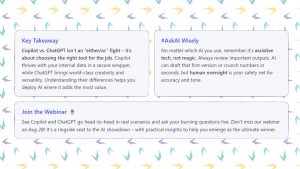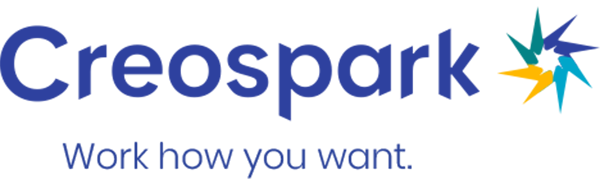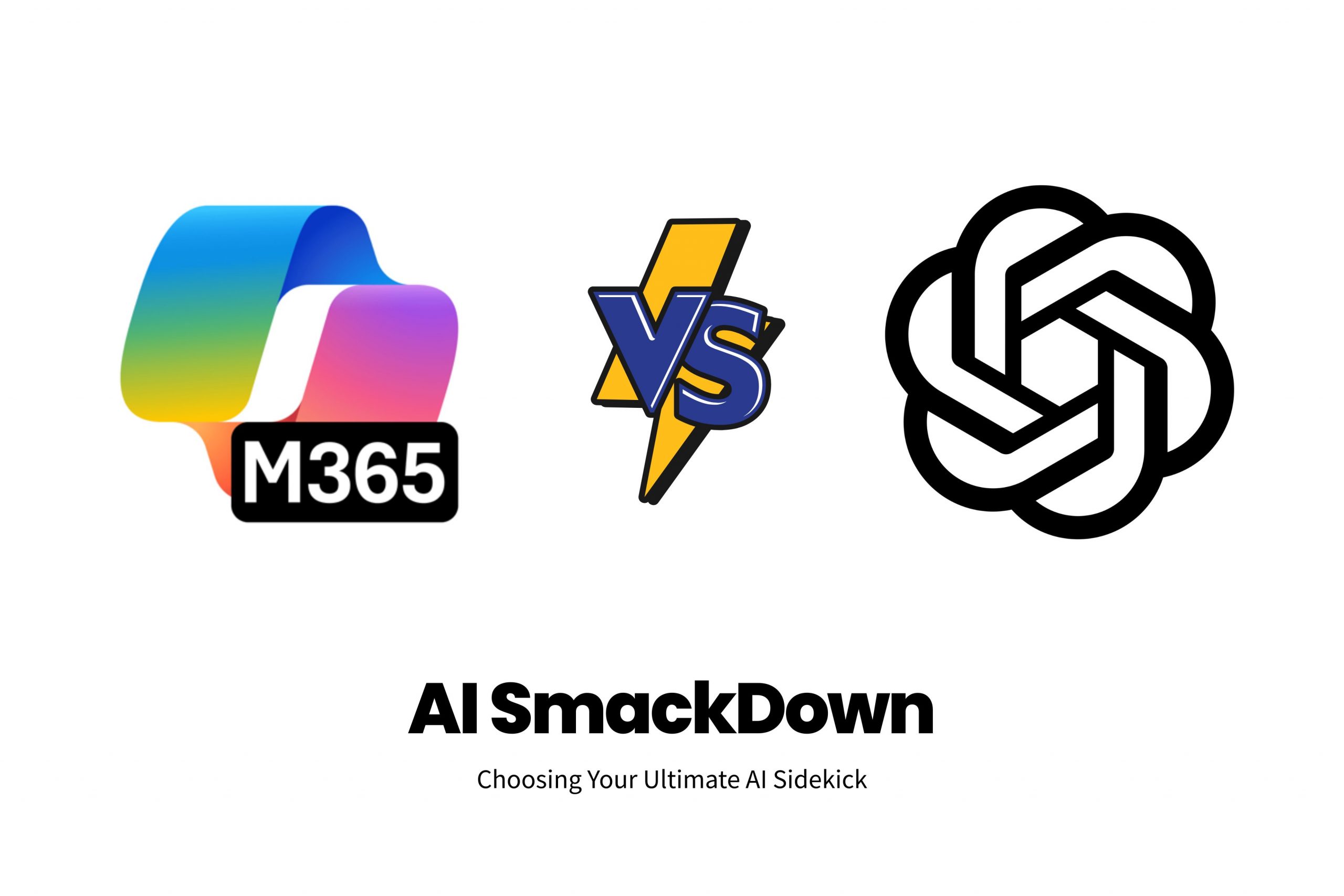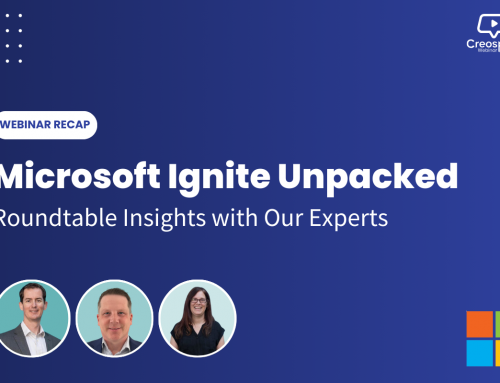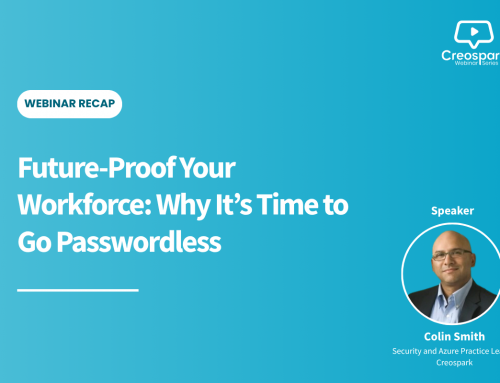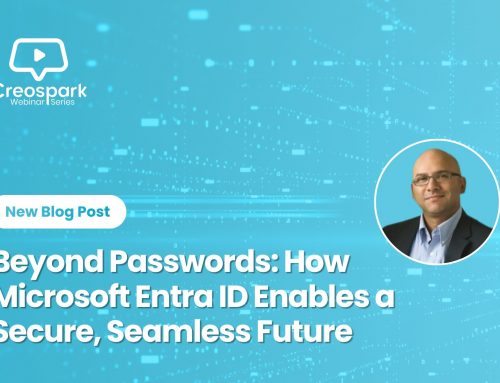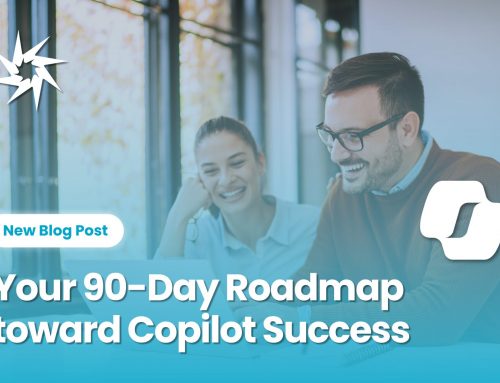Author
Eric Overfield
By Eric Overfield – August 2025
Artificial Intelligence is transforming the workplace, but not all AI tools step into the ring equally equipped. For those of us that have invested in the Microsoft 365 ecosystem and are looking to provide AI driven productivity solutions to our team, we have a few principal options. In one corner, we have Microsoft 365 Copilot, the integrated AI sidekick built into the Microsoft tools our teams already use every day. In the other, ChatGPT, the wildly popular AI leader of generative AI that's tackling everything from a general web search replacement, coding helper, to creative writing and much more. How then do we decide which one is right for our organizations?
Each tool has their pluses and minuses, and sure, there are other tools available. What I want to do here is break down the practical differences between Microsoft 365 Copilot and ChatGPT, the two primary tools you all are considered, based on your feedback, from security and integration to real-world use cases and customization. Let's help you make an informed choice.
Side note: Yes, there are many other AI tools, some quite powerful, such as Gork, Claude, Gemini, and DeepSeek, just to name a few. To keep this tight for now, we will only be considering Copilot and ChatGPT as that is what you have been telling me are your top contenders as well.
Further, consider this your pre-match analysis ahead of our upcoming webinar "AI SmackDown: Microsoft Copilot vs. ChatGPT" on August 28 (details at the end).
Spoiler alert: it might not be a knockout fight, but understanding where each AI wins on points will empower you to pick the best partner (or partners) for your workflow.
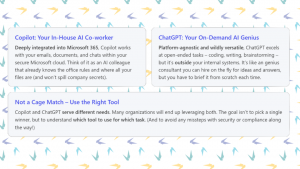
Setting the Stage: Why AI, Why Now?
Less than a year after OpenAI's ChatGPT went viral in late 2022, we started to see employees bring their own AI tools to work. In other words, your employees have likely been experimenting with ChatGPT or similar tools on their own to draft emails, brainstorm ideas, or crunch data. AI has moved from buzzword to boardroom priority faster than we have seen with other new technologies.
To paraphrase many others, AI isn't here to take away our jobs, it's here to take away our busywork. Rather than replacing people, modern AI aims to free us from the drudgery, you know, the endless formatting, transcribing, scheduling, even number crunching, so we can focus on the creative and strategic parts of our jobs.
This promise explains the rush to adopt AI in the enterprise. But it also raises a few big questions.
- Is this all hype?
- If there is some truth to the promise, which AI tools can we trust to actually deliver that benefit, securely and effectively, in our organization?
Let's assume for this post that there is some truth to the hype. While I believe there are limitations to what AI may achieve, I personally see huge benefits of my daily Copilot and ChatGPT usage. That being the case, this is where our two contenders step into the ring:
- Microsoft 365 Copilot (Copilot), unveiled in early 2023, is Microsoft's answer for adding AI directly into the workplace apps (Teams, Word, Outlook, Excel, etc.) that many businesses already use. It's not a separate app per say, it's an assistant living inside Microsoft 365 designed to inherit your company's security controls and work with your business data by default. Microsoft 365 Copilot is not exactly the same as Microsoft 365 Copilot Chat (Copilot Chat), Microsoft's "free" offering more closely related to ChatGPT's free offering.
- ChatGPT, launched publicly in late 2022 by OpenAI (which Microsoft has an ownership interest in), is a conversational AI chatbot accessible to anyone with an internet connection. It's incredibly knowledgeable and flexible, but detached from any particular enterprise system. Out-of-the-box, it knows a lot about the world (from its vast training data) but nothing about your company's files or context unless you give it that info explicitly. ChatGPT is a primary leader in generative AI, releasing new updates to foundation models used by many AI tools including Microsoft 365 Copilot. Most recently OpenAI released GPT-5, which at this time is only available to ChatGPT users.
Both tools are powered by advanced AI (GPT-4 and beyond) under the hood, and both can generate human-like answers to a huge range of prompts. So what sets Copilot and ChatGPT apart? Let's break down the matchup category by category.

Security & Privacy: Trusting AI with Your Data
One of the first questions every organization asks me when they are considering AI in the workspace: Can I trust AI with my business data? This question makes sense as the true power of AI in the workplace is AI using your own internal data to drive insights, make recommendations, and drive productivity gains.
Here, Microsoft 365 Copilot comes in swinging hard:
- Copilot keeps your data inside your Microsoft 365 cloud. When Copilot processes your prompts, it's operating within the security and compliance boundary of your Microsoft 365 tenant. Your data isn't leaving for some unknown server; it stays in OneDrive, SharePoint, Exchange, etc., and the AI model (running on Azure) comes to your data to generate the answer. Microsoft designed Copilot so that it inherits all your existing permissions and policies. For example, if you don't have access to a certain SharePoint site, Copilot won't suddenly show you content from it. Everything is permission-trimmed, and activities can be logged for audit. In short, Copilot is enterprise-ready by default, with privacy and compliance features that meet the needs of IT and legal teams.
- ChatGPT on the other hand lives in the public cloud. If you use the free or Plus version of ChatGPT, any data you enter is sent to OpenAI's servers. While OpenAI doesn't exactly snoop through your prompts, they do log data to improve the model (unless you opt out via settings or use their paid enterprise offering). For organizations, this is a red flag for sensitive information. I believe this is why many companies I talked to temporarily banned employees from using ChatGPT at work early on.OpenAI has responded with ChatGPT Enterprise, which offers encryption, an admin console, and a guarantee that your prompts won't be used to train models. Fundamentally, using ChatGPT with proprietary data means your data is leaving your controlled environment and being processed on an external system. If you connect ChatGPT to your internal systems (say, through a plugin or API), those connections must be carefully secured. OpenAI says ChatGPT can be used securely, but it's not "secure-by-default" in the way Copilot is within a managed Microsoft tenant.
In summary: Copilot is like an employee who has signed your company NDA on day one, whereas ChatGPT is more like a freelancer. Incredibly talented, but you wouldn't hand them your secret sauce without a contract.
Many organizations will choose to keep the crown jewels (sensitive data, client info) behind the Copilot wall, and use ChatGPT in safer, non-confidential scenarios. We'll discuss governance tips later on, but it's clear that if strict data compliance is a must, I believe Copilot scores an early point in this round.
Integration & Ecosystem Fit: Where Do These AI Live?
Another major difference is where and how you interact with Copilot vs. ChatGPT:
- Microsoft 365 Copilot is embedded in the tools you already use. In Teams chats or meetings (my favorite Copilot usage scenario), Copilot can be called on to recap discussion or answer a question in context. If you're working on a Word document, Copilot sits inline and in a sidebar ready to help write or format content. In Outlook, Copilot can draft replies or summarize an email thread with one click.This tight integration means zero context-switching and seamless integration. You don't have to open a separate app or browser to use Copilot, it's all right there in Teams/Word/Excel as a feature. Copilot also inherently understands the context of what you're doing. If you're in a spreadsheet, it knows to output tables or charts. If you're chatting in Teams about a project, it can fetch info from the project OneNote or summarize recent messages.The user experience is designed to feel like an assistant sitting next to you, within the flow of work.
- ChatGPT lives in its own chat interface (or API). To use it, you typically go to chatgpt.com or perhaps use a third-party integration or a browser extension. It's a separate window where you ask a question or give a task, and then you manually bring the answer back into your work.That means ChatGPT is application-agnostic. You can use it for practically anything (code, writing, calculations, advice) but you, the user, have to provide any specific context every time. For example, if you want ChatGPT's help on a Word doc, you need to paste the relevant text into the chat. If you want it to analyze data from a spreadsheet, you have to give it those numbers (within reasonable limits). The advantage here is flexibility, ChatGPT isn't tied to Microsoft or any vendor.ChatGPT can integrate via API into other platforms, and indeed many apps now offer built-in ChatGPT plugins. But out-of-the-box, it doesn't "know" what file or email you're looking at unless you tell it.
From a workflow perspective, Copilot can save you more clicks if you're a Microsoft 365 shop! Copilot is woven into the environment. It's especially powerful for those who spend a lot of time in Microsoft Teams or using other Microsoft 365 Office apps.
ChatGPT might require more copy-pasting or switching between windows, but it can reach beyond Microsoft's world. For instance, if part of your workflow is in Google Docs or some custom CRM, ChatGPT (through APIs or browser add-ons) could be extended to help there too, whereas Copilot focuses on Microsoft's ecosystem.
To illustrate: imagine you need to create a sales report. With Copilot in Excel, you could ask, "Help me analyze this sales data and highlight 3 insights," and it will generate a response within Excel, perhaps even making a chart for you. With ChatGPT, you'd open ChatGPT, possibly upload or paste some data, and ask a similar question – it might give a great narrative answer or even pseudo-code for analysis, but you'll likely be stitching that back into Excel yourself.
Copilot is an AI that's part of your team's toolkit, while ChatGPT is an AI you consult externally. Neither approach is inherently "better", it depends on whether you value seamless integration (Copilot) or broad flexibility (ChatGPT) more for a given task.
Getting Real Work Done: Use Cases and Strengths
What kind of tasks can Copilot or ChatGPT actually help with? Here's where each shines:
Content Drafting & Editing: Both Copilot and ChatGPT can draft documents, emails, or presentations, but in different ways:
- Copilot can natively and inherently pull context from your organization's content. For example, it could draft a project update by drawing on a project plan stored in SharePoint, ensuring the output aligns with known facts from that plan. It might even suggest inserting a chart from a related Excel file. Copilot is great for producing first drafts of work-specific documents, another of my primary Copilot usage scenarios.Think proposals, meeting agendas, or intranet news posts, where having the content grounded in your internal data is valuable.
- ChatGPT is superb for creative writing or generalized content. Need a catchy introduction for a newsletter? Want to brainstorm four variations of a marketing tagline? ChatGPT will give you imaginative, well-phrased options. It's also powerful for longer-form writing like blog posts, tutorials, or summaries of public knowledge. The key is that ChatGPT doesn't know your internal lingo or proprietary info unless you provide it. So it might not automatically include the latest sales figures in that project update (unless you feed them in), but it might produce a more fluent narrative or a clever analogy.
Data Analysis & Number Crunching:
- Copilot in Excel can execute formulas, create PivotTables, and generate charts on command. You could ask, "Copilot, what were our top 3 products by revenue last quarter?" and if the data is in your spreadsheet or database (and you have permissions), it will retrieve the answer or even visualize it. It understands the structure of enterprise data if connected (through the Microsoft Graph). Also, Copilot's answers can include citations/links. For instance, it may give you a summary and say "Source: \Q4_Sales.xlsx" so you can trust where the numbers came from. I see AI and data (Excel and Microsoft Fabric driven) as a primary driver of AI investigation and adoption, yet I see that Copilot and Excel still have room for improvement.
- ChatGPT can analyze data too (especially if you have ChatGPT Plus with the Advanced Data Analysis plugin). You might paste a chunk of CSV data or ask it to analyze trends, and it can output python-like analyses or plain language insights. It's quite powerful for ad hoc analysis when the data isn't already in a company system. However, it's not directly wired into your databases, you have to supply the data. Also, if you have very large data sets, ChatGPT might hit limits (context length or file size). Let's also ignore some of the recent GPT-5 rollout issues, everyone seems to hit and miss when they release new models.
Meetings, Emails, and Communications:
- Copilot in Outlook can summarize long email threads and even draft replies. If you've ever returned from vacation to a mountain of emails, Copilot could be a lifesaver by highlighting the key points from those threads.In Teams meetings, Copilot can generate recap notes, action item lists, and answer questions like "What decisions were made in this meeting?" while you're in the meeting or afterward (again one of my favorite use-cases). It's like having a super attentive assistant who never misses a detail or deadline.One nifty Copilot trick, it can flag commitments. If someone in a meeting says "I will send the report by Friday," Copilot can catch that and list it as a follow-up task for them!
- ChatGPT isn't embedded in your email or meeting by default, but you can still use it to craft better communications. Many people use ChatGPT to polish the tone of an email ("make this sound more professional and friendly") or to practice responses to tricky questions.Some even feed it transcriptions of meetings to get summaries (though that requires copying text or using a third-party service). If you combine ChatGPT with tools like Zapier or Outlook scripts, you could automate certain replies or summaries, but it's more DIY.
Knowledge Discovery & Q&A:
- Copilot leverages auto-integrated features of Microsoft 365, the Microsoft Graph and a Semantic Index. Without diving too deep into tech, this means Copilot can search your organization's knowledge (Teams chats, transcripts, SharePoint Sites, documents) in a smarter way than keyword search. In fact, the semantic index included in Copilot is what allows Copilot to excel in terms of speed and reasoning of your data in a way not possible with ChatGPT.You can ask Copilot questions such as "Has our team ever done a contract with Creospark before? What's the summary of that deal?" and if that info lives in your Microsoft 365 tenant (say, a OneNote or an email), Copilot will find relevant content and compile an answer, complete with references. This enterprise search capability is huge, I see it as a corporate librarian who reads everything and instantly fetches what you need, even if you didn't know where to look.
- ChatGPT has knowledge up to its last training cut-off (and with GPT-4's updates or web browsing, it can handle a lot of general queries). It's fantastic for general knowledge Q&A. Ask ChatGPT to explain a concept, translate something, or even solve a coding problem.But it won't know anything about the "Creospark deal" unless that was public or you provide context. However, if you load your company docs into a private version of ChatGPT (via fine-tuning or using Azure OpenAI with your data), you can achieve a similar effect. That's more complex to set up, whereas Copilot's advantage is it is pre-wired to your content with minimal setup.
In short, Copilot's strength is using your organization's universe of data to deliver answers and actions, staying context-aware and accurate to your internal knowledge.
ChatGPT's strength is its universal knowledge, creativity, and using the latest foundational models, which is ideal for tasks that don't require internal data or when you need out-of-the-box thinking.
It's worth noting that both tools are improving rapidly, and breaking things along the way. Microsoft is expanding Copilot into more scenarios (i.e. Copilot in Windows to assist with PC tasks, and domain-specific ones like Sales Copilot or Security Copilot for specialized tasks).
ChatGPT is also evolving, very fast, with new plugins and multimodal capabilities (image understanding, etc.) that could play into office scenarios (imagine snapping a photo of a chart and ChatGPT interpreting it).
Our use-case comparison will have to keep shifting as each gets "buffed" with new features.
Customization & Flexibility: One Size or Tailor-Made?
Every organization is unique. Your next question should be, how can these AI tools be customized to fit specific needs?
Microsoft 365 Copilot Customization: Out-of-the-box, Copilot is largely one-size-fits-all (albeit a very smart one-size). You can't retrain the underlying GPT model on your own data (Microsoft handles that part), but you can shape Copilot through your Microsoft 365 configuration:
- Semantic Index and Connectors: Microsoft provides a Copilot semantic index which, as mentioned, indexes your enterprise content. Admins can ensure the right libraries, SharePoint sites, etc., are indexed so Copilot has the most relevant info at hand. Beyond the core Microsoft data, Microsoft is adding Copilot connectors, over 100 are already available, to bring in external data sources. For example, there are connectors for services like Salesforce, ServiceNow, Jira, etc. If you connect these, Copilot could answer questions using those systems or include that data in its responses. This is a form of customization as you decide what knowledge sources Copilot can use.
- Copilot Studio & Custom Skills: Microsoft has introduced tools like Copilot Studio and an "agent" framework for developers. This allows creation of custom "Copilot experiences", essentially, you can build your own AI-powered assistant for a specific process. For instance, a HR team could have a Recruiter Copilot that knows about job candidates (pulling from an ATS) and can help draft offer letters.These custom agents can be configured with specific prompts, connectors, and even actions. "Actions" are important, Copilot can be extended to not just answer but perform tasks (like update a record in an external system) if allowed via APIs. This is analogous to ChatGPT's plugins or OpenAI "function calling", but within the Microsoft governance framework.
- Tone and Behavior Adjustments: Admins can set some organization-wide settings for Copilot's tone (more formal vs casual) and there are options to disable certain functionalities if desired.
ChatGPT Customization: ChatGPT offers flexibility in a few ways:
- Multiple Models & Tuning: With OpenAI's API, you aren't limited to the ChatGPT interface. You can choose different model variants (some faster, some more accurate) and even fine-tune models on your own data. For instance, you could fine-tune a GPT-3.5 model on your internal FAQ database so it becomes better at answering those specific questions. OpenAI also allows setting "system" instructions to guide the AI's behavior (e.g., always respond in a polite tone, or prioritize certain info).
- Plugins and Integrations: ChatGPT has a plugin ecosystem and can connect to third-party services (Expedia for travel info, code execution for analysis, etc.). For developers, the OpenAI API and tools like Zapier allow integrating ChatGPT into workflows. You can have triggers like "when a new ticket is created, have ChatGPT draft an initial response". The breadth of integration (5000+ apps via Zapier, by one count) is huge.
- Custom "GPTs": OpenAI recently introduced the concept of Custom GPTs (with ChatGPT Plus and up) where you can create a tailored chatbot agent with specific knowledge or purpose. For example, a "FinanceGPT" that you configure with certain guidelines and data. This is somewhat similar in goal to Copilot's custom agents, but more open-ended. The difference is you have to be careful to incorporate your data (which might involve prompt engineering or vector databases) and to secure it properly.
In practice, if you're a Microsoft-centric developer, you might find Copilot's emerging tools (Copilot Studio, connectors via Microsoft Graph) more aligned with your environment. If you're more of a polyglot developer or using various platforms, ChatGPT's flexibility and extensive API options might appeal.
For many users, these customization points won't be visible, they'll just experience whatever the IT or dev team sets up. But from an organizational standpoint, ChatGPT can be molded into a highly bespoke AI assistant if you're willing to invest the dev effort, whereas Copilot gives a strong, consistent experience out-of-the-box with the option to extend it primarily within the Microsoft ecosystem.
The Tale of the Tape: A Quick Comparison
Let's recap some key differences in a head-to-head format:
| Feature | Microsoft 365 Copilot | ChatGPT (OpenAI) |
| Availability | Currently for Microsoft 365 commercial customers (Enterprise & Business plans). Requires M365 licenses + Copilot add-on. | Available to anyone (Free or Plus on web). Enterprise version available for businesses. |
| Cost Model | $30/user/month (unlimited use) for M365 E3/E5 customers. Also offers consumption-based option (~$200 for 25K messages). | Free tier (GPT-4o), $20/mo Plus (GPT-5, faster), Higher tiers: ChatGPT Pro or Enterprise for more users, features. |
| Data Access | Has automatic access to your M365 data (files, emails, calendars) that the user has permission to see. No access to external data unless connected via Graph connectors. | By default, access to public knowledge up to ~2023 (plus limited internet if enabled). Can be manually provided data via prompts, file upload (Plus), or integrated via APIs to data sources. |
| Security & Compliance | Enterprise-grade: Data never leaves your tenant. Adheres to compliance (DLP, retention, audit logging) automatically. Each response respects user permissions. | Public cloud: Data processed by OpenAI servers (unless using Azure OpenAI in your tenant). ChatGPT Enterprise offers encryption, no logging of prompts, SOC 2 compliance, etc., but standard ChatGPT has limited compliance guarantees. |
| Integration | Natively integrated into Office apps (Word, Excel, PowerPoint, Outlook, Teams, etc.). Also coming to Windows and other Microsoft products. Feels like a natural part of the workflow (no app switching). | Standalone web/app interface. Integrations available via plugins (e.g., in Slack, or via browser extensions) and APIs. Great for multi-platform scenarios but not “built-in” to any one productivity suite by default. |
| Grounding of Answers | Answers are often grounded in your content. You get citations or references to files/emails that Copilot used. This means fewer hallucinations and more trust for work-specific answers. | Answers are based on its training data or whatever info you provide in the prompt. It can cite sources if asked or using plugins, but generally, you have to fact-check important outputs. Higher risk of confident but wrong answers if it fills gaps from its general knowledge. |
| Customization & Extensibility | Use Microsoft’s Copilot Studio to create custom AI agents within your tenant. 100+ Graph connectors to incorporate third-party data. Cannot change base model (Microsoft manages the AI), but can extend via plugins and connectors. | Extremely flexible via OpenAI API: choose different models, fine-tune on your data, build custom chatbot apps. A wide plugin ecosystem (from databases to design tools). However, requires more dev effort to ensure security and reliability in those custom solutions. |
| Typical Use Cases | Productivity within M365: drafting emails, summarizing documents, generating meeting notes, answering company-specific questions, speeding up spreadsheet analysis. Ideal for making your existing workflows faster. | General-purpose assistance: brainstorming content, coding help (StackOverflow on steroids), learning about new topics, creative writing, summarizing any text you input. Great for outside-the-box tasks and cross-domain knowledge. |
| Limitations | Only as good as the content and context available in your M365 environment, e.g., if your SharePoint is sparse on a topic, Copilot might say it can’t find an answer, or will make one up. Requires investment in Microsoft 365 (not useful if you’re a Google Workspace org). Currently English-centric (other language support evolving). | Tends to hallucinate if asked about specifics it doesn’t know. Free version can be slow or unavailable at times (rate limits). Data shared is subject to OpenAI’s usage policies. Doesn’t inherently know your internal info or the “truth” of your company’s data. |
As the table shows, it's not that one is simply better than the other, it's that each has clear strengths aligning with different needs. Copilot is designed for the enterprise environment from the ground up, whereas ChatGPT is a more general AI that can be adapted to the enterprise.
Deployment & Support: Rolling It Out
For decision-makers, another factor is how to get these tools in users' hands and support them:
- Deploying Copilot: If you're already a Microsoft 365 customer, getting Copilot is a matter of licensing and admin enablement. Microsoft has been rolling it out to enterprise customers who opt-in. IT will need to turn it on in the tenant, assign licenses to users, and likely do some user training. While Microsoft handles the heavy lifting (no servers for you to spin up), you should ensure your data is in good shape.For example, if no one in your org ever tags or organizes files, Copilot's ability to find relevant info might suffer. Microsoft provides an adoption playbook and Creospark offers a "Copilot readiness offering" to help plan this. The good news is, from a deployment timeline perspective, Copilot can be up and running in weeks, not months, since it's an add-on cloud service, albeit an expensive one. And Microsoft is continuously improving it via updates (just like the rest of M365).
- Deploying ChatGPT: Basic ChatGPT needs no deployment, your users can just go to the website. But formally incorporating ChatGPT into your business might involve:
- Training & Policy: First, clear guidance to users on what they should or shouldn't do (like "Don't paste client confidential info into a public AI service!"). Many companies start here: allow limited use of ChatGPT with guardrails.
- Enterprise Subscription: If you want more control, subscribing to ChatGPT Enterprise for your organization will let IT manage accounts, observe usage, and ensure data isn't retained. This might be as simple as purchasing and setting up single sign-on.
- Integrations: If you have specific workflows to automate with ChatGPT, your devs might build chatbots or integrate the API into your apps. This is more of a project with a timeline. Fortunately, lots of examples and frameworks exist (the community around ChatGPT is huge).
- Over time, expect productivity software vendors to bake ChatGPT (or similar models) into their interfaces too. For instance, some document management systems have added AI summarize features powered by OpenAI. So ChatGPT might sneak into your users' lives through other tools if you don't introduce it proactively.
In terms of support, Microsoft 365 Copilot will be supported by Microsoft (with the usual enterprise support channels). You'll treat it like part of Office, meaning updates, outages, etc., are on Microsoft. ChatGPT's support depends on your plan; ChatGPT Enterprise gives admin support contacts, whereas free ChatGPT has community help.
For in-house IT support, you'll need to educate helpdesk about these AI tools so they can assist users (e.g., "Copilot isn't showing up in my Word" or "I got a weird response, what do I do?").
AI Agents: The Next Frontier (Researcher, Analyst, and More)
Both Microsoft and OpenAI are not stopping at these current offerings. A glimpse into the near future:
- Microsoft recently launched task-specific Copilot "agents" with codenames or roles like Researcher and Analyst (as mentioned in our webinar description). These are essentially Copilot instances tailored to certain jobs.For example, Microsoft Researcher might be an AI that helps dig through academic papers or internal knowledge bases to compile research reports.Microsoft Analyst might be geared toward data analysis across Power BI, Excel, and databases.The idea is to have more specialized AI assistants that can carry out multi-step processes (with enterprise guardrails). They will still leverage the same underlying technology (and likely appear in the M365 Copilot interface), but with extra "skills" and focus.I expect announcements around these to accelerate, possibly as part of the Copilot Studio framework where companies can also build their own agent personas.
- On OpenAI's side, they are working on more advanced models (GPT-5 was recently released, with some hiccups, and multimodal capabilities, etc.) and improving the ease of using your own data with ChatGPT. They've introduced features like ChatGPT with your documents (upload multiple files and have it analyze collectively) and the aforementioned custom GPTs.An intriguing development is the concept of autonomous AI agents (like the experimental "Auto-GPT" community project) that attempt to carry out goals by themselves by breaking them into sub-tasks. While not directly ChatGPT, these demonstrate where things could head, AI that doesn't just respond, but takes the initiative on your behalf. That being said, there might be some hype we need to wade through, as Pinterest CEO Bill Ready recently told investors that full agentic shopping make take a while.Microsoft's approach there might be more constrained (for safety), whereas the open-source/OpenAI community is testing limits.
The key takeaway: whether via Microsoft or OpenAI, AI capabilities will keep growing.
Copilot and ChatGPT are the early innings of a long game. We'll likely see convergence in some areas: Copilot might become a bit more flexible (Copilot Chat, Copilot Studio, etc.), and ChatGPT more enterprise-friendly. For now, though, they occupy distinct sweet spots which we've outlined above.
Final Thoughts: Which Corner Are You In?
If you were hoping for a one-size-fits-all answer to "Copilot or ChatGPT?", the truth is what we suspected at the start, it depends. Did I mention I'm a consultant?
There is good news, this means you have options, and you can tailor your AI adoption to your needs:
- If your priority is enterprise security, compliance, and seamless integration with Microsoft apps, Microsoft 365 Copilot is the heavyweight champion. It will feel like an upgrade to Office that makes every worker a bit faster and lets them tap into the collective knowledge of your organization with ease. It's a natural choice if you're a Microsoft 365 house and want to empower your employees with AI in a controlled, familiar environment.
- If your priority is flexibility, creativity, and broad capability (and you have the means to manage it safely), ChatGPT (and its ecosystem) is a formidable contender. It's constantly learning new tricks, can integrate with just about anything if you put in the work, and can serve every department in different ways. It's great if you need an AI brainstorming buddy, coding assistant, or a tutor on just about any topic. Just remember, you'll need to set the guardrails for its use in your org to avoid those "AI oversharing" moments.
In many cases, the real winning strategy is using both: for example, roll out Copilot to handle internal content and task automation, while also enabling a vetted version of ChatGPT for innovation and ideas that go beyond the Microsoft sphere. They're not mutually exclusive. In fact, they can complement each other. One manages your internal knowledge, the other connects you to the world's knowledge.
Next Steps:
- Assess your current state: Are you an M365-centric environment? Do you have pressing needs to summarize or generate content from internal data? Are users already using ChatGPT unofficially?
- Pilot intelligently: Perhaps start with a pilot of Copilot with a specific team, and simultaneously let a group of power users explore ChatGPT Enterprise. See what real benefits and challenges arise.
- Educate and set policies: Whichever AI comes in, make sure to train your users. Teach prompt writing, set expectations that the AI might err, and outline clearly what data can or cannot be used with each tool.
- Join our Webinar for a live demo and Q&A: Yes, a shameless plug, but we're going to show these tools live in action and dive into questions. Sometimes seeing is believing, and we'll role-play scenarios with Copilot and ChatGPT so you can gauge how they perform. It's on August 28, 2:00–3:00 pm PT (free online). Register here to secure your spot.
In this fast-moving digital workplace era, those who harness AI thoughtfully will likely leap ahead. Whether you side with Team Copilot, Team ChatGPT, or both, the key is to start experimenting and learning. AI adoption is no longer a yes/no question, it's about the how. By understanding the strengths of these AI contenders, you can approach the coming AI-driven transformation with confidence, and make the choice that turns AI into your organization's competitive advantage.
I hope to see you at the webinar, and let me know in the comments: Which tool are you leaning towards, and what do you plan to use it for first? Let's get the conversation going, after all, in this AI smackdown, the real winners should be you and your team.