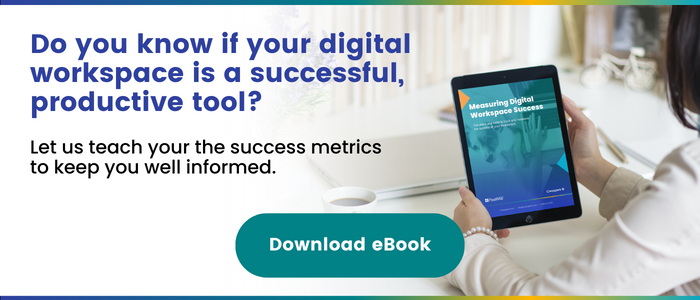Merrier Meetings | Pop-out Shared Content in Teams
On the 10th day of Teams, Microsoft gave to thee.
A pop-out window in a Teams meeting!
Microsoft is constantly evolving the Teams platform, and one of the latest updates is truly a gift of productivity. The Pop-out feature now allows us to break free from the single-window life that Teams once was.
What is the pop-out feature?
The pop-out feature allows users to view meetings or calls simultaneously in a separate window from the main channel. By popping your conversation into a separate window, you can work on several tasks at the same time! Not only can you pop out calls, but the same rule applies to chats that help create a new tab that is explicitly focused on an individual’s conversation. You can pop out a chat by right-clicking on a conversation or using the pop-out icon when you hover over a chat.
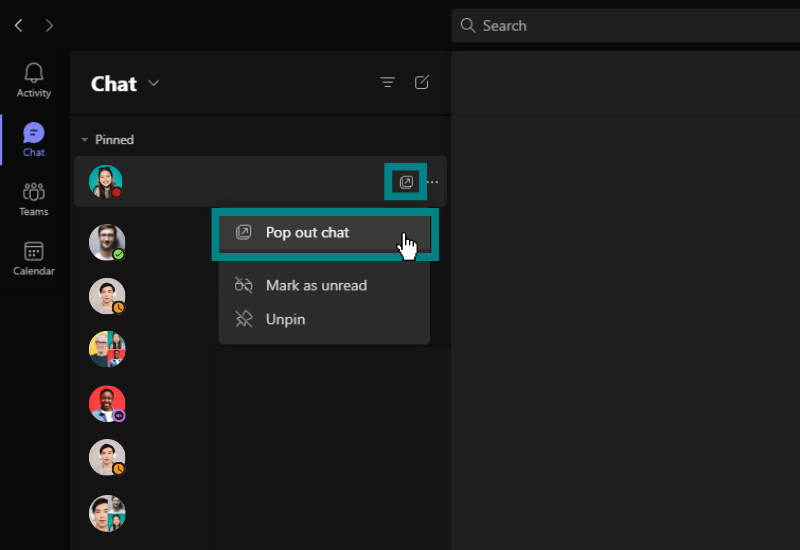
And now you can pop out shared content in a meeting, allowing you to focus on the shared content while staying engaged with meeting participants.
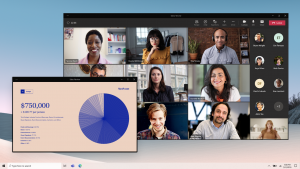
Photo courtesy of Microsoft
How to use the pop-out feature — a guide
This feature is super simple to employ and even has multiple methods.
When a presenter starts sharing their content in a meeting, a pop-out button with an arrow icon will appear at the top right of your screen. The shared content will appear in a new window in seconds by clicking this button!
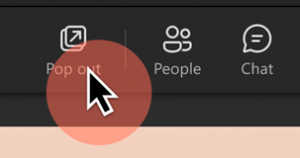
Photo courtesy of Microsoft
This can be done for scheduled or “meet now” meetings, both private and channel meetings, through Teams calling and even when screen sharing from a Teams chat.
Now when it comes to popping out a chat, this can be done three different ways!
The first method is by pressing the chat icon, focusing on the chat of the person you’d like to pop out, clicking on the three dots of that chat (referred to as the “more options” button), and then pressing “pop out chat.”
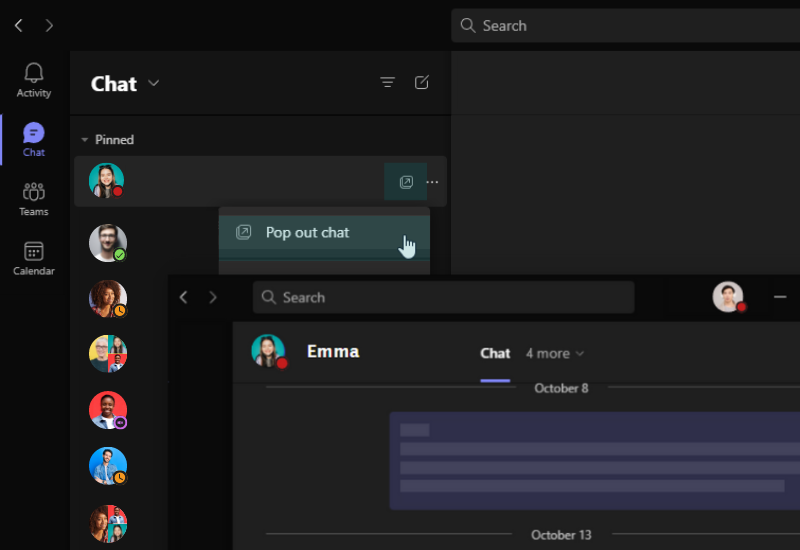
The second method is even simpler! All you must do is once again enter the chat display and press the arrow button, which can be found beside the three dots we mentioned earlier.
The third and last method to pop out your chat is to simply open the chat you’d like to pop out, and press the arrow, which can be found at the top right corner.
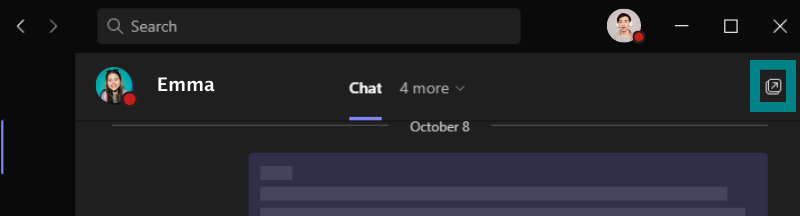
Well, there you have it, folks! It truly doesn’t get easier than this, and the benefits of using the pop-out feature will speak for themselves. Good luck, and we can’t wait for you to try it out on your own!
Related Posts
Subscribe our newsletter
Enter your email to get latest updates.