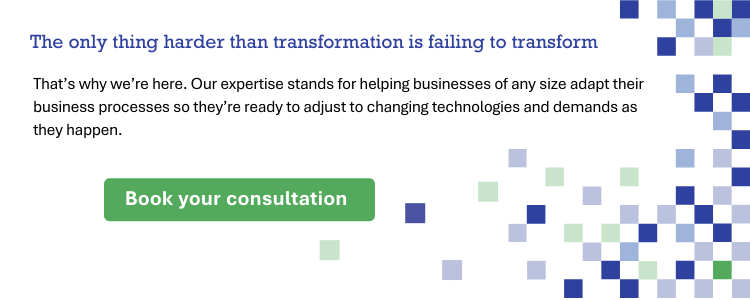The Ultimate Guide to Microsoft Forms
Microsoft Forms empowers all users with the tools they need to gather and review important insights, no matter their level of code-savviness. Here at Creospark, we’ve been Microsoft Forms fans from day 1 of the preview. We leverage the tool in nearly all departments and have found great success. Now, we’d like to share what we love about this effective tool and give you some tips on how you can leverage it today!
What is Microsoft Forms?
Microsoft Forms allows you to create quizzes, polls, and surveys in a matter of seconds. No code experience? No problem! This easy-to-use, easy-to-customize, and easy-to-share tool makes gathering important information a breeze. Not only this, but after the new update, you can now send your survey and gather data from 5 million respondents which makes this software an amazing tool for collecting customer feedback.
Who can use Microsoft Forms?
Anyone!
All Microsoft accounts, including school credentials and work credentials, have access to creating and managing Forms.
Furthermore, users can now fully access Microsoft Dynamics 365 Customer Voice, formerly Microsoft Forms Pro. With pre-designed templates and questions, Dynamics 365 Customer Voice enables organizations to build meaningful relationships with their customers by creating surveys that can generate and extract insights from real-time customer data. Thanks to its integration with other software like Power Platform, Customer Voice makes it easier to gather customer feedback and take action. Utilize Customer Voice to connect with your customers and deliver better experiences.
5 reasons you’ll love Microsoft Forms:
- It is incredibly easy to set up.
- You can duplicate a form to easily make modifications and different variations of your current projects.
- You can generate a quick easy-to-absorb summary in real time that you can share with your team.
- You can export form results and view them in Excel.
- You can easily brand your form for public or internal consumption.
Why use Microsoft Forms?
Microsoft Forms allows all users in your organization to quickly create a survey, quiz, or poll, and generate insights instantly.
- Does HR need a poll on a health coverage concern?
- Does Corporate Communications want to learn more about how they can communicate best with your team?
- Is marketing looking for insight into a new campaign concept?
Super Forms to the rescue! Microsoft Forms gives you all the necessary tools to improve your organization’s internal and external communications. Forms does this by providing your employees and customers with a voice of their own, and you with an amazing, easy-to-use platform to organize and analyze all the gathered data from the quizzes, pool, or surveys you’ve designed.
Quick tips and tricks
Even though it would probably take less than a day to master Microsoft Form — that’s how easy it is to use this software! — we still want to show you some of the overlooked features that make your form stand out from others and your experience with Forms smoother than a Quantum Stabilized Atom Mirror, which is as smooth as it gets.
Updated Forms home page
Forms home page has just received an update which is an amazing design that our team has fallen in love with. Just make your way to Microsoft Forms and log in. After you have successfully logged in, you will encounter this page:
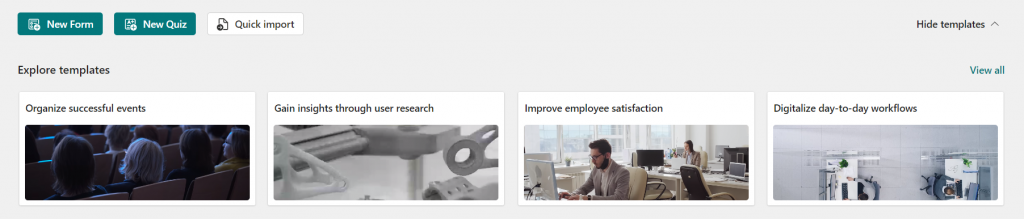
As you can see, Microsoft Forms has already provided you with a set of pre-designed templates which you can take advantage of to design your own projects. However, if you don’t like these templates, you’re more than welcome to make your own.
Now you may be wondering what, what’s the difference between a Form and a Quiz? Well, A form can be used for a variety of purposes, including data collection, surveys, sign-ups, peer cooperation, and much more. On the other hand, a quiz can be used to administer a ‘test’, give immediate feedback, and assess student learning, among other objectives.
But my own personal favorite feature of the new home page is Quick Import, which allows you and your team to convert Word or PowerPoint documents into form format with ease and only within a couple of seconds.
Change your theme
Another tool that you can use to improve your forms and make them stand out from everyone else’s, is the Theme feature. Simply click on Theme, which has been circled on the screenshot below and choose the color and the image that best suits your purpose. You can also choose your own background image and customize the color to your liking.
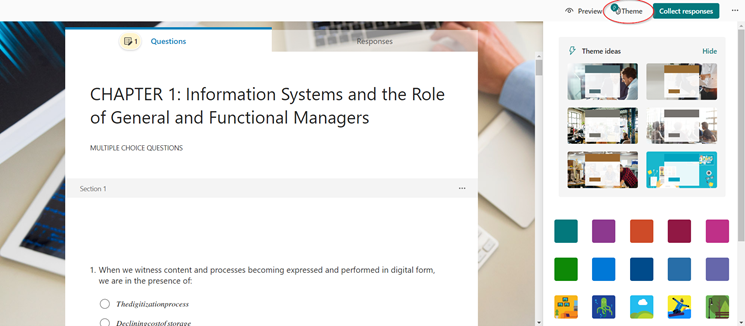
Polls: Microsoft Teams app
Last but not least, there is a Forms app, called Polls, available on Microsoft Teams that you can use to make your meetings, webinars, or live events more engaging and gather insightful data from your stakeholders.
Polls help you create quizzes and word clouds in a matter of seconds and easily analyze your polls’ results just as quickly as you’ve created them.
Wondering how it works? All you need to do is to set up a new meeting with your favorite colleagues and then click on Apps:
![]()
Then search for Polls which allows you to make your own quizzes and analyze them afterward.
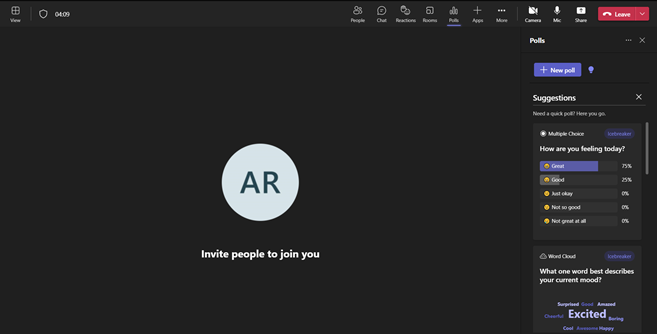
Additional resources:
Leverage Forms today! Follow this quick tutorial, create your first form, and start gathering results right away.
Want to learn more about how Microsoft Forms can bring efficiency and insight to your organization? Want to learn how Forms can integrate with other Microsoft tools? One of our Microsoft 365 experts would love to chat with you today!
Related Posts
Subscribe our newsletter
Enter your email to get latest updates.