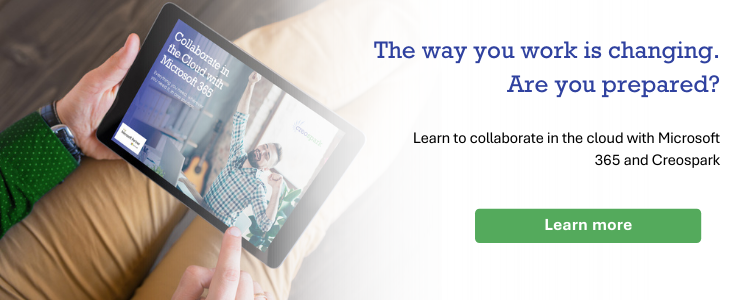Managing Your Email Through Microsoft Teams Channels
Does your typical day look something like this: Outlook, Alt + Tab – Teams, Alt + Tab – Outlook, Alt + Tab – Teams? Add in a few more applications, and that sums up the day of the average corporate employee (minus the coffee, lunch, coffee, coffee breaks). According to McKinsey, high-skill knowledge workers spend 28% of their workweek managing e-mail. Email is not a tool that is going away any time soon, so it’s important that you don’t neglect it and learn to use it more efficiently. Microsoft Teams is designed to improve communication. This software can assist you in decreasing the amount of time you waste managing your email. Today we’ll be covering useful examples of how bringing emails directly into a Microsoft Teams Channel can assist you in managing your time better.
3 reasons to move emails into Teams channels:
- No longer need to forward emails to each team member, and consequently, each team member will not have to individually file a copy of that email in their inbox. In a Microsoft Teams Channel, a single email can be stored and easily accessed by all.
- You can reduce the number of “Reply All” messages in your inbox and spend less time hitting the delete button.
- Allow your inbox to stay clutter-free – and business-focused with only emails that are relevant to you.
Use case examples: forward emails to Microsoft Teams channels
- Daily/Weekly/Monthly Newsletters & Blogs. Use the Microsoft Teams Channel email address to subscribe to newsletters and blogs – the posts will appear in your channel conversations. The best part is, everyone can chat about the post and contribute their thoughts like any conversation, internally. You can finally stop Replying All.
- Inquiries from your company website. When a customer completes a form on your website, an email is sent to a recipient with details of the inquiry. Imagine a world where this email pops up in your Microsoft Teams Channel and starts an internal conversation about the inquiry. Use this method to action inquiries quickly, assign team members, and provide immediate updates. You can take it a step further – create a Planner card to track inquiries so they don’t get dropped.
- Weekly stats, periodic alerts and industry updates. Any email with a frequency and relevancy to your team is a great use case. Forwarding these emails to Teams Channels will remove clutter from inboxes, automatically file attachments in the channel, and display the email chain in conversations, so it can be available for all team members to collaborate and reference.
- Monthly Sales Summaries. Find yourself filing monthly sales summaries in your Outlook folders – saving the attachments to your desktop and finally uploading the files into SharePoint? Have your account managers and sales personnel send updates to your Sales Team in a channel named Monthly Summary. No need for filing and uploading – let Teams do the work for you and continue conversations in Teams – for everyone to contribute to.
With Microsoft Teams, the possibilities are endless. The hope is that these few examples spur your imagination and creativity when thinking of ways to improve your team’s efficiency and value when communicating. Start bringing emails into Microsoft Teams Channels to unlock their value and save you time. Instruction on finding your Channel email address can be found here.
Related Posts
Subscribe our newsletter
Enter your email to get latest updates.