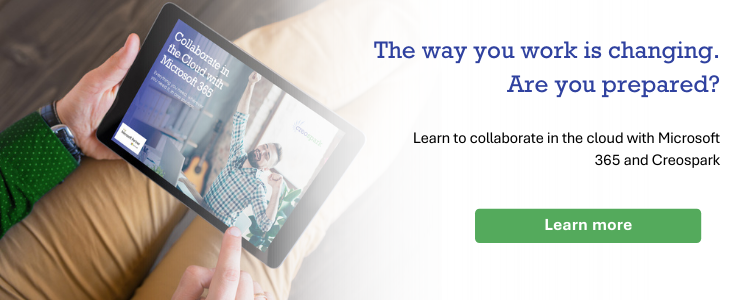How to Invite Hotmail and Gmail Users to a Microsoft Teams Meeting
Working remotely has been such a pleasure, right? Telecommuting as a concept has had a positive impact on the business environment, allowing organizations and their employees to be productive in remote locations. While the benefits of telecommuting are unprecedented and significant, working remotely has also come with a few challenges. Thankfully, Microsoft platforms like Teams have helped us adjust to this environment, making it easy to communicate and collaborate.
In this article, we will be guiding you through how to invite different types of users to a Teams meeting. This way, you can easily schedule meetings or events with people regardless of their organizational domain or privileges. Feel free to check out this video for a more in-depth walkthrough of this tutorial.
Step 1: Go to Teams > Calendar
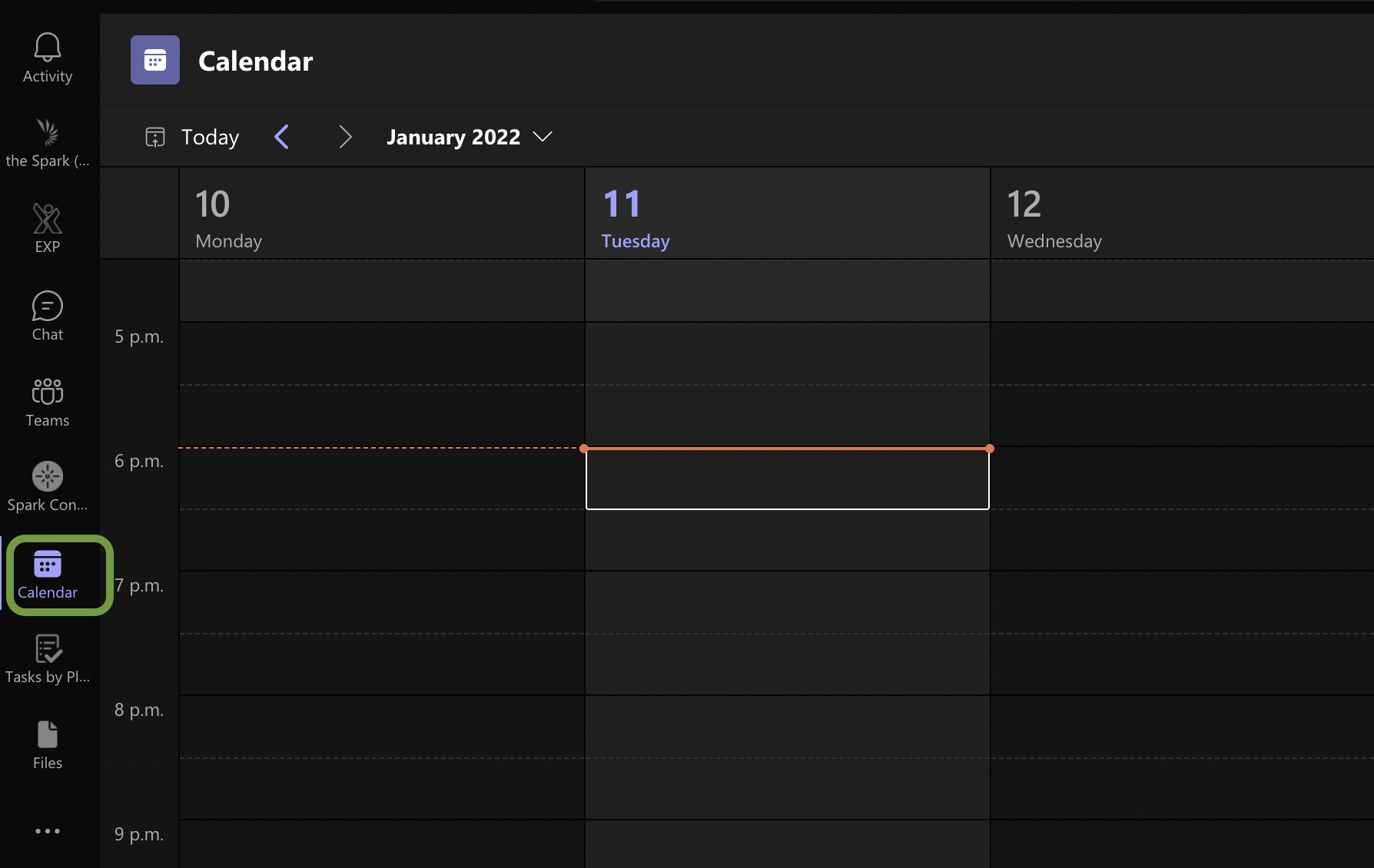
Step 2: On the top right corner, click “New meeting”
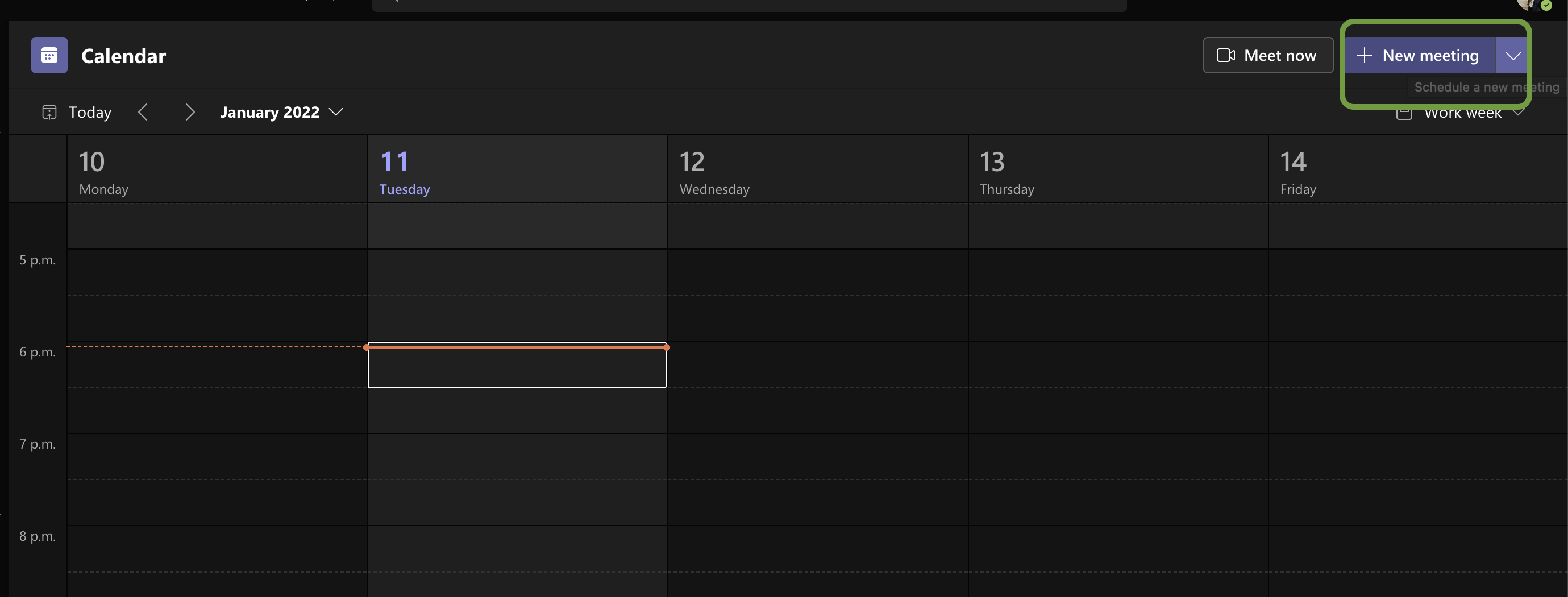
Step 3: Next, fill in your Teams meeting details such as title, time, and description
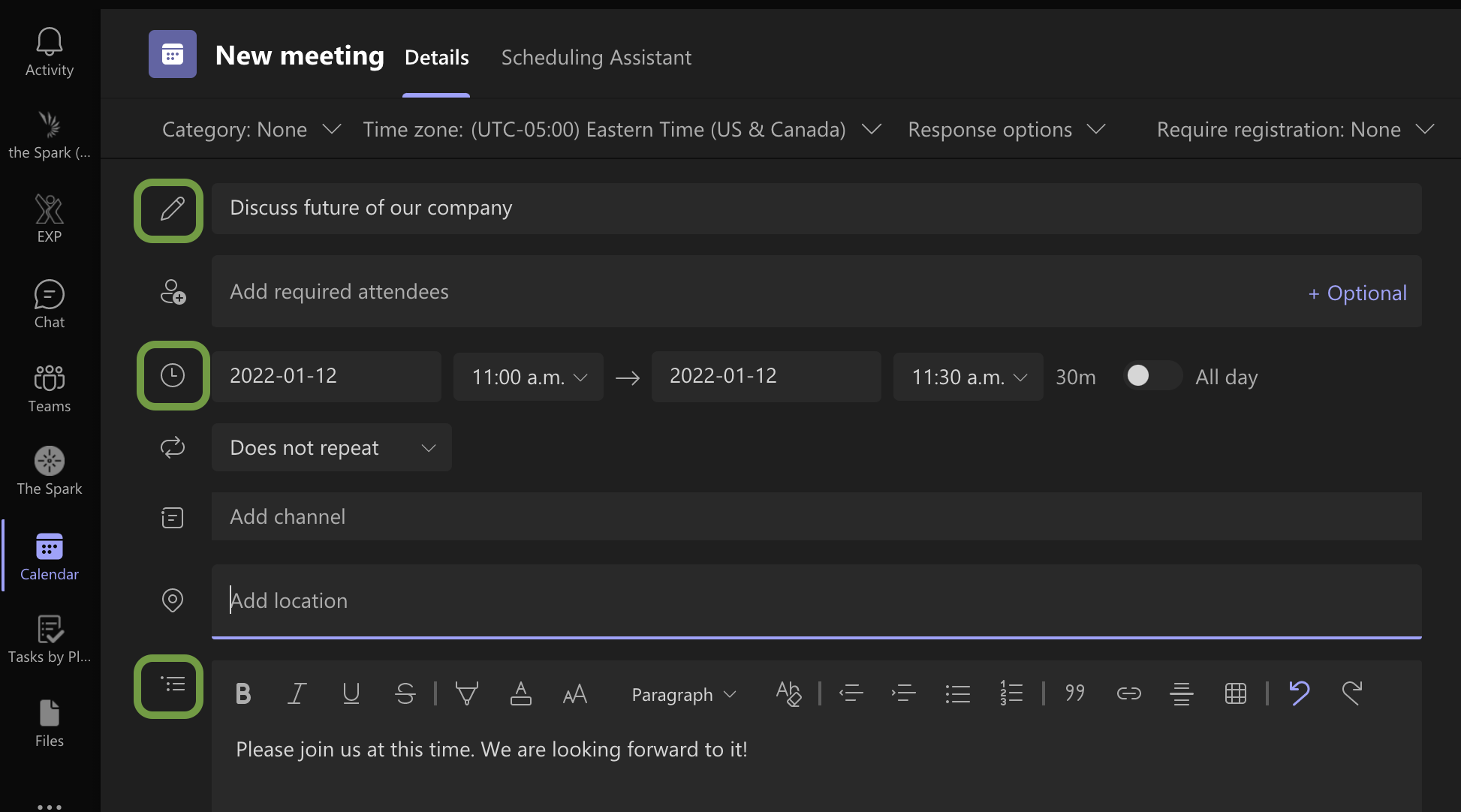
Step 4: Add required attendees

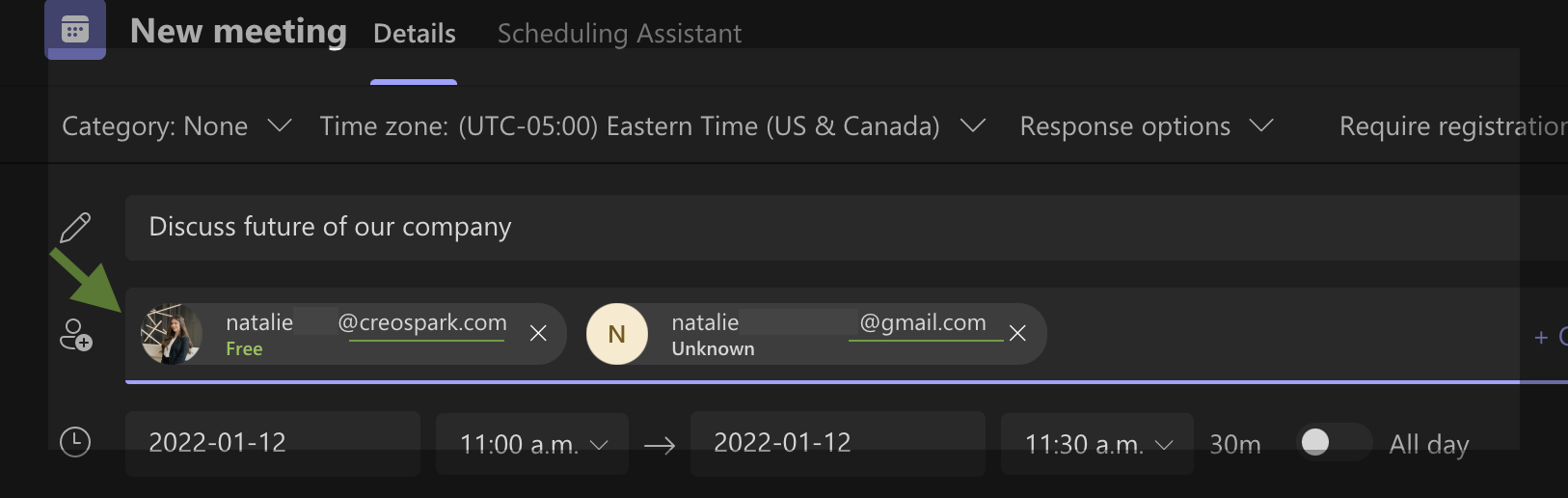
Note that members from your organization should populate easily once you start typing their addresses. For attendees outside of your organization, you must type out their entire email address until you receive an address pop-up. Then, the email address will turn into a bubble, which means it has been added successfully.
Step 5: Click “Send”

Step 6: Now, this Teams meeting will appear on your calendar and will be sent to all attendees. You can join this meeting directly from here
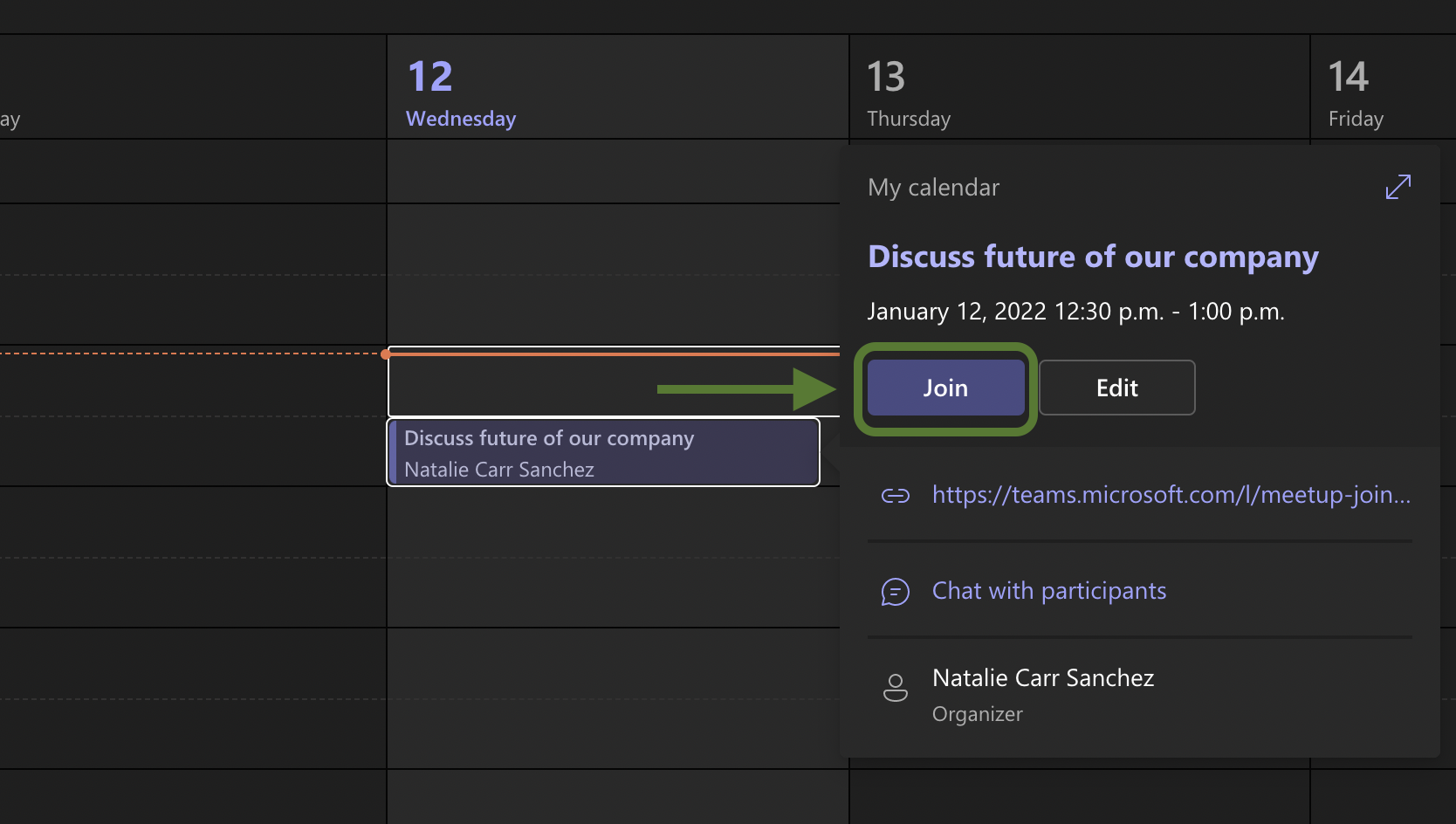
Also, note that external participants may have to check either their regular inbox or junk mail to access the invitation.
That’s it! By following these steps you will be able to quickly send Teams meeting invitations to any user with an email address, regardless of their organization or administrative privileges. Before inviting any outsiders into a meeting, it is crucial to make sure that the meeting is open for this, and not confidential. Always be cautious when inviting someone from outside of the organization to a Teams meeting. Want to dive into more Microsoft Teams features? Check out some quick tips here.
Working and collaborating remotely can be simpler than you think, let us show you how!
Related Posts
Subscribe our newsletter
Enter your email to get latest updates.