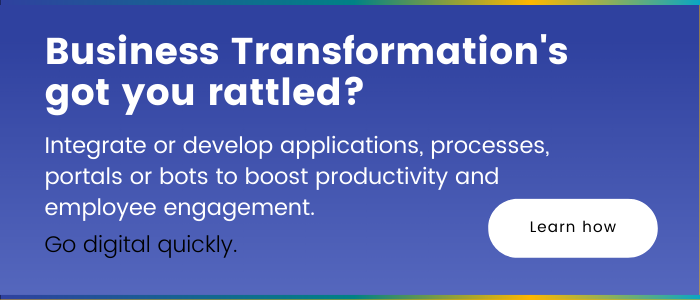Five Different Types of Microsoft Power Automate Flows
Power Automate Flows may seem complicated to your average ‘non-techy’ person. No judgement! It’s one of those things that looks scary from the outside but really doesn’t take long to grasp. Let’s simplify it – Power Automate can help you streamline your data processes. However, if you’re not using them correctly, you may not be unlocking their true potential. When building out a Flow in Microsoft Power Automate, it’s important to understand the different types of flows to determine which is best suited for your scenario. In this post, we will go over the difference between the five Power Automate Flow types and examine the best use case for each.
1. Schedule flow
Schedule Flow is exactly what it sounds like. The big reveal: the flow will run based on a set date and time. This type of flow is best when you want to set the flow to run on a specific date and time.
Example:
If you want to create a flow that runs every day at 9:00 AM, Schedule Flow is your new bestie.
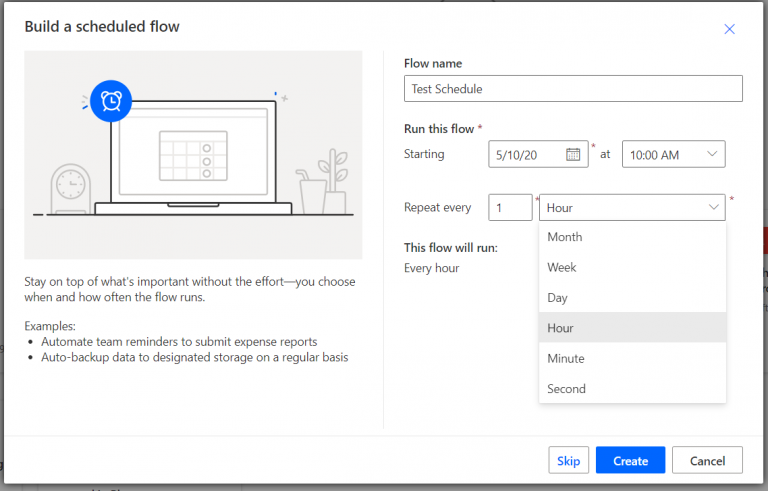
2. Automated flow
There are a lot of automated flow triggers, but every one of them starts with “when”. That’s because it will only run when the specified conditions are met. An Automated Flow is recommended when you want a flow to run whenever specific conditions are met, depending on which type of Automated Flow trigger you choose.
Example:
If you want to create a flow to run whenever a user creates a new item on a SharePoint list, you will create an Automated Flow with “when an item is created” trigger and specific which SharePoint list.
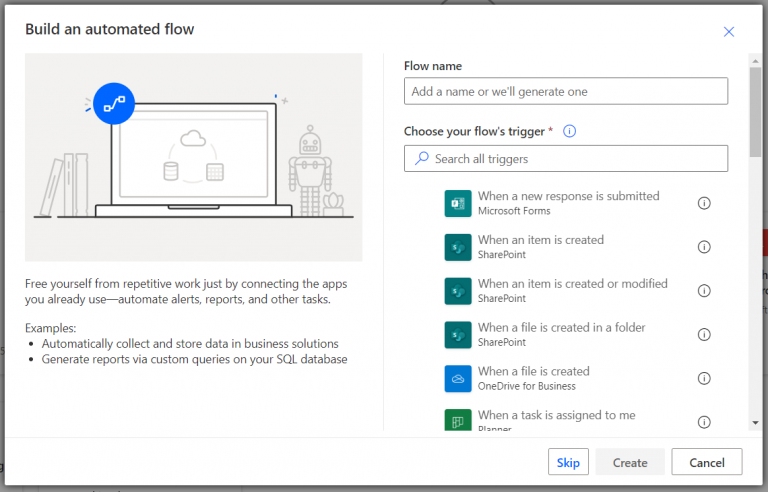
3. Instant flow
The Instant Flow is perhaps the most popular and commonly used flow type. It is widely used when building Power Apps applications since most of the time it is required to complete the more complex applications. Instant Flow is perfect for Power Apps applications and whenever you want the flow to run immediately after an action, given that it is on the list of triggers available for Instant Flow.
Example:
You want to create a Power Apps application to perform an action after a user clicks on a button. That’s where the Power Apps trigger is needed.
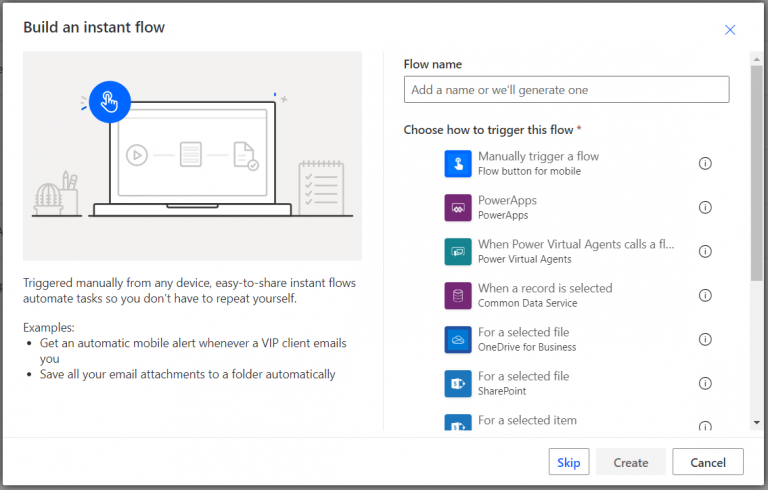
4. UI flow
UI Flow is newer to the Flows family. Think of UI Flows as Robotic Process Automation (RPA), or Macros if you’re a gamer. It works by basically recording your actions (Clicks, Keyboard Inputs, etc) for an application, and then plays it back to other users.
Note that there are two different types of UI Flow: Desktop App and Web App. Desktop apps run on Windows desktop, while Web App runs on Microsoft Edge (Chromium and Google Chrome).
This flow type is best for automating repetitive tasks in basic applications.
Example:
You want to open up three different apps on your desktop automatically: Chrome browser, Command Prompt window, and Calculator on your desktop. To do this, you need to create a Desktop app UI Flow and record your actions (opening Chrome, Command Prompt, and Calculator) and replay it after saving it.
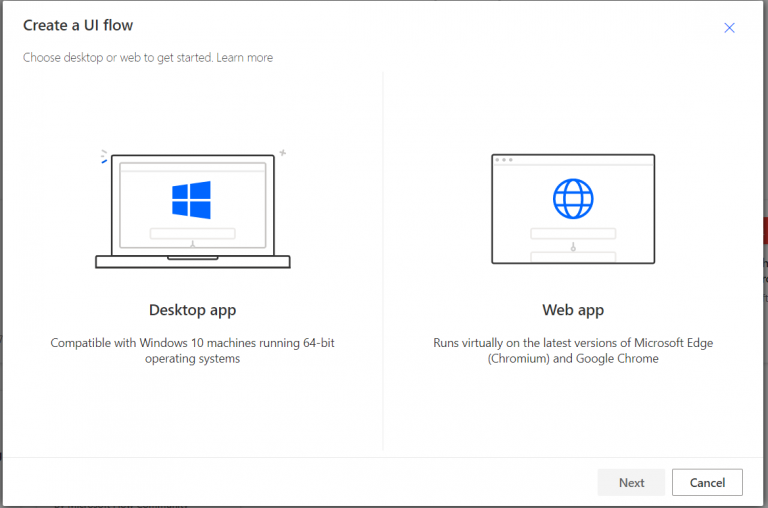
5. Business process flow
The Business Process Flow is also quite new to the flow family. However, it is also different from the other flows since it uses Microsoft Dynamic 365 to ensure data consistency throughout the whole process.
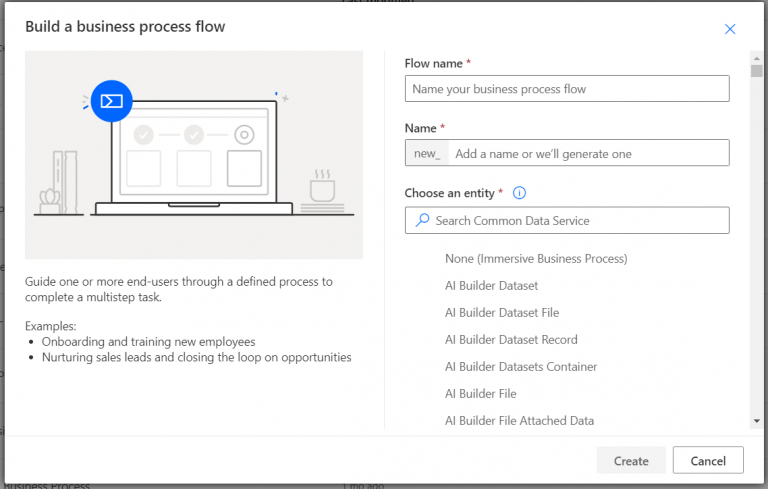
This is it! These are the five different Flows for Power Automate. It’s quite simple and straightforward. It can get complicated once you start building more advanced flows. Hopefully, this quick summary helped you understand the difference between the Flows! However, if you still have questions or are thinking to yourselves “ya I still don’t get it”, don’t worry that’s why we’re here! Need a hand getting started with Power Platform? Book us for a free Power Apps conversion assessment and receive the plan to automate one of your annoying tasks, no engagement required!
Related Posts
Subscribe our newsletter
Enter your email to get latest updates.