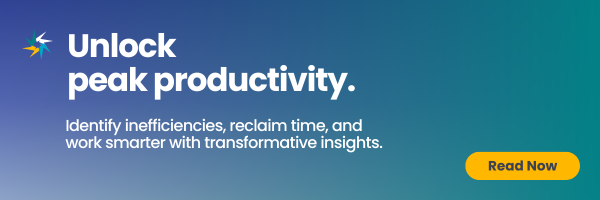Jingle Jingle Jingle, Reduce Distracting Rings | Customize Channel Notifications
Every time a notification rings, a distraction, it does spring.
Notifications can be as helpful as they are distracting. We can’t afford to miss out on a critical message, but a constant bombardment of them can do more harm than good and lead to unproductivity. So, how do you ensure you don’t miss out on the essential deets without a rush of jingles from the elves? Man-snow-man, do we have the solution for you! You can focus on essential channels by manually customizing channel notifications to tune out less impactful ones. This way, you can get notified on what matters most while reducing noise. You get your focus back while staying updated in a way that makes sense for you.
How to customize channel notifications?
To manually change your settings, open Teams, click on the “more features” button of a channel (…), and then choose “channel notifications”.
Users can choose to receive notifications of all the activities on the channel or turn them off entirely. However, there is also a customization setting.
To enable this setting, click on “custom” and set them up accordingly:
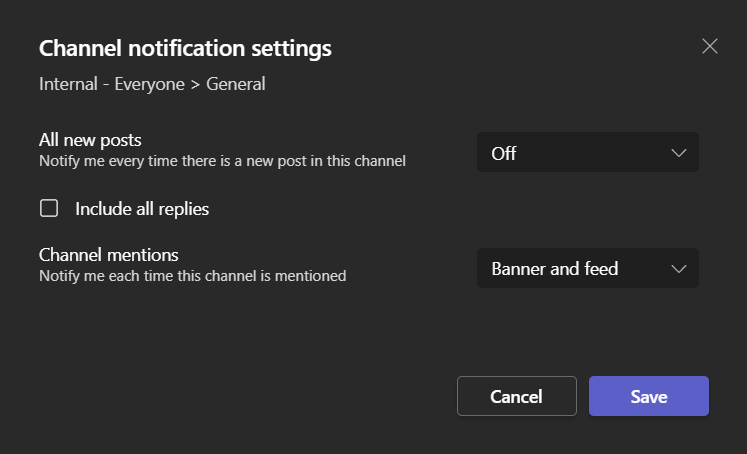
A quick recap
By customizing your notifications, you can now be sure you are not missing any important messages from your clients or colleagues and reduce the distractions from irrelevant messages. Check out our Transform eBook if you still have problems managing your messages and emails or think you’re losing efficiency.
Related Posts
Subscribe our newsletter
Enter your email to get latest updates.