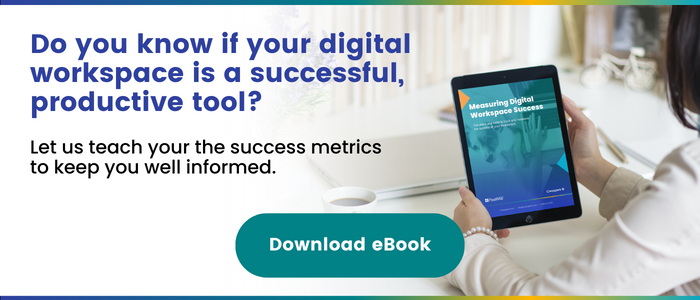How to Bring Return on Participation (ROP) to Your Virtual Meetings
As we continue to shift to remote or hybrid work environments, virtual meetings are quickly filling up our schedules. In fact, according to Microsoft’s 2022 Work Trend Index, weekly meeting time has more than doubled — a 252 percent increase — for Teams users since February 2020. We must ask ourselves, are attendees getting value out of our meetings, or are we just wasting their time?
We spend a lot of time talking about the ROI of our digital workspace initiatives, and rightfully so. The problem is, with a massive shift to virtual meetings, conferences, seminars, and training, we’re ignoring another key metric. We’re talking about the Return on Participation (ROP).
What is ROP, why is it essential to employee experience excellence, and how do we ensure our attendees walk away with it? ROP focuses on measuring the potential revenue earned through investments in elevating end-to-end stakeholder experiences and building meaningful relationships with them.
We recently read a stellar article from Sam Horn, CEO of the Intrigue Agency, who outlines the keys to ensuring ROP for everyone attending a virtual meeting. Today, we’ll break down her key points on how you can use Microsoft 365 to deliver ROP for your next virtual meeting.
Keep your time promise
Start on time! End on time!
Anyone who knows me knows that being on time is late, so this concept is a no-brainer for me. I love the way Sam ties trust into all of this so poignantly… The concept of showing up on time is a no-brainer, but is there a better method of enforcing this idea?
“Instead of penalizing on-timers and rewarding the latecomers, he kept his time promise. Rewarded behavior gets repeated. Who are you rewarding? Do you let attendees know in advance you will start and end on time – no matter what – so they trust you to keep your commitments?”
Rewarding those who follow the rules feels like a pretty effective method to me. But what do you do when being late is out of your control—an important client call rolls over, or your boss really needs those TPS reports!?
Record your meetings to help latecomers
Starting without a full house might feel a little harsh for those who join late, but you can minimize the blow if you record meetings hosted in Teams so that latecomers can go back and review what they’ve missed.
Rewarding those who show up on time reinforces the most important part of all this; your attendees’ time is valuable and should be respected.
Earn their trust by showing you value their time.
How can you ensure you start on time?
Configure your notifications
Well, starting on time means that the previous meeting must end on time. People should have a break in between to get to you, so your organization must foster an environment that encourages and rewards the behavior you wish to see. Set governance around meeting scheduling like (25 min meetings vs. 30, or 55 vs. 1hr.)
Make sure that you have meeting reminders set up correctly
We love how Teams provides a pop-up notification when a meeting starts, so you don’t miss out.
The pop-up notifications should be on by default, but if you don’t see these, you can update your notifications easily by going to your avatar at the top, clicking on ‘settings,’ ‘notifications,’ ‘edit meetings,’ and then selecting ‘banner’ from the drop-down.
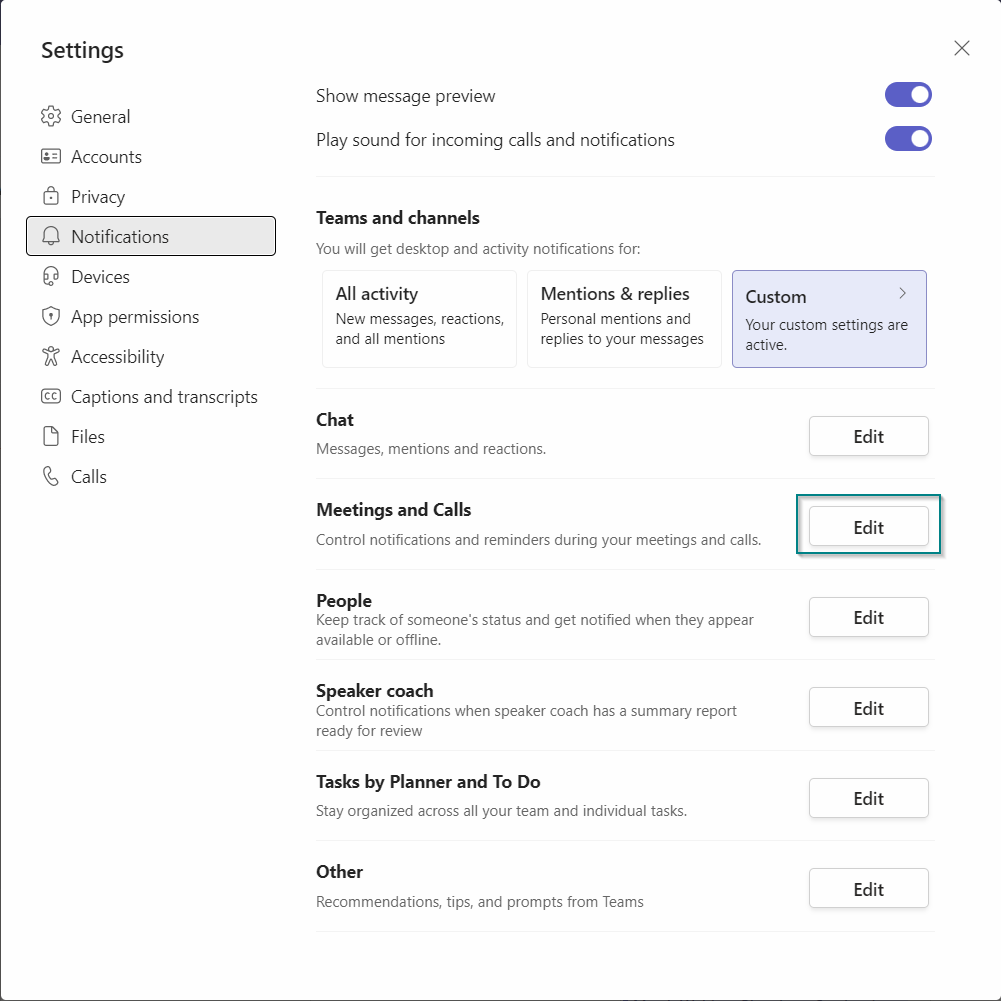
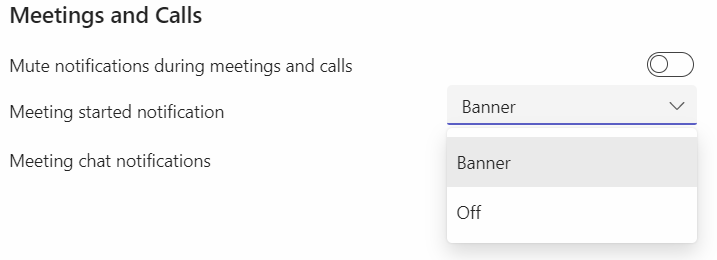
Turn off the meeting lobby
Unless your organization forbids it, remove another step that can thwart your efforts to starting on time by removing the meeting lobby for calls that don’t require it. This way, you don’t risk someone sitting in the lobby or wasting time clicking people into the call.
You can change your lobby preferences by clicking on the details of the meeting you want to change, then click on ‘meeting options,’ and select who you want to allow to bypass the lobby.
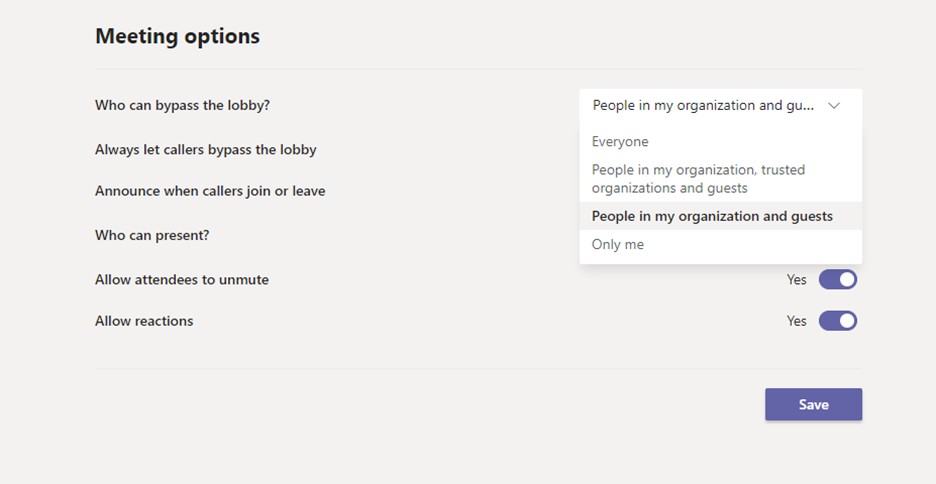
Keep it brief
Time is our most precious resource; therefore, we must use our team’s time wisely and respectfully.
Our team used to dream of inventing a ticker that would run during meetings displaying a live tally of how much the call has cost to the minute. If you have five team members on a call, every minute lost is actually costing your organization 5 mins, and that adds up!
The first step is dedicating the appropriate amount of time to the meeting. Ask yourself what is the purpose of the meeting, and how much time you truly need. And remember, our attention spans are limited.
As Sam mentions, “TED talks are 18 minutes (or less) for a reason. Studies show that our attention wanes after 20 minutes.” You should aim to keep meetings brief and, if possible, under the 20-minute mark per speaker/topic.
Of course, a whiteboarding or brainstorming session may need to be longer, but whenever possible, consider breaking the meeting up into 20-minute chunks to keep everyone engaged.
How can you ensure you not only schedule brief meetings but stick to them?
Every meeting should have an agenda. Period. That’s the Tweet. But truly, include a detailed agenda ahead of time, and stick to it! Here are a couple of features that can help you keep your time promise:
Host meetings in channels
We love creating virtual meetings in a channel for many reasons, it gives visibility to the team, and you can clearly communicate what will take place in the call. Those who want to join can, and the recording will be posted there later, so if they can’t join live, they can go back and review the recording or the meeting notes. You can, of course, require specific people to join if necessary, but this allows your team to have some control over what meetings they attend.
The final countdown
Teams serves up a 5-min warning during meetings now. So, use that as an opportunity to wrap things up or plan for an extension if necessary.
![]()
Lead productive breakout sessions
A great way to break up the flow, get valuable insights, and make your meeting more productive is to include breakout sessions. However, they are only valuable if you set your team up for success.
In Sam’s example, the leaders of the breakouts were assigned and trained to lead productive sessions, and this is key. The host provided a slide with the following:
- “Meaningful, action-oriented questions, (e.g., ‘Which idea has resonated with you so far? How will you take action on it this week?’)
- A timeline (e.g., ‘Each person gets 2 minutes to answer the question,’)
- Clarity about who would report out, when, (e.g., ‘In our third hour, facilitators will share highlights from their group discussions.’)”
Microsoft Teams breakout session tips
- Prepare your links and resources beforehand, so that in breakout sessions, attendees have easy access to them.
- When sharing resources, files, pages, or notebooks, test the sharing links, especially if you’re hosting a channel meeting or sharing documents from somewhere outside of Teams.
- Encourage focus by reducing distractions. Show your attendees how to turn on the do-not-disturb mode and how to change their notification settings to minimize distractions during the session.
- Support your leaders by setting up a group chat for moderators/organizers.
- Show your moderators how to mute specific attendees or everyone else, should it become necessary. Who’s opening that bag of Doritos?!?! 😉
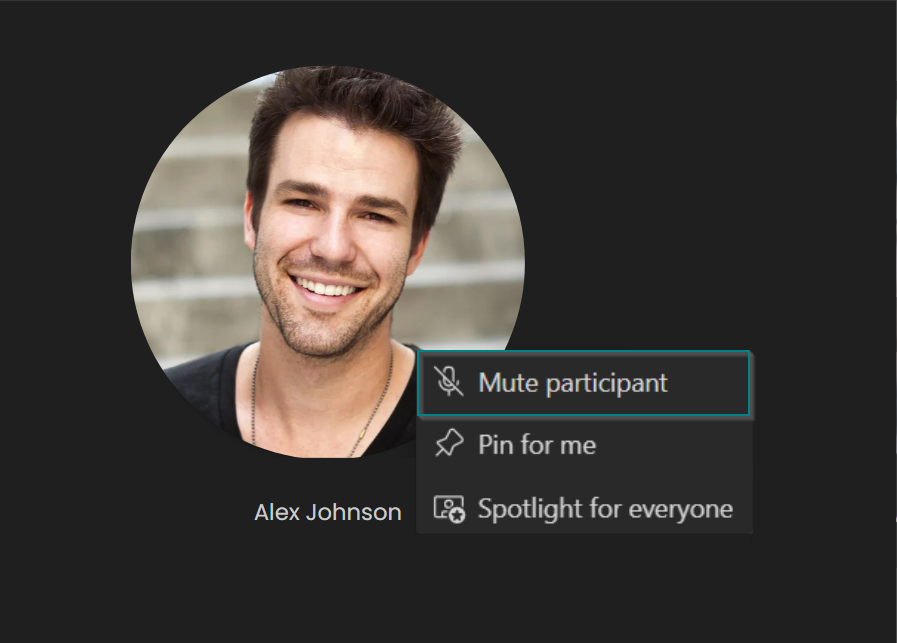
Give participants a chance to shine
In Sam’s example, the host gave attendees a chance to show off their expertise which made them feel seen, leading to greater engagement, and ROP. It opens the floor for contributions, serves up polls to get a feel of the room, and encourages collaboration through whiteboarding so that everyone can participate live.
Microsoft Whiteboard:
We love the Microsoft Whiteboard feature. It’s great for brainstorming sessions and certainly helps visualize a concept. Users can work together on a shared canvas no matter their location.
Whiteboard enables your team to share images as well as videos gives you access to numerous templates to help you with visualizing your workflow, and my own favorite feature, you can create sticky notes to help you with organizing information.
If you share a whiteboard during a Teams meeting, however, it will not be included in the recording. Microsoft does say they will update us when this feature is available, which is promising, but in the meantime, you can export the image and share it with your team post-meeting. After a Teams meeting, its Whiteboard is also available to all participants from the Teams meeting chat, in a tab labeled Whiteboard.
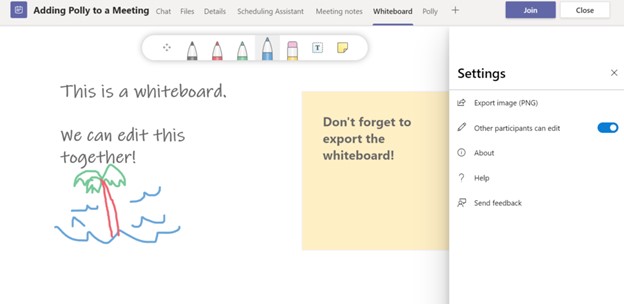
Keep ’em guessing
As Sam states in her article, “Predictable is boring. Surprise is intriguing.” Provide interesting ways to keep the team engaged. Some of us are better engaged with video, audio, or tactical approaches, so change it up. A great way to do this is by bringing in apps to your Teams meeting. Consider apps like Polls for creating polls and surveys.
Pop Quiz!
We’re a big fan of Polls. They’re a great icebreaker and often add levity to a serious topic. Polls keep people engaged and focused, especially if they are multitasking during a virtual meeting (guilty!). They are also instrumental in getting a pulse on your team, a topic, or a project.
Polls is a Microsoft Teams app that provides a super simple way to manage your polls in Teams, and we’ve run them successfully during many meetings here at Creospark. You utilize one of their many templates to create your own polls, quizzes, ranking and rating questions.
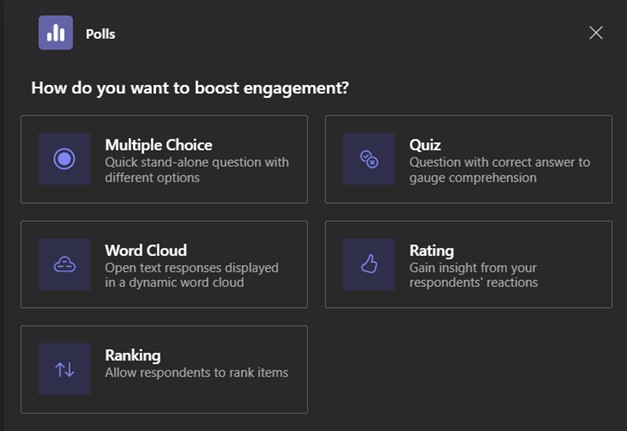
Create a pipeline of ongoing connection and action
Are your attendees getting ROP if they don’t walk away with actionable takeaways from the meeting?
In Sam’s example, the host provided “tangible takeaways of how people were going to use what they learned and reap real-world results.” Clearly communicate what you expect the team to take away from the meeting and what you expect them to do afterward.
Your meeting should provide value long after it’s over, and that starts with proper planning.
- Assign a notetaker ahead of time, so they are prepared.
- Create a clear location for notes and resources associated with the meeting.
- Serve up a feedback survey in the final moments of your meeting via Polls in Teams.
- Use this simple Power App to take notes, which automatically sends a recap to participants. You could include a follow-up survey link here as well. Our delivery team has found great success with the Meeting Capture Power Apps for our weekly client check-ins. This easy-to-configure application captures meeting notes and assigns follow-up tasks for the team. When the meeting ends, it posts the notes directly into OneNote and adds the tasks to Microsoft Planner, then emails the entire team, including the client. This has been an enormous time-saver for Project Management and ensures everyone is on the same page at the end of a meeting.
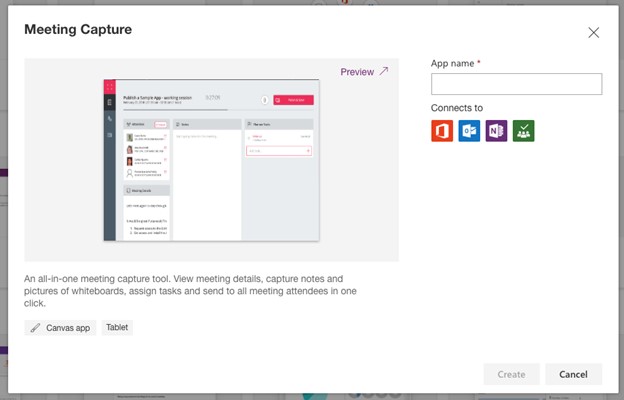
Sam concludes her article with some fantastic questions to ask yourself when you’re planning your next meeting:
Ask yourself, “How can I …
- Make this an R.O.P. (Return on Participation) for all involved?
- Keep people engaged from start to finish with format variety?
- Set up meaningful, productive breakout rooms, so people feel well-led?
- Build-in surprise and intrigue, so people are curious and want to pay attention?
- Create a ‘rising tide raising all involved’ experience by giving everyone a voice?
- Ensure real-world results by reporting back how people applied what they learned?”
Are you leading meetings of value? Are you keeping your time promise? Are you providing ROP in your virtual meetings? Could your organization use some help setting up and executing more effective Teams meetings? Learn how to hold effective virtual meetings on Microsoft Teams.
Related Posts
Subscribe our newsletter
Enter your email to get latest updates.